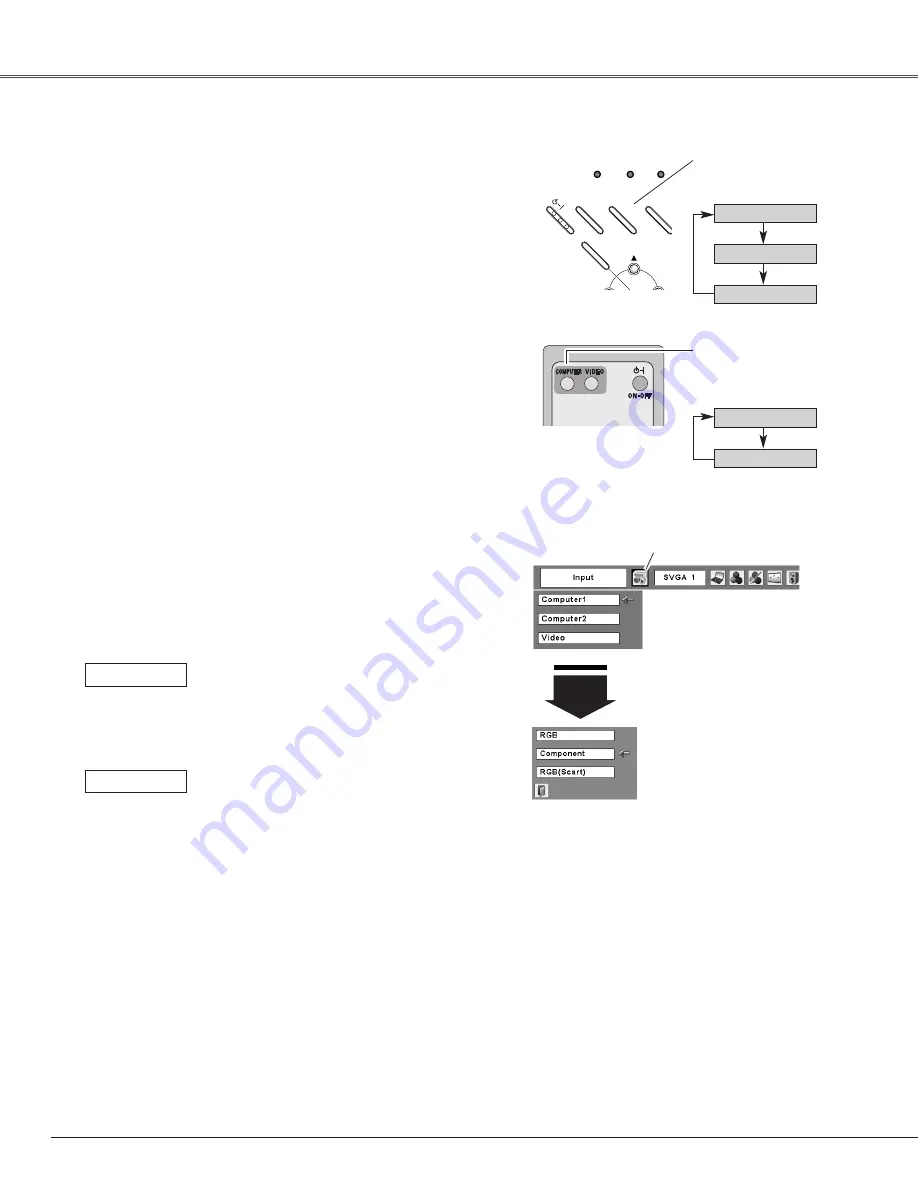
36
Video Input
Press the INPUT button on the top control or COMPUTER
on the remote control to select Computer 1.
Before using INPUT or COMPUTER buttons, select the
correct input source through Menu operation as described
below.
Use the MENU button to display the On-Screen Menu.
Press the Point
7 8
buttons to move the red frame
pointer to the Input Menu icon.
1
Computer
1
Input Menu
Use the Point
ed
buttons to move the red arrow
pointer to Computer 1 and then press the SELECT
button.
2
After the Source Select Menu appeared for Computer
1, move the pointer to Component or RGB (Scart) and
then press the SELECT button.
3
COMPUTER button
Computer 1
Computer 2*
Input Source Selection (Component, RGB Scart 21-pin)
Direct Operation
Menu Operation
Move the pointer (red arrow)
to Computer 1 and press the
SELECT button.
Input Menu icon
Move the pointer to Component
or RGB (Scart) and press the
SELECT button.
Source Select Menu
Remote Control
COMPUTER button
When the input source is coming from
video equipment connected to the
COMPUTER IN 1/COMPONENT IN
terminal with a Component-VGA Cable,
select Component.
Component
When the input source is coming from
video equipment connected to the
COMPUTER IN 1/COMPONENT IN
terminal with a Scart-VGA Cable, select
RGB (Scart).
RGB (Scart)
✔
Notes:
•Computer 2 is not displayed when the COMPUTER IN
2/MONITOR OUT terminal is set as Monitor out (p.45).
•Computer 2 (COMPUTER IN 2/MONITOR OUT) can accept only
RGB signal.
Computer 1
Video
Computer 2*
INPUT button
Top Control
INPUT button
ON
-
OFF
POWER
KEYS
TO
INPUT
WARNING LAMP R
MENU
- VO
+ V
SELECT
*See Note at the bottom of this page.
Содержание PLC-XL40
Страница 1: ...Multimedia Projector MODEL PLC XL40 Owner s Manual ...
Страница 68: ...SANYO Electric Co Ltd ...
















































