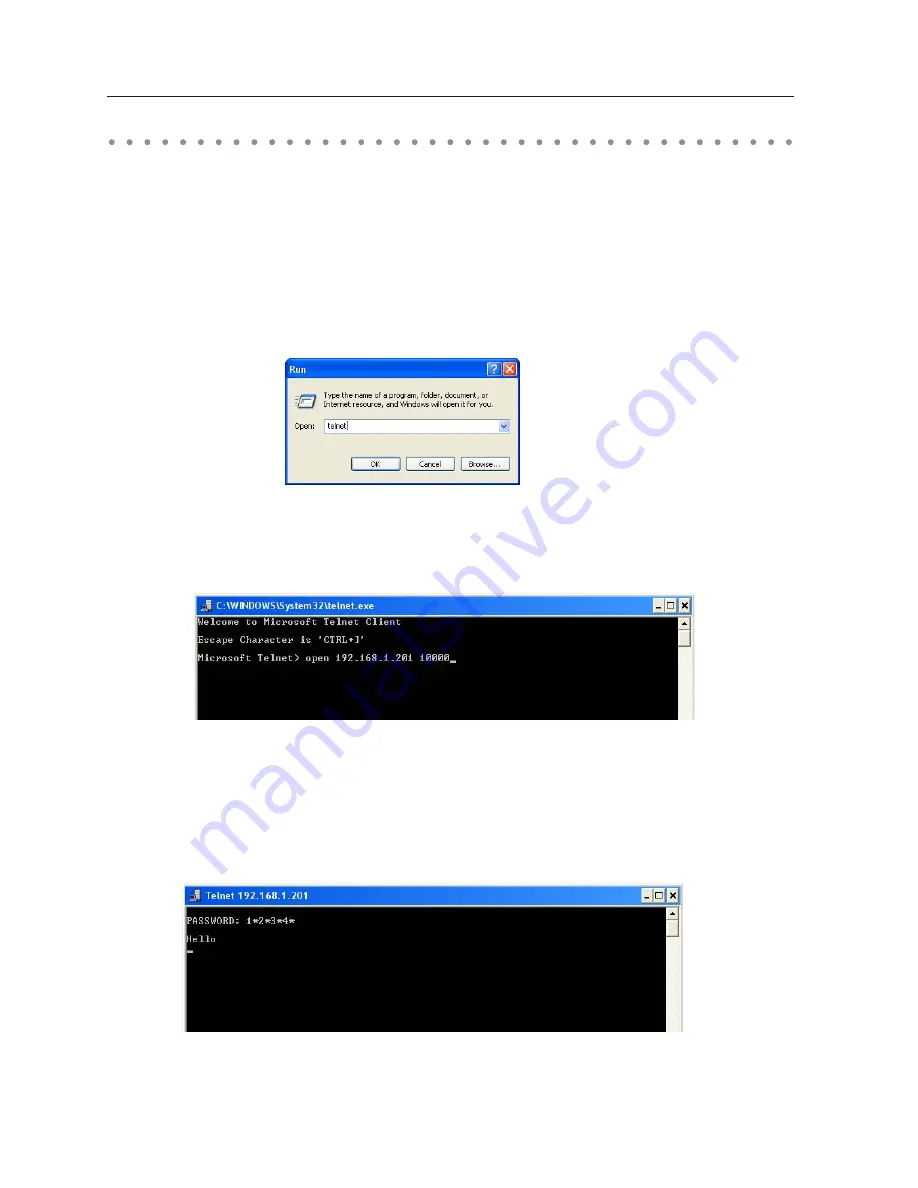
128
Chapter 10 Appendix
Use of telnet
You can control the projector by using the telnet application
*1
installed on your computer. Normally, the
telnet application is available on your computer.
* The telnet 10000 port is used to control the projector.
Control
(For example, in case of using the telnet application of the Windows XP Professional.)
1. Select
Run...
submenu from
Start
menu on the computer. Type "telnet" onto the
Open
text area on the
displayed window and press
OK
button.
2. The telnet application will start and the following window will be displayed. Type as below to connect
the projector.
> open_192.168.1.201_10000 [return]
* Use the IP address assigned to the projector
3. When communication is established correctly, the word "PASSWORD:" appears on the window. Type
the login password (Network PIN code
*2
) for the projector and then press "Enter" key on the keyboard.
If you do not set up the Network PIN code, just press "Enter" key.
When the word "Hello" is replied, login has been succeeded.
* The password "1234" is used for the example.
Содержание PLC-WXU30A - 3700 Lumens
Страница 14: ...14 Chapter 1 About LAN functions ...
Страница 32: ...32 Chapter 4 Wired LAN configurations ...
Страница 62: ...62 Chapter 6 Basic setting and operation ...
Страница 108: ...108 Chapter 8 Network capture functions ...
Страница 126: ...126 Chapter 9 Network viewer functions ...
Страница 127: ...127 Chapter 127 Use of telnet Web browser setting Firewall setting Troubleshooting Terminology 10 Appendix 10 ...
Страница 143: ...143 Terminology ...
Страница 144: ...SO KD3AC NETWORK OWNER S MANUAL SANYO Electric Co Ltd ...






























