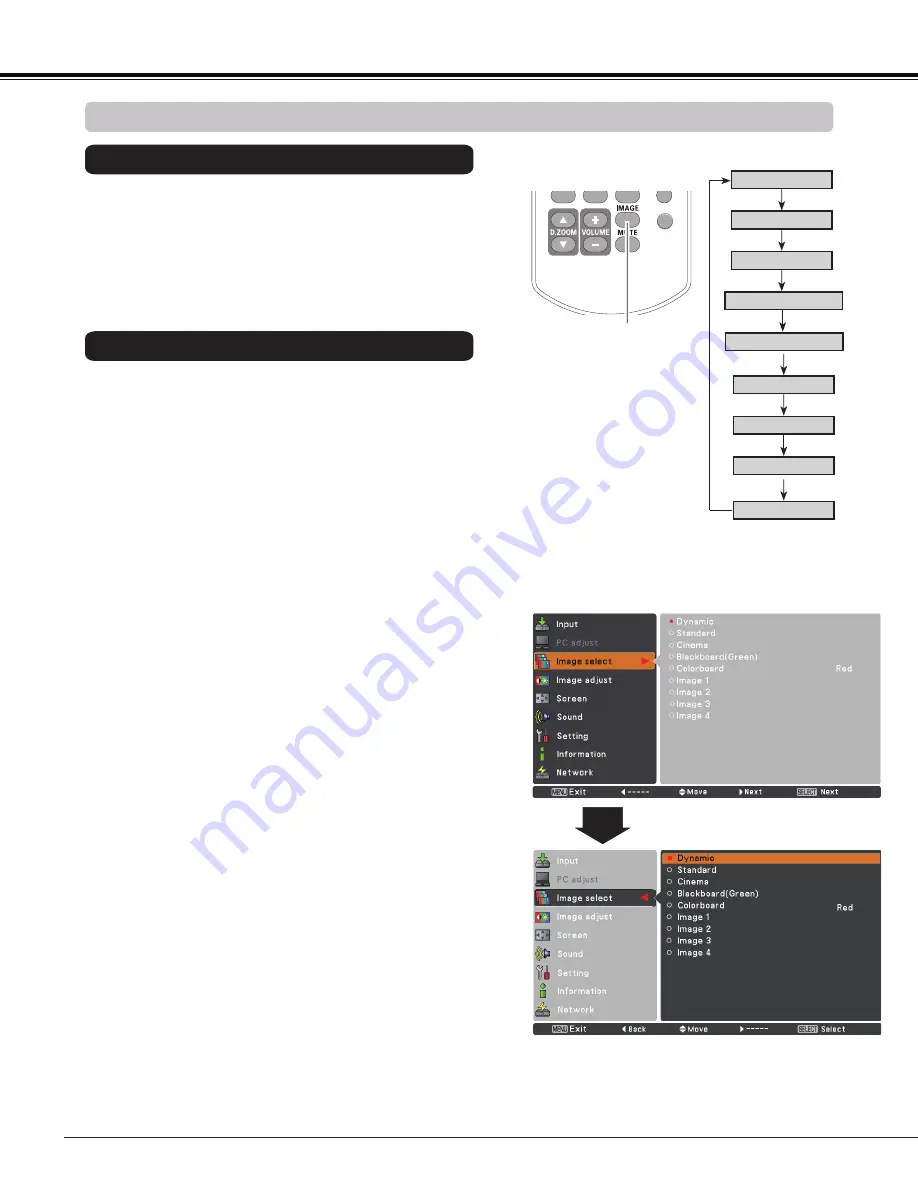
40
HDMI
ASPECT
Image select Menu
Select the desired image mode from among
Dynamic
,
Standard
,
Cinema
,
Blackboard (Green)
,
Colorboard
,
Image 1
,
Image 2
,
Image
, and
Image 4
by pressing the
IMAGE button on the remote control.
Standard
Picture mode adjusted with fine tone.
Cinema
Blackboard (Green)
Image 1-4
IMAGE button
Dynamic
Cinema
Image Mode Selection
For the image projected on a blackboard.
This mode helps enhance the image projected on a
blackboard. This is mainly effective on a green colored
board, not truly effective on a black colored board.
Blackboard (Green)
Dynamic
Standard
Remote Control
IMAGE button
For viewing pictures in a bright room.
Normal picture mode preset on the projector.
For viewing with the user preset image mode in the Image
adjust Menu (see pages 41-42).
1
2
Image 1
Image 2
Image
Image 4
Colorboard
Colorboard
Press the Point
►
button at
Colorboard
, and then use the
Point
▲▼
buttons to switch the desired item (Red, Blue,
Yellow, Green) and then press the SELECT button.
At the time of simple projection on the colored wall, you can
get the close color image to the color image projected on a
white screen by selecting the similar color to the wall color
from the preset four colors.
Press the MENU button to display the On-Screen Menu.
Use the Point ▲▼ buttons to select
Image
select
and
then press the Point ► or the SELECT button.
Use the Point
▲▼
buttons to select the desired item
and then press the SELECT button.
Video Input
Direct Operation
Menu Operation
Содержание PLC-WL2501
Страница 78: ...KJ8AC ...
















































