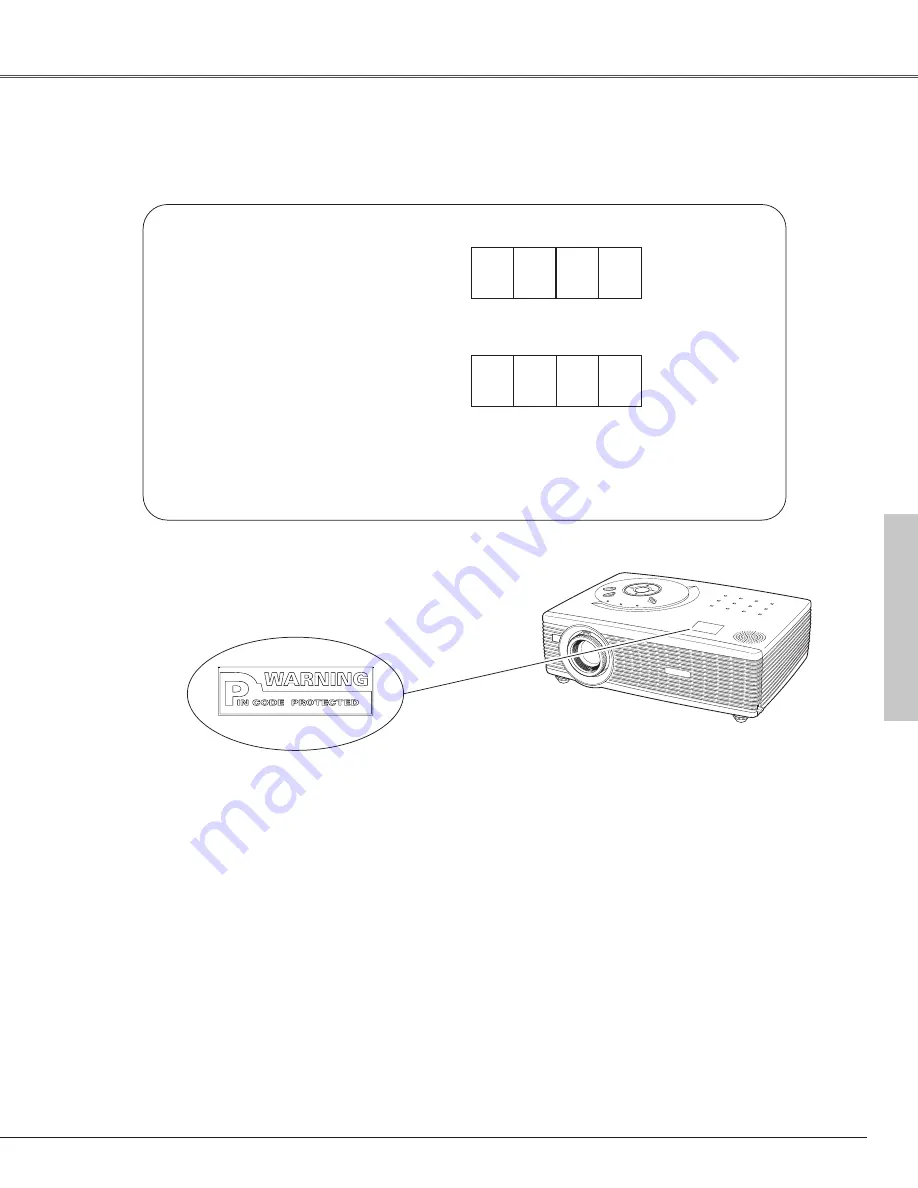
59
Appendix
Write down the PIN code number in the column below and keep it with this manual securely. If you forgot or lost the
numbers and unable to operate the projector, contact the service station.
PIN Code Number Memo
Factory default set No: 1 2 3 4*
Factory default set No: 4 3 2 1*
*Should the four-digit number be
changed, the factory set number will
be invalid.
Put on the label below (supplied) in a prominent place of the
projector's body while it is locked with a PIN code.
While the projector is locked with the PIN code ...
PIN Code Lock No.
Logo PIN Code Lock No.
Appendix


































