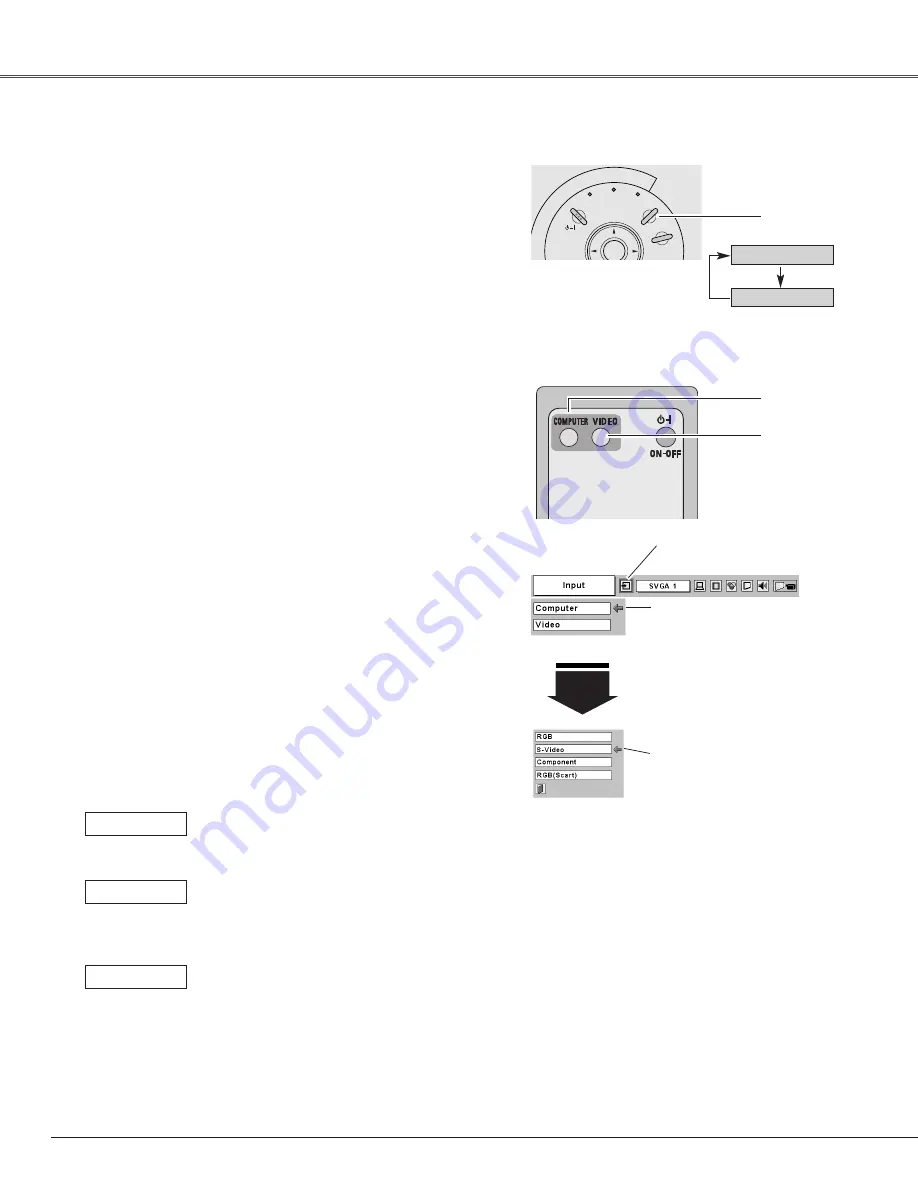
32
Press the MENU button to display the On-Screen Menu.
Press the Point
7 8
buttons to move the red frame pointer
to the Input Menu icon.
1
Press the Point
d
button to move the red arrow pointer to
Video or Computer and then press the SELECT button. The
Source Select Menu will appear. When selecting VIDEO,
video input is selected. When selecting COMPUTER, go to
Step 3 to select an input source.
2
Move the pointer to a correct input source and then press
the SELECT button.
3
Move the pointer (red arrow)
to Computer and press the
SELECT button.
Input Menu
Input Menu icon
Computer
Video
Top Control
Input Source Selection
Direct Operation
Menu Operation
✔
Note:
• S-Video-VGA Cable, Component-VGA Cable and Scart-VGA Cable are optionally
supplied. See page 57 for order.
Choose either Video or Computer by pressing the INPUT button
on the top control or VIDEO or COMPUTER button on the remote
control.
Before using these buttons, a correct input source should be
selected through Menu Operation as described below.
Computer
Move the pointer to S-Video,
Component, or RGB (Scart)
and then press the SELECT
button.
Source Select Menu
When the input source is connected to the
COMPUTER / S-VIDEO / COMPONENT IN with
a S-Video-VGA Cable, select S-Video.
S-Video
When the input source is coming from video
equipment connected to the COMPUTER / S-
VIDEO / COMPONENT IN with a Scart-VGA
Cable, select RGB (Scart).
RGB (Scart)
When the input source is coming from video
equipment connected to the COMPUTER /S-
VIDEO / COMPONENT IN with a Component-
VGA Cable, select Component.
Component
VIDEO
button
COMPUTER
button
Remote Control
POWER
LAMP
REPLACE
WARNING
INPUT
MENU
ON - OFF
SELECT
V
O
L
U
M
E
–
V
O
L
U
M
E
+
INPUT
button
Video Input
















































