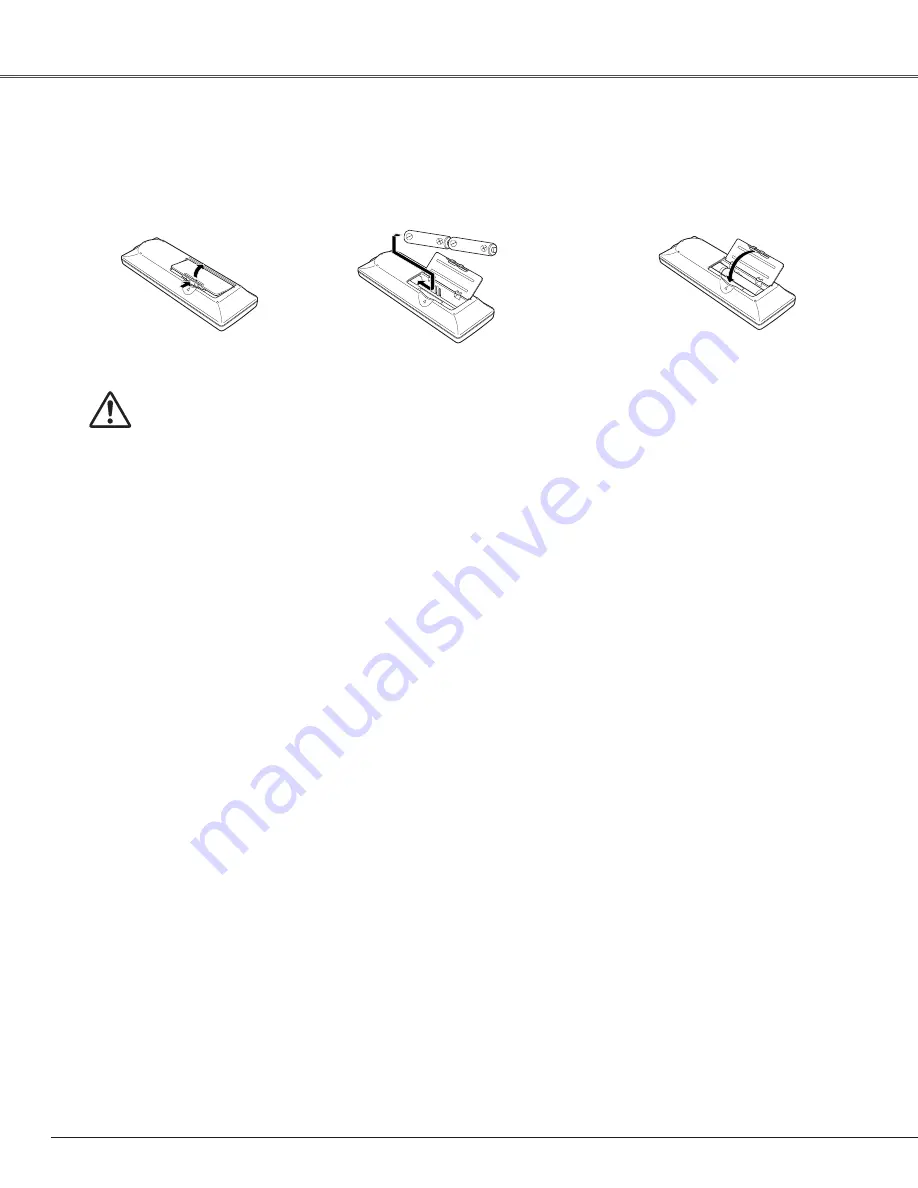
12
Part Names and Functions
To insure safe operation, please observe the following precautions:
●
Use (2) AA or LR6 type alkaline batteries.
●
Always replace batteries in sets.
●
Do not use a new battery with a used battery.
●
Avoid contact with water or liquid.
●
Do not expose the remote control to moisture or heat.
●
Do not drop the remote control.
●
If the battery has leaked on the remote control, carefully wipe the case clean and install new batteries.
●
Risk of explosion if battery is replaced by an incorrect type.
●
Dispose of used batteries according to the instructions.
Open the battery
compartment lid.
Install new batteries
into the compartment.
Replace the compartment
lid.
Two AA size batteries
For correct polarity (+ and
–), be sure battery terminals
are in contact with pins in
the compartment.
1
2
3
Remote Control Battery Installation



























