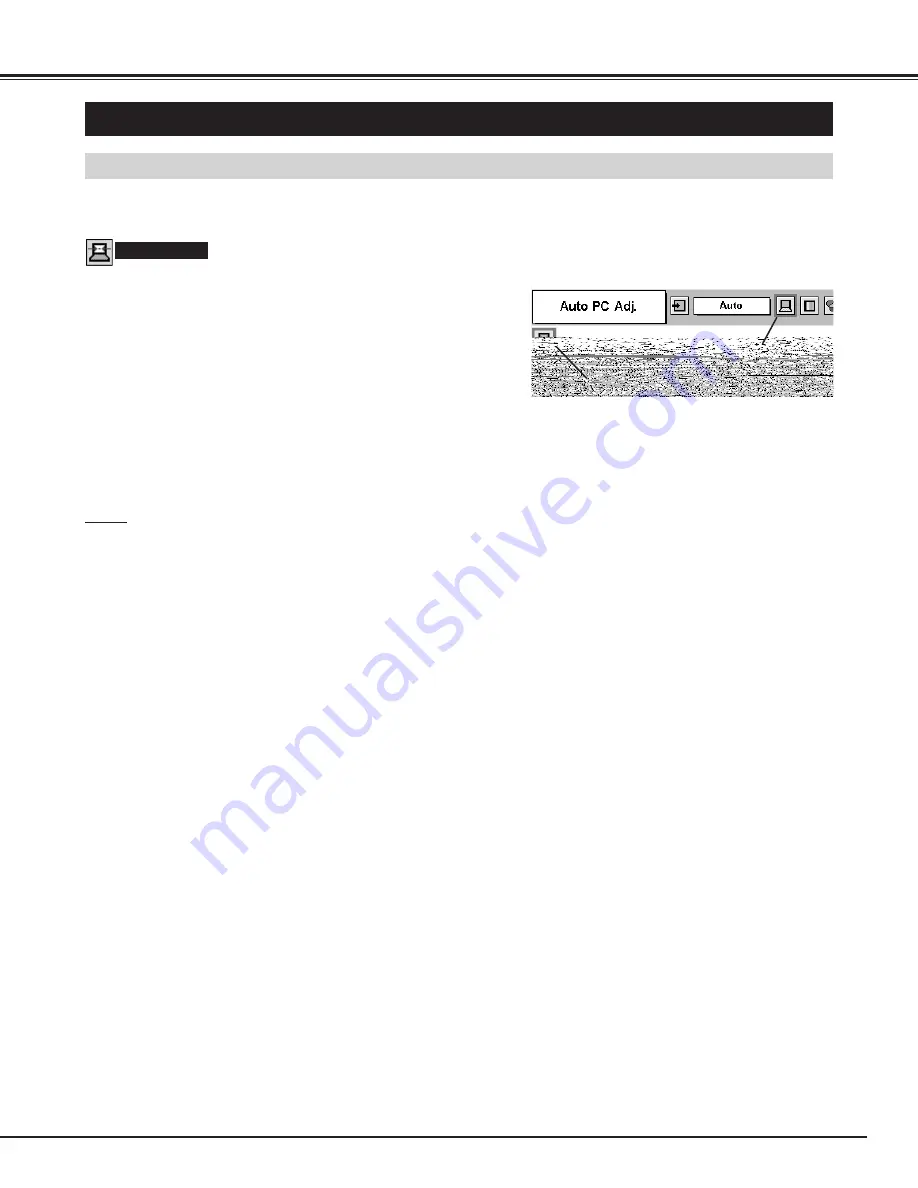
25
COMPUTER INPUT
PC ADJUSTMENT
AUTO PC ADJUSTMENT
Auto PC Adjustment function is provided to automatically adjust Fine sync, Total dots, Horizontal, and Vertical to conform to
your computer. Auto PC Adjustment function can be operated as follows.
Press the MENU button and the ON-SCREEN MENU will
appear. Press the POINT LEFT/RIGHT button to move the red
frame pointer to the PC ADJUST Menu icon.
1
2
Press the POINT DOWN button to move the red frame pointer to
the AUTO PC Adj. icon and then press the SELECT button
twice.
This Auto PC Adjustment can also be executed by pressing the
AUTO PC ADJ. button on the Remote Control.
Move the red frame pointer to the AUTO PC
Adj. icon and press the SELECT button.
PC ADJUST MENU
Auto PC Adj.
PC ADJUST Menu icon
Store adjustment parameters.
Adjustment parameters from Auto PC Adjustment can be memorized
in this projector. Once parameters are memorized, the setting can be
done just by selecting Mode in the PC SYSTEM Menu (P23). Refer to
the step 3 of the MANUAL PC ADJUSTMENT section (P27).
NOTE
●
The PC ADJUST Menu cannot be operated when the input signal is
digital or RGB is selected in the PC SYSTEM Menu.
●
The Fine sync, Total dots, Horizontal, and Vertical of some
computers cannot be fully adjusted with this Auto PC Adjustment
function. When the image is not provided properly through this
function, manual adjustments are required. (Refer to page 26, 27.)
●
The Auto PC Adjustment function cannot be operated when “720p
(HDTV),” “1035i (HDTV)”, or “1080i (HDTV)” is selected in the PC
SYSTEM Menu (P23).
Содержание PLC-SU25
Страница 1: ...Multimedia Projector MODEL PLC SU25 Owner s Manual ...
Страница 7: ...7 PREPARATION NAME OF EACH PART OF PROJECTOR ...
Страница 31: ......
Страница 48: ...Printed in Japan Part No 610 305 7156 1AA6P1P3911 MB3AA SANYO Electric Co Ltd ...
















































