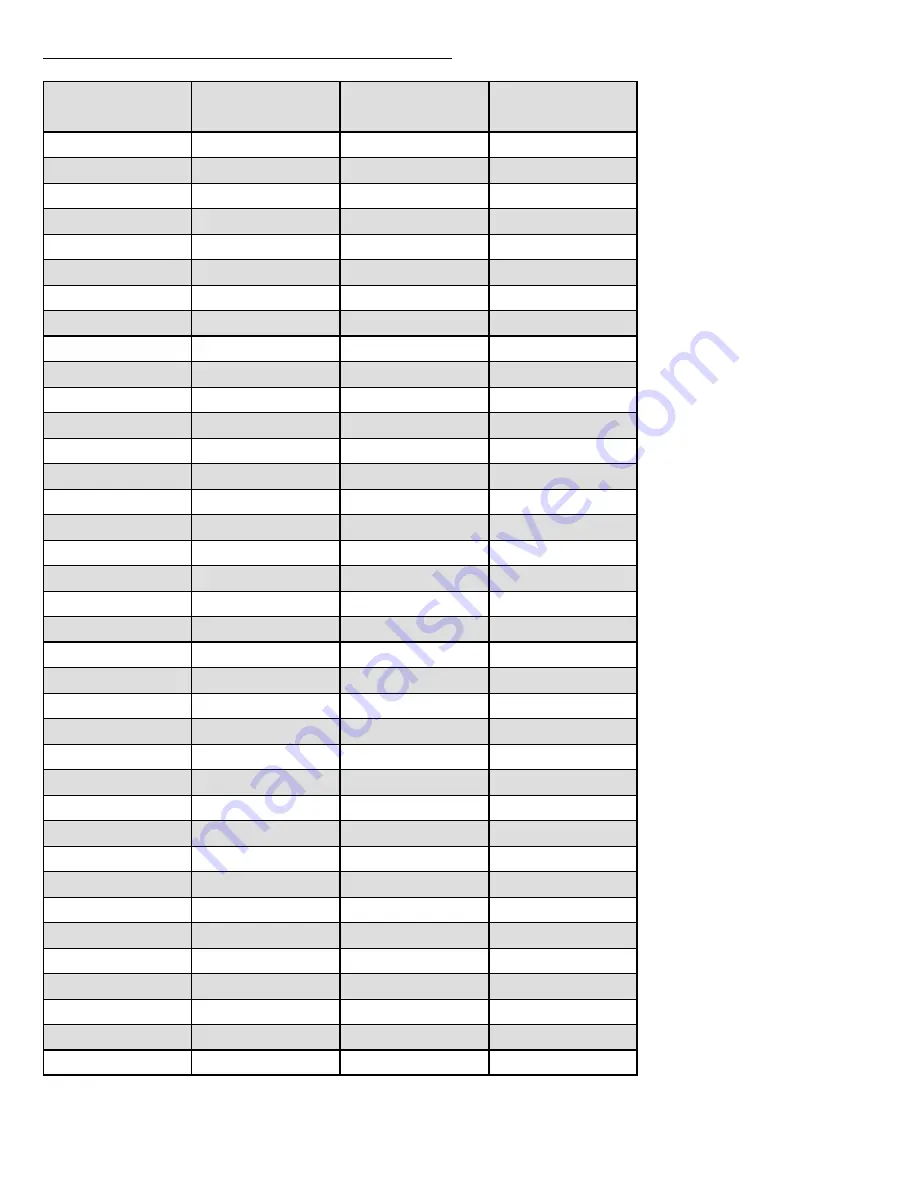
– 35 –
Specifications are subject to change without notice.
COMPATIBLE COMPUTER SPECIFICATIONS
ON-SCREEN
DISPLAY
RESOLUTION
640 x 480
31.47
59.88
70.09
70.09
74.38
72.81
56.25
60.32
75.00
85.06
72.19
61.03
55.38
60.51
60.31
51.09
60.51
74.55
60
84.997
75.03
70.07
74.92
60.02
54.58
79.35
31.47
31.47
37.86
37.86
75.00
66.60
66.67
37.50
34.97
35.00
35.156
37.88
46.875
53.674
48.08
37.90
34.50
38.00
38.60
32.70
38.00
49.72
48.36
68.677
60.023
56.476
60.31
48.50
44.00
63.48
720 x 400
640 x 400
640 x 480
640 x 480
640 x 480
640 x 480
640 x 480
800 x 600
800 x 600
800 x 600
800 x 600
800 x 600
800 x 600
800 x 600
800 x 600
800 x 600
800 x 600
800 x 600
832 x 624
1024 x 768
1024 x 768
1024 x 768
1024 x 768
1024 x 768
1024 x 768
1024 x 768
1024 x 768
Horizontal
Frequency (kHz)
Vertical
Frequency (Hz)
VGA1
VGA2
VGA3
VGA4
VGA5
VGA6
85.00
43.269
640 x 480
VGA7
MAC LC13
MAC 13
SVGA1
SVGA2
SVGA3
SVGA4
SVGA5
SVGA6
SVGA7
SVGA8
SVGA9
SVGA10
SVGA11
MAC 16
XGA1
XGA2
XGA3
XGA4
XGA5
XGA6
XGA7
XGA8
87.17 (Interlace)
36.00
1024 x 768
XGA9
77.07
62.04
1024 x 768
XGA10
75.70
61.00
1024 x 768
XGA11
86.96 (Interlace)
35.522
1024 x 768
XGA12
58.20
46.90
1024 x 768
XGA13
58.30
47.00
1024 x 768
XGA14
72.00
58.03
1024 x 768
XGA15
75.08
60.24
1024 x 768
MAC19
Содержание PLC-SP20N
Страница 1: ...Multimedia Projector MODEL PLC SP20N ...
Страница 7: ... 7 DESCRIPTION ...
Страница 41: ......
















































