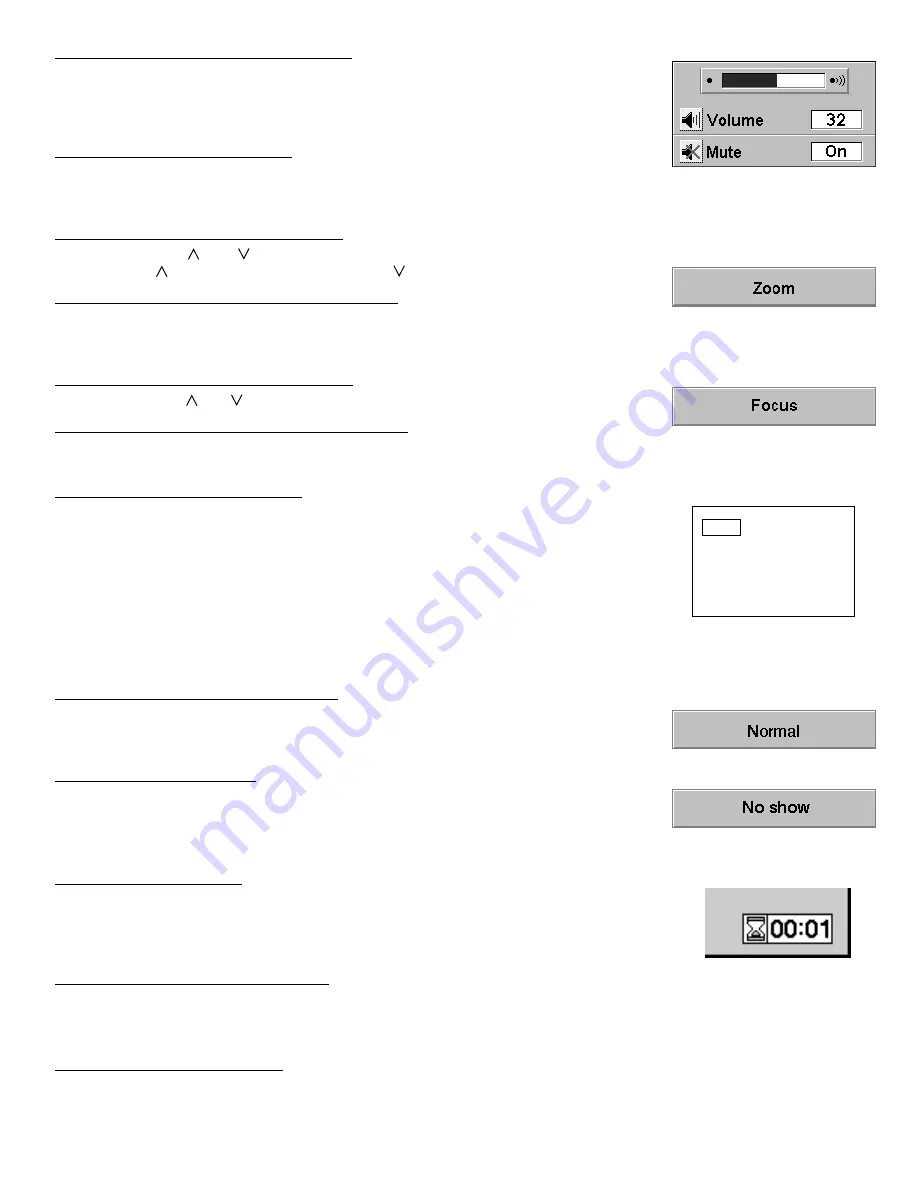
– 28 –
SOUND VOLUME ADJUSTMENT
Press the VOLUME buttons (located on remote control unit or on the projector) to adjust
the volume. The volume display will be displayed on the screen for a few seconds.
Pressing volume (+) will increase volume and increase the number on the screen.
Pressing volume (–) will decrease volume and decrease the number on the screen.
SOUND MUTE FUNCTION
Pressing the MUTE button on the remote control unit will mute audio. Press the MUTE
button again to restore audio to its previous level. The mute display will be displayed on
the screen for a few seconds.
ZOOM ADJUSTMENT
(Top control)
Press the ZOOM ( ) or ( ) button to obtain your desired picture size. For a larger
picture, press ( ) and for a smaller picture, press ( ).
ZOOM ADJUSTMENT
(Remote control unit)
Press the ZOOM button and press POINT UP/DOWN button(s) to obtain your desired
picture size. The Zoom display will be displayed on the screen for a few seconds. For a
larger picture, press (UP) and for a smaller picture, press (DOWN).
FOCUS ADJUSTMENT
(Top control)
Press the FOCUS ( ) or ( ) button for a sharper, crisper picture.
FOCUS ADJUSTMENT
(Remote control unit)
Press the FOCUS button and press POINT UP/DOWN button(s) to obtain a sharper,
crisper picture. The Focus display will be displayed on the screen for a few seconds.
DIGITAL ZOOM FUNCTION
Press the D. ZOOM button on the remote control unit. The message “Quit” is displayed to
indicate Digital Zoom mode. Digital zoom mode can be adjust the image size or pan the
image.
To expand the image size, press SELECT (REAR CLICK) button. The image is magnified
by degrees (Expand function).
To compress the image size, press FRONT CLICK button. The size of image is reduced
by degrees (Compress function).
To pan the image, press POINT UP/DOWN/LEFT/RIGHT (POINTING PAD) button(s).
The image move to the direction indicated (panning function).
To cancel Digital Zoom mode, press other buttons (except NO SHOW button).
NORMAL PICTURE FUNCTION
The normal picture level is factory preset on the projector and can be restored anytime by
pressing the NORMAL button (located on remote control unit or on the projector). The
“Normal” display will be displayed on the screen for a few seconds.
NO SHOW FUNCTION
Press the NO SHOW button on the remote control unit. The screen will change into black
image and the “NO SHOW” is displayed on the screen for a few seconds.
This function is cancelled when the NO SHOW button is pressed again or any other
function button is pressed.
P-TIMER FUNCTION
Press the P-TIMER button on the remote control unit. The timer display “00:00” appears
on the screen and the timer starts to count the time (00:00 to 59:59).
Press again the P-TIMER button to stop the timer. Then press the P-TIMER button to
cancel the P-TIMER function.
FREEZE PICTURE FUNCTION
Press the FREEZE button on the remote control unit, and the picture will remain on-screen. This function is cancelled when
the FREEZE button is pressed again or any other function button is pressed.
NOTE: Your computer or video equipment is not affected by this function, and will continue to run.
AUTO IMAGE FUNCTION
Press the AUTO IMAGE button on the remote control unit or on the projector. The item(s) indicated “ON” in the AUTO IMAGE
FUNCTION are adjusted automatically. If all the items in AUTO IMAGE FUNCTION are “OFF”, AUTO IMAGE SETTING
display appears. If you wish to operate the AUTO IMAGE FUNCTION, perform the steps 3 - 9 of “AUTO IMAGE FUNCTION”
section on page 36.
Quit
Содержание PLC-SP20N
Страница 1: ...Multimedia Projector MODEL PLC SP20N ...
Страница 7: ... 7 DESCRIPTION ...
Страница 41: ......
















































