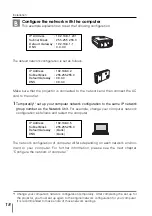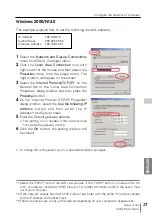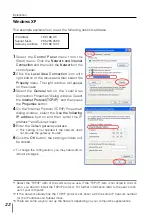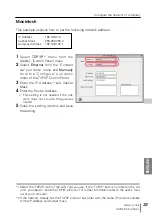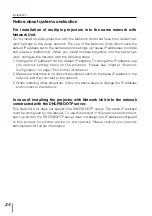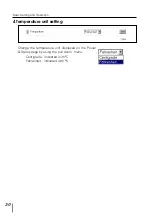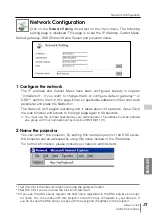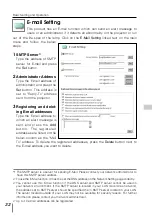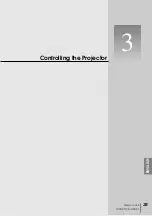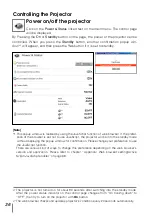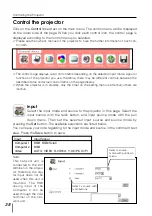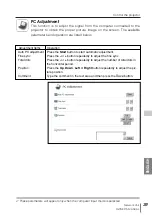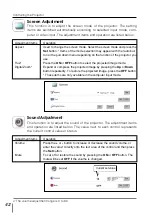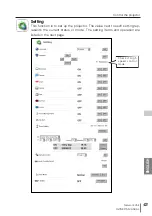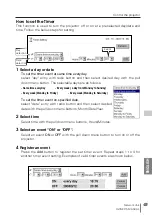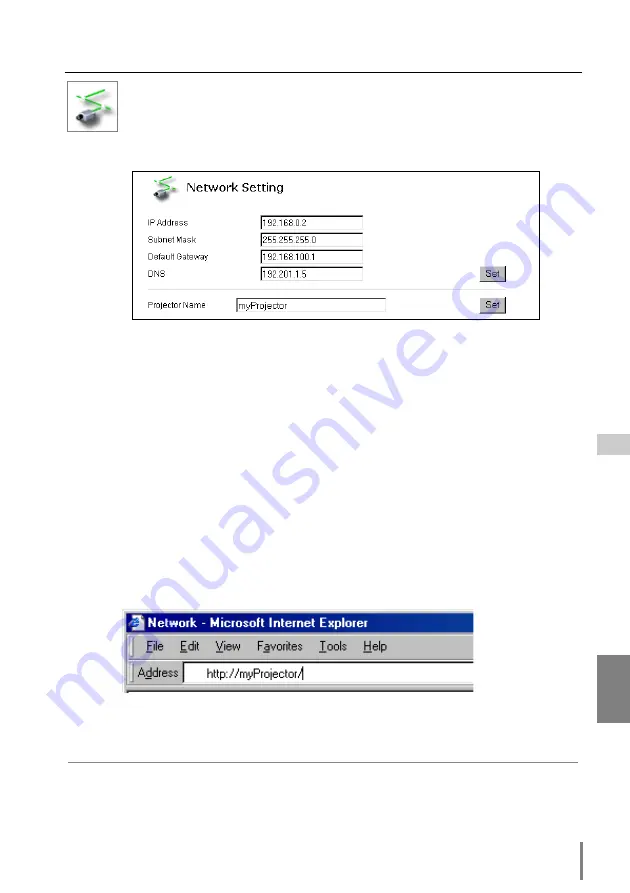
31
Network Unit
OWNER’S MANUAL
Network Configuration
ENGLISH
Network Configuration
Click on the
Network Setting
linked text on the main menu. The following
setting page is displayed. This page is to set the IP Address, Subnet Mask,
Default gateway, DNS (Domain Name Server) and projector name.
1
Configure the network
The IP address and Subnet Mask have been configured already in chapter
“Installation”. If you want to change them or configure default gateway*
1
or
DNS*
2
, perform them in this page. Enter an applicable address number onto each
parameter and press the
Set
button.
The Network Unit begins restarting and it takes about 40 seconds. Close (Quit)
the web browser and access to the login page again in 40 seconds.
✐
You must use the number specified by your administrator. The address must be entered
as a group with four numbers split by dots like [192.168.1.101].
2
Name the projector
You can name*
3
the projector. By setting this name properly for the DNS server,
the projector can be accessed by using this name instead of the IP address.
For further information, please consult your network administrator.
*1 Set [0.0.0.0] if the network does not provide the gateway (router).
*2 Set [0.0.0.0] if you do not use the function E-Mail alert.
*3 If you use the DNS server, register the host name registered to the DNS server as a projec-
tor name. You can access with this projector name from any computers in your network. If
you do not use the DNS server, access with the assigned IP address to the projector.
Содержание PJ-NET ORGANIZER POA-PN10
Страница 9: ...Installation 1 9 Network Unit OWNER S MANUAL ENGLISH ...
Страница 25: ...Basic Setting and Operation 25 Network Unit OWNER S MANUAL ENGLISH 2 ...
Страница 35: ...Controlling the Projector 35 Network Unit OWNER S MANUAL ENGLISH 3 ...
Страница 50: ...50 Controlling the Projector ...
Страница 51: ...Controlling the Multi Projectors 51 Network Unit OWNER S MANUAL ENGLISH 4 ...
Страница 57: ...Use of Serial Port 57 Network Unit OWNER S MANUAL ENGLISH 5 ...
Страница 65: ...Appendix A 65 Network Unit OWNER S MANUAL ENGLISH 6 Connection examples Web browser setting Technical data ...
Страница 80: ...80 Appendix ...
Страница 81: ...Appendix B FAQ 81 Network Unit OWNER S MANUAL ENGLISH ...
Страница 89: ...89 Network Unit OWNER S MANUAL Appendix ENGLISH ...
Страница 90: ...Printed in Japan Part No 610 306 1474 1AA6P1P3990 IDLB SANYO Electric Co Ltd ...