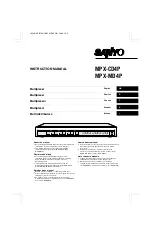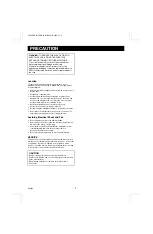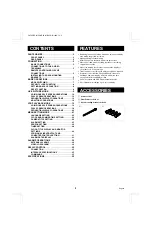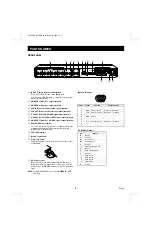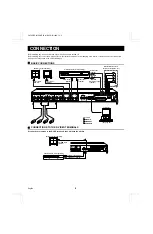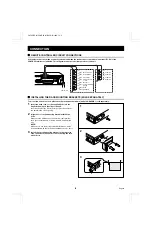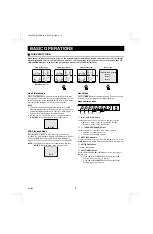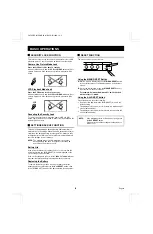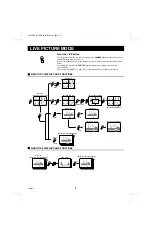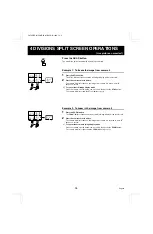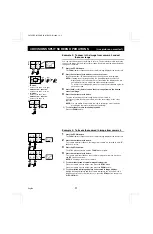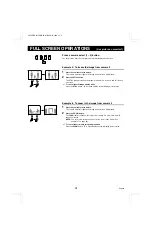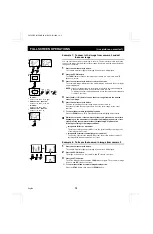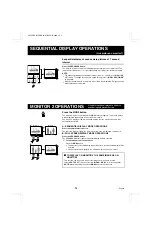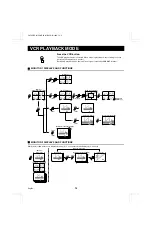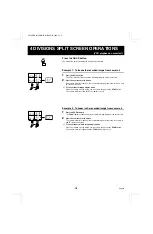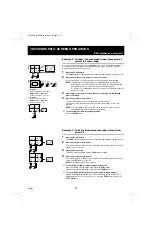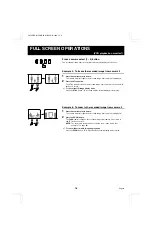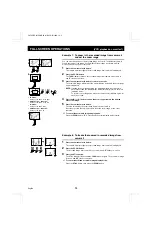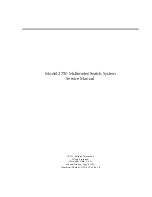PARTS NAMES
REAR PANEL
1
IN/OUT (Camera input/output) terminals
Connect the cameras cable to the IN terminals.
You can use the OUT terminal to output the camera signal
input at the IN terminal.
2
MONITOR 1 (Monitor 1 output) terminal
3
MONITOR 2 (Monitor 2 output) terminal
4
VCR IN (Video cassette recorder input) terminal
5
VCR OUT (Video cassette recorder output) terminal
6
S-VHS VCR IN (VCR S-VIDEO signal input) terminal
7
S-VHS VCR OUT (VCR S-VIDEO signal output) terminal
8
MONITOR 1 (Monitor 1 S-VIDEO signal output) terminal
9
RS232C (RS232C) terminal
To control this unit using a personal computer, connect the
computer serial terminal to this terminal using a 9-pin
D-SUB cable (sold separately).
F
CONTROL terminal
G
Battery compartment
H
Power cord holder
Using the supplied tie, attach the power cord to the holder
as illustrated.
I
AC Power socket
Insert the power cord female plug firmly into this socket.
When the other plug of the power cord is connect to a live
power source, the POWER indicator on the front panel will
light.
NOTE: Model MPX-MD4P does not have S-VIDEO IN, OUT
terminals.
(RS232C terminal)
Pin No.
Signal
Function
Signal direction
1
–
–
–
2
RXD
Data reception
Computer
→
Multiplexer
3
TXD
Data transmission Multiplexer
→
Computer
4
–
–
–
5
GND
Ground
–
6
–
–
–
7
RTS
Request to send
Multiplexer
→
Computer
8
–
–
–
9
–
–
–
(CONTROL terminal)
Pin
Signal
G
Ground
C
Common
R1
Remote input 1
R2
Remote input 2
C
Common
S
Switching input (DC 5V)
C
Ground
A
Alarm output (DC 5V)
C
Common
1
Alarm input 1
2
Alarm input 2
3
Alarm input 3
4
Alarm input 4
C
Common
1
IN
OUT
2
IN
OUT
3
IN
OUT
4
IN
OUT
IN
1
2
OUT
IN
OUT
S-VHS
VCR
MONITOR 1
RS232C
CONTROL
G C R1 R2 C S C A C 1 2 3 4 C
1
6 78
9
F
H
I
CAMERA
VCR
MONITOR
2
3 4
5
G
9
8
7
6
5
4
3
2
1
L8FH5/XE (MPX-CD4P, MD4P GB) 1999. 12. 2
4
English