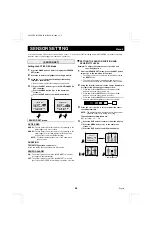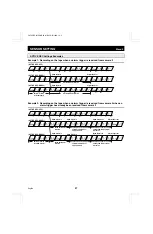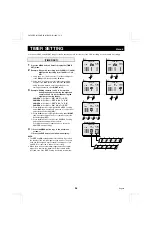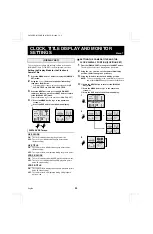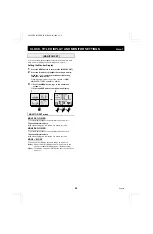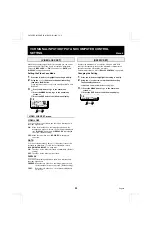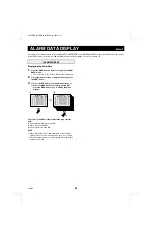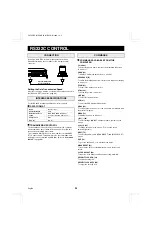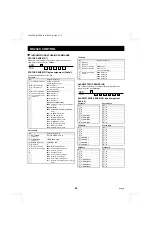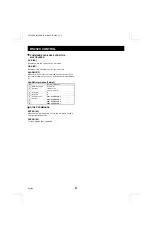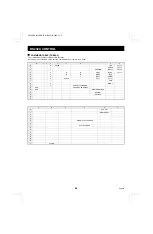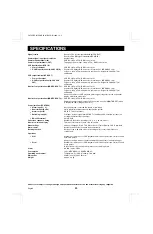Отзывы:
Нет отзывов
Похожие инструкции для MPX-CD4P

GMT-319
Бренд: Gardner Bender Страницы: 26

CD771
Бренд: Sanwa Страницы: 56

ET-2907
Бренд: Minipa Страницы: 98

564301
Бренд: Televes Страницы: 36

291 033
Бренд: Jeulin Страницы: 34

UT8803
Бренд: UNI-T Страницы: 30

34XR-A
Бренд: Amprobe Страницы: 73

38SW-A
Бренд: Amprobe Страницы: 92

EVM760
Бренд: Perel Страницы: 50

IQDMX01
Бренд: GRASS VALLEY Страницы: 81

DN-MUX-414 Series
Бренд: United Electronic Industries Страницы: 32

HT4012
Бренд: HT Страницы: 84

UT70A
Бренд: UNI-T Страницы: 30

Digital Energy Meter
Бренд: Polaris Страницы: 12

DM420
Бренд: UEi Страницы: 6

RE801
Бренд: zenitech Страницы: 12

MM 7
Бренд: Benning Страницы: 142

37772
Бренд: Centech Страницы: 16