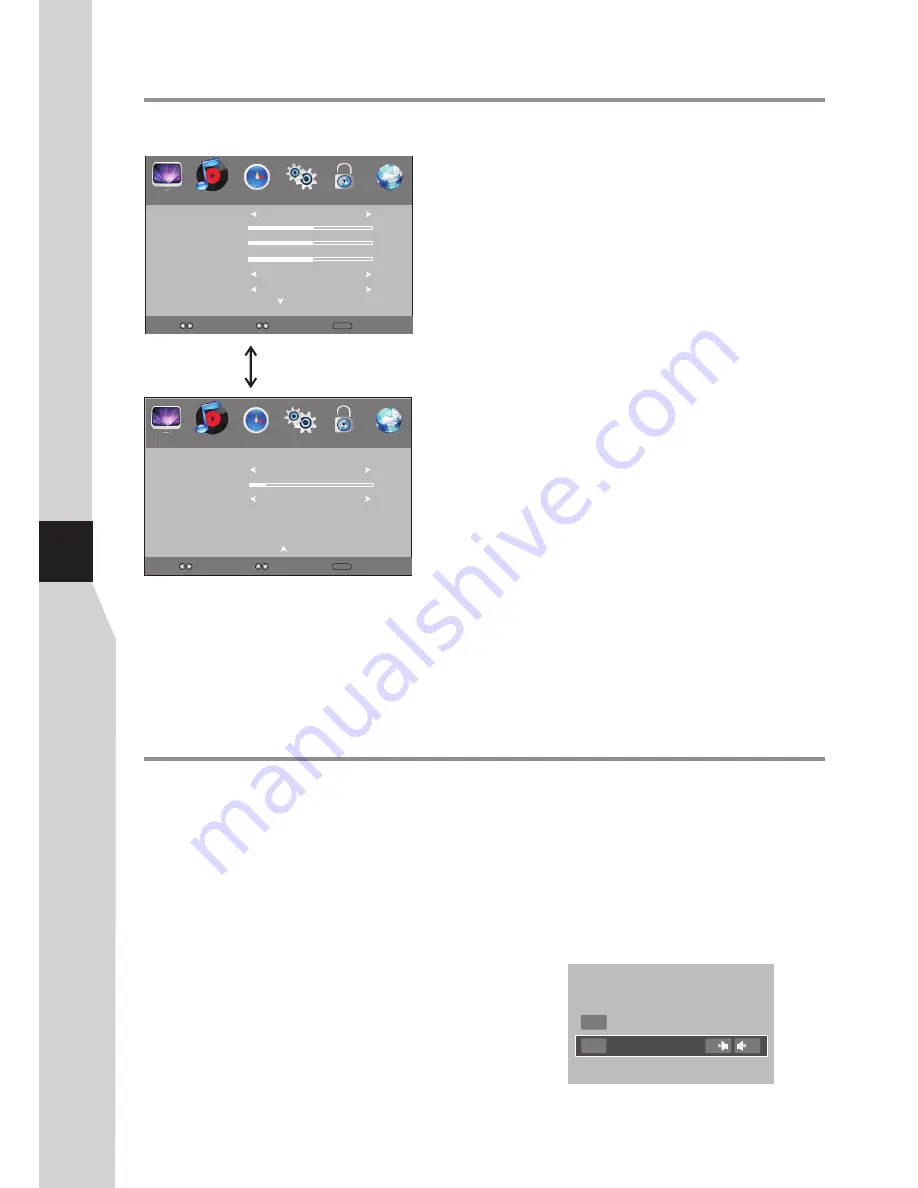
Adjusting the Sound
Adjusting the sound
To adjust the sound:
1
Press
3
or
4
to select
SOUND
menu, press
6
to access.
2
Press
MENU
. The on-screen menu opens.
!
Sound Mode
— Selects the sound mode. You can select:
. Standard
(for normal programs)
. Music
(for musical programs)
. Movie
(for movies)
. Sports
(for sports programs)
. User
(for user setting sound mode).
Note:
You can also make use of Quick menu to select the sound
mode by pressing
Q.TOOL
button.
!
Treble
— Adjusts Treble (high sounds).
!
Bass
— Adjusts Bass (low sounds)
!
Balance
— Adjusts the balance between the left and right
audio channels.
!
Auto Volume
— Turns
on
to equalize the overall volume
levels for all channels.
!
Surround Sound
— Turns the Surround sound effect on or
off.
!
Visual Impairment
— Sets the mix of visually impaired
audio with regular audio. When available, visually impaired
audio includes audio descriptions of on-screen action.
Enable this by setting
Mode
to
On
, also you can adjust the
volume from this menu.
!
Headphone Connection
— Selects
Speaker On
if you
want the speaker sound keeps normal after the headphone
is connected. Selects
Speaker Off
if you want the speaker
sound is muted when the headphone is connected.
Press
6
or
5
to highlight an option, press
3
or
4
to adjust the
option. You can select:
3
Visual Impairment:
Volume
10
On
Mode
Press
6
or
5
to
scroll the menu
Stereo and Bilingual transmissions
For ATV programmes
If stereo or dual language broadcasts are
transmitted, the word
Stereo
or
Dua
l will appear
on the screen each time you change channels,
disappearing after a few seconds. If the broadcast is
not in stereo, the word
Mono
will appear.
Stereo
... Press
STEREO
button to select
Stereo
or
Mono
.
Bilingual
... Bilingual transmissions are rare. If they
are transmitted, the word
DUAL
will display.
Choose the desired channel number, and if the word
DUAL
appears, press
STEREO
to select
NICAM
DUAL A
,
NICAM DUAL B
,
Mono
(NICAM
broadcast), or
DUAL A
or
DUAL B
(German
stereo/bilingual broadcast).
For DTV programmes
The digital-TV transmission system is capable of
simultaneous transmission of many audio tracks
(for example, simultaneous translations of the
programme into foreign languages, or different
commentators for sport events). You can press
STEREO
button and then use
6
or
5
to select
the audio track, press
OK
to confirm.
Note:
The availability of these additional “multi-
tracks” depends upon the broadcaster.
To close the menu, press
EXIT
button.
4
Audio Languages
MPEG
Dolby D
English
English
L
R
Speaker On
Headphone Connection
22
Sound Mode
User
Treble
52
Bass
50
Auto Volume
Balance
0
Surround Sound
Off
Off
PICTURE
SOUND
TIME
OPTION
LOCK
CHANNEL
Select
Move
MENU
Return
PICTURE
SOUND
TIME
OPTION
LOCK
CHANNEL
Select
Move
MENU
Return
Содержание LED-46XR123D
Страница 37: ...5944040340 ...






























