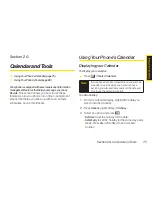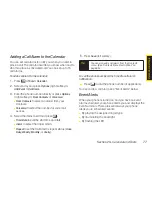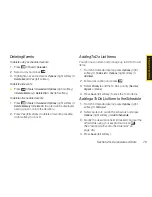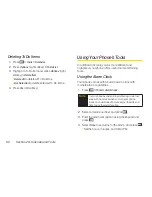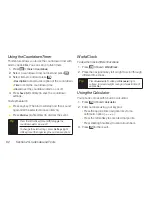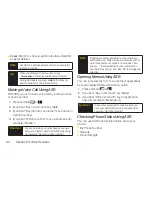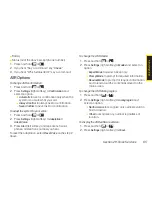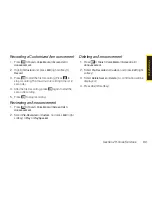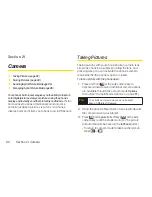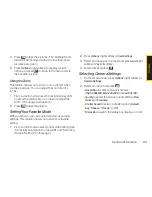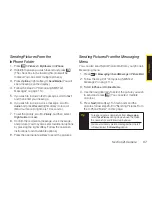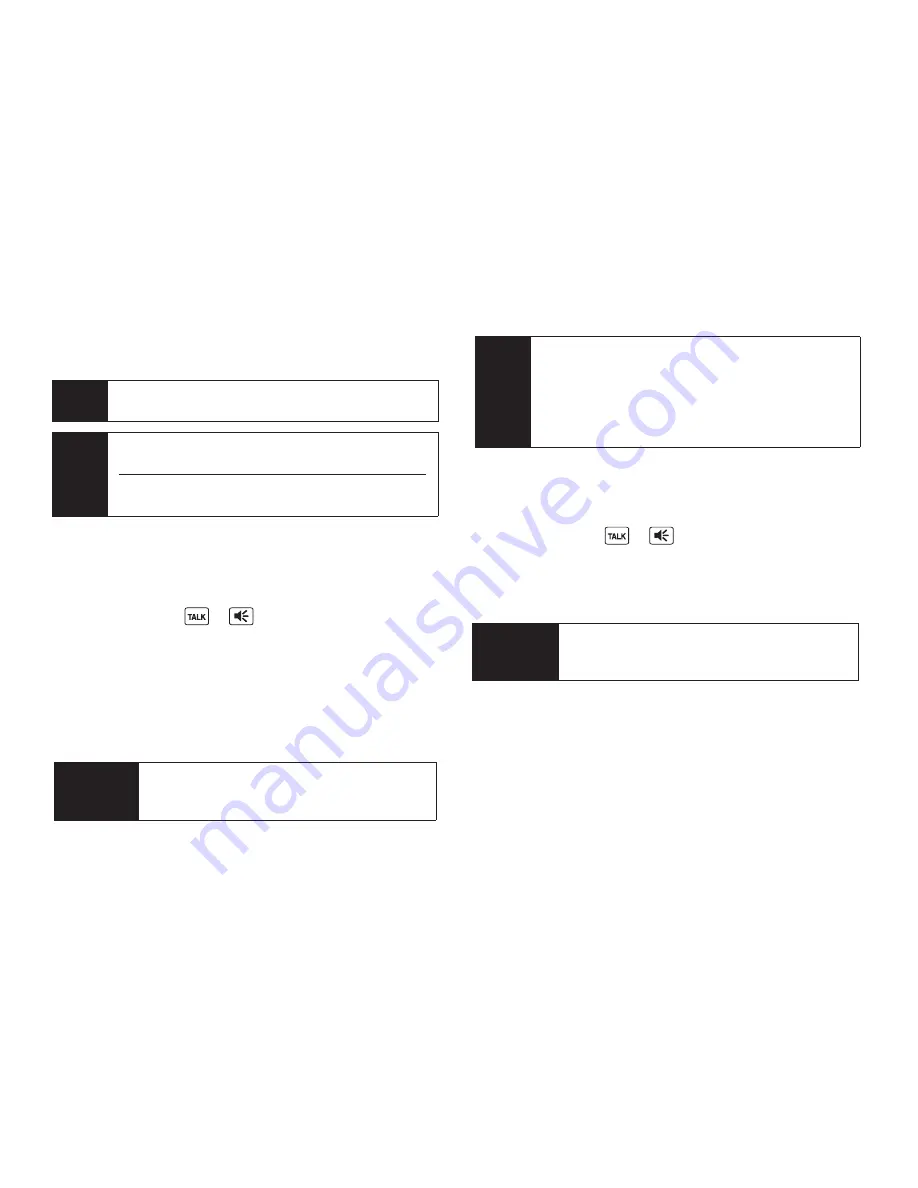
v
Check
<Item> to check your phone’s status. (See this
page for details.)
Making a Voice Call Using ASR
With ASR, you can make a voice call by reciting a name
or phone number.
1.
Press and hold
or
.
2.
If you hear “Say a command,” say “
Call
.”
3.
If you hear “Say the name or number,” say a name or
a phone number.
4.
If you hear “Which Location?,” say a phone type (for
example, “Mobile”).
Opening Menus Using ASR
You can jump directly to 17 menu items or applications
by saying “
Go to
” followed by a menu option.
1.
Press and hold
or
.
2.
If you hear “Say a command,” say “
Go to
.”
3.
If you hear “Which shortcut?”, say an application
name (for example, “Messaging”).
Checking Phone Status Using ASR
You can use ASR to obtain information about your
phone:
v
My Phone Number
v
Network
v
Signal Strength
Shortcut
To execute several commands at a time, you
can say several commands in sequence (for
example, “Go to Messaging”).
Note
If ASR does not recognize the name or number, it
will find the most likely matches and display a list of
up to three names or numbers. You will hear “Did
you say…” followed by the name or number. You
can confirm by saying “Yes.” Say “No” to change the
selection.
Shortcut
You can skip steps 3 and 4 above by saying a
name and location after “Call” without pausing
(for example, “Call John Jones mobile”).
Tip
When you display a Command menu, say
“
More options
” to display additional commands.
During ASR operation, press
Help
(left softkey) to
get instructions for using the software.
Note
Use ASR in a quiet environment so it can accurately
identify your voice.
84
Section 2H. Voice Services
Содержание Katana LX
Страница 12: ......
Страница 13: ...Section 1 Getting Started ...
Страница 19: ...Section 2 Your Phone ...
Страница 118: ......
Страница 119: ...Section 3 Sprint Service ...
Страница 146: ......
Страница 147: ...Section 4 Safety and Warranty Information ...