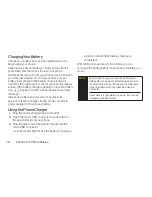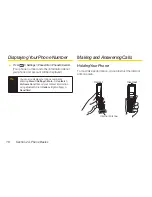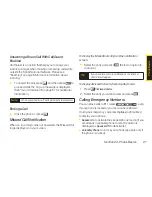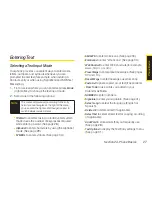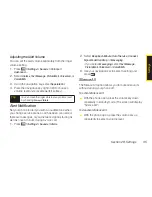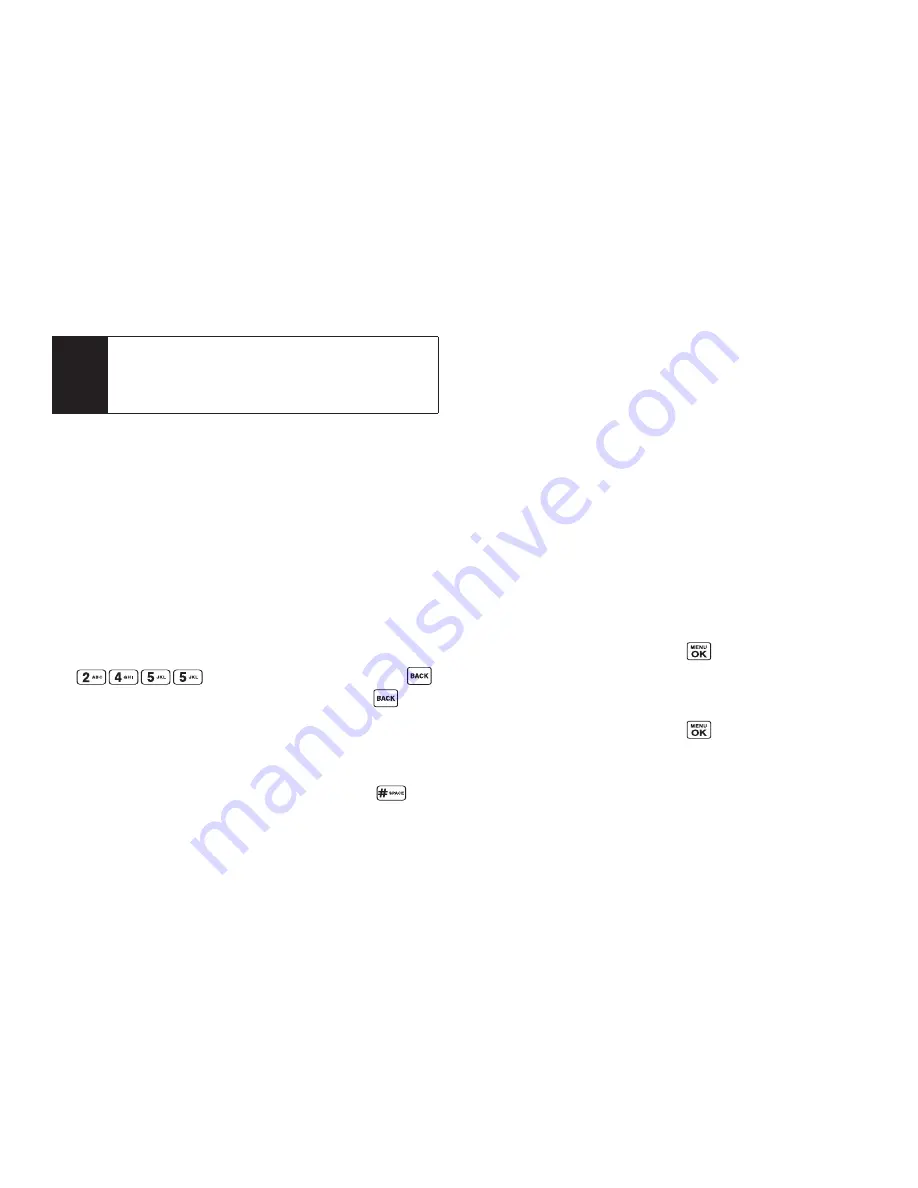
Entering Characters Using T9 Text Input
T9 Text Input lets you enter text with just one keypress
per letter.
T9 Text Input uses an intuitive word database to analyze
the letters you enter and create a suitable word. (The
word may change as you type.)
1.
From a screen where you can enter text, press
Mode
(right softkey)
> T9 Word
.
2.
Press the corresponding key once for each letter of
the word. For example, to enter the word “Bill,” press
. If you make a mistake, press
to erase a single character. Press and hold
to
erase an entire word.
3.
Use your navigation key to scroll through the list
(when applicable), and then select a word.
4.
To accept a word and insert a space, press
.
Adding a Word to the T9 Database
If a word you want to enter is not displayed as an option
when you are using T9 Text Input, you can add it to the T9
database.
1.
Press
Mode
(right softkey)
> Add Word
.
2.
Enter the word using Alphabet Mode and press
Save
(left softkey). (See “Entering Characters Using
Alphabet Mode” on page 29.) The word will appear
as an option the next time you scroll through options
during T9 Text Input.
To edit or delete the words you have added:
1.
Press
Mode
(right softkey)
>Text Options > My Words
.
– or –
From standby mode, press
> Settings >
Text Entry > My Words
.
2.
Highlight a word and press
Options
(right softkey).
3.
Select an option and press
.
n
Edit
to edit a word in My Words.
n
Delete
to delete a word in My Words.
Tip
When entering text, press the
* (SHIFT)
to change
the capitalization style:
ABC > abc > Abc
(Alphabet Mode)
T9W > t9w > T9w
(T9 Text Input Mode).
28
Section 2A. Phone Basics
Содержание Katana LX
Страница 12: ......
Страница 13: ...Section 1 Getting Started ...
Страница 19: ...Section 2 Your Phone ...
Страница 118: ......
Страница 119: ...Section 3 Sprint Service ...
Страница 146: ......
Страница 147: ...Section 4 Safety and Warranty Information ...