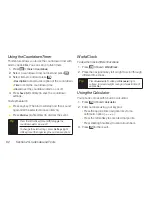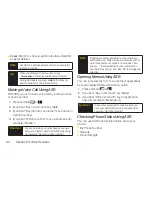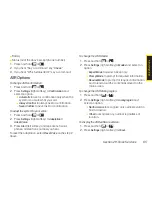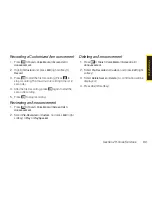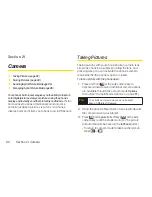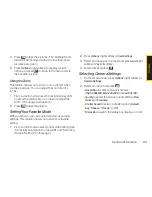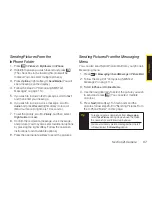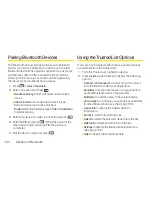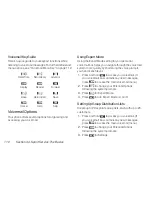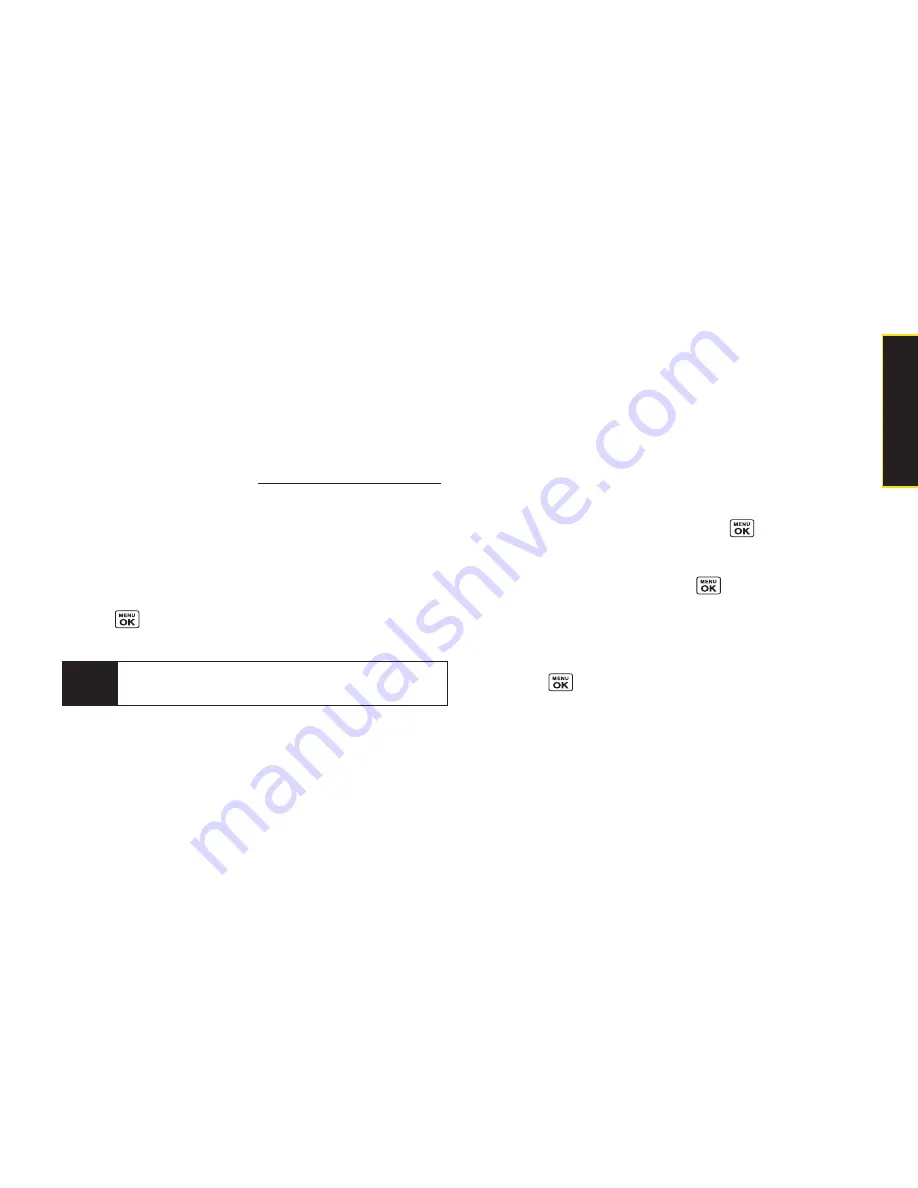
In Phone Folder Options
When you are viewing the In Phone folder, press
Options
(right softkey) to display the following options:
v
Send Media
to send your pictures. (See page 97 for
details.)
v
Upload
to upload pictures from the In Phone folder to the
Sprint Picture Mail Web site (
www.sprint.com/picturemail
).
v
Order Prints
to print the pictures. You can choose
whether to pick up your prints at a retail store or have
them mailed to you.
v
Post to Service
to access available services. Select
Update
to display the latest services.
v
Set as
to assign the picture. Select an option and
press .
v
Delete
to delete pictures.
v
Details/Edit
to edit your picture or display details
relating to your pictures.
v
Slideshow
to view your pictures in slideshow mode.
v
Album List
to display the album list.
v
Camera Mode
to activate camera mode.
Assigned Media Folder
When you assign a picture, a copy will be saved in the
Assigned Media
folder. The folder allows you to store
copies of pictures on your phone and to assign pictures
to various phone tasks.
To save a picture to the Assigned Media folder:
1.
From the
In Phone
folder (see “In Phone Folder” on
page 94), select a picture you wish to save to the
Assigned Media
folder and press
.
2.
Press
Options
(right softkey)
> Set as
.
3.
Select an option and press
in preview screen.
(A copy of the picture will automatically be saved to
the
Assigned Media
folder.)
To view pictures stored in the Assigned Media folder:
1.
Press
> Tools > Assign. Media
. (Thumbnails will
be displayed, up to four at a time.)
2.
Use your navigation key to view and scroll.
Note
Deleting data will free up memory space to enable
you to take more pictures.
Section 2I. Camera
95
C
a
m
e
ra
Содержание Katana LX
Страница 12: ......
Страница 13: ...Section 1 Getting Started ...
Страница 19: ...Section 2 Your Phone ...
Страница 118: ......
Страница 119: ...Section 3 Sprint Service ...
Страница 146: ......
Страница 147: ...Section 4 Safety and Warranty Information ...