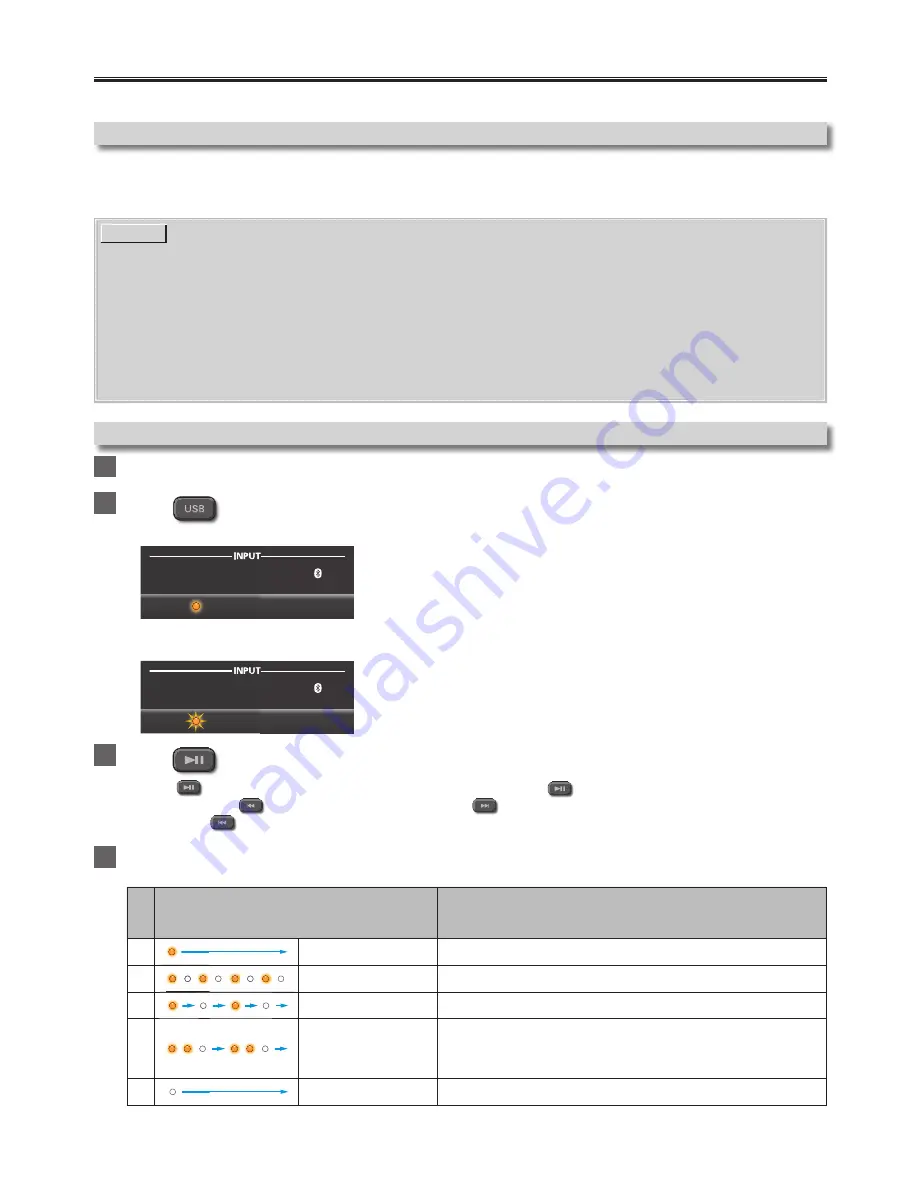
– 17 –
EN
Playing back a music file through USB Memory Stick
You can enjoy playback of music files which are stored on a USB Memory Stick on this Unit.
Preparing for USB Memory Stick playback
You require the following equipment:
–
A FAT(FAT16)/FAT32 formatted USB Memory Stick
–
A music file which has extension of “WAV”
NOTE(S)
• WAV files stored in the root directory, or in a folder in the root directory, can be played.
• Playback is in Alphabetical/Numerical order (Folder/File) names. Files in the same folder will be played continuously.
• Playable format is: up to 96KHz/24bit, Stereo, LPCM.
• Only FAT(FAT16)/FAT32 formatted portable memory is supported.
• When a music file is playing back, do not remove a USB Memory Stick.
This may cause the corruption of the music file or damage to the USB Memory Stick.
• If you cannot play music file after the USB Memory Stick is inserted, retry the procedure or please contact Call
Center for further assistance.
• Some music files stored on some USB Memory Sticks with this unit may not play back.
Playing back a music file
1
Connect your USB Memory Stick with a music file to the USB terminal on the rear of the Soundbar.
2
Press
on the Remote Control to switch the Soundbar to USB Mode.
• When the Soundbar connects the USB Memory Stick, the
USB
indicator will blink rapidly while loading.
AUX
PAIR
LINE
USB
OPTICAL/
COAXIAL
LINE
USB
OPTICAL
COAXIAL
If the Soundbar successfully completed loading the USB Memory Stick and the music files, the
USB
indicator will blink
slowly.
AUX
PAIR
LINE
USB
OPTICAL/
COAXIAL
LINE
USB
OPTICAL
COAXIAL
3
Press
on the Remote Control to play a music file on the connected USB Memory Stick.
• Press
if you want to Pause playback. To go back to playback, press
again.
• You can also use
to Skip Backward in a music file and
to Skip Forward in a music file.
• If you press
twice, the music file will go back to the previous music file. Press it repeatedly to go to the previous
music files. The music files will move backward one at a time.
4
To Exit USB Mode, press one of the other
INPUT
source buttons on the Remote Control.
USB indicator behavior
(The arrow indicates the passage of time.)
The current status of the USB device
1
Remains lit
No USB device is connected or during playback.
2
Blinks rapidly
USB device recognition is in process.
3
Blinks slowly
Playback has been Stopped.
4
Blinks twice
Light off
Repeats
A USB device is connected; no playable file is found or an
unrecognizable USB device. Make sure that the USB Memory Stick
has been formatted (FAT(FAT16)/FAT32) or supported music files
(“.WAV”) are stored correctly.
5
Remains unlit
USB Input is not selected or the Soundbar is in Standby.






















