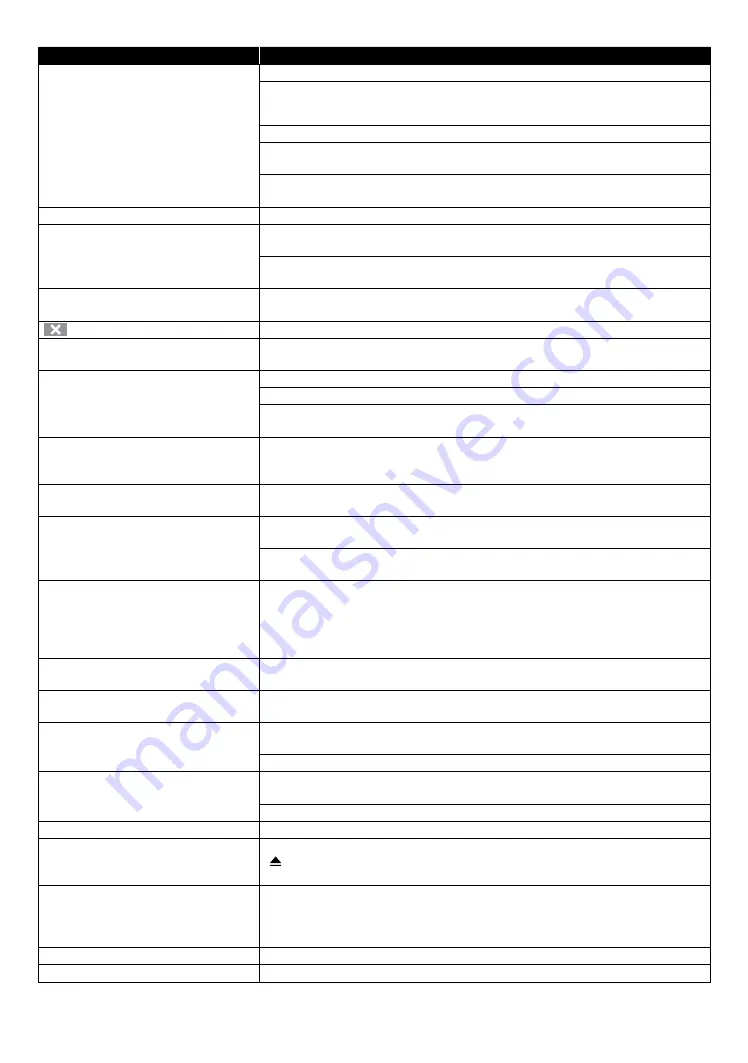
EN
52
Problem
Tip
Cannot play back a disc.
Make sure that the disc is playable on this unit.
Check the region code of the disc. This unit supports the following region codes.
– Blu-ray Disc™: “A˝
– DVD: “ALL” or “1˝
For DVD-RW/-R, make sure that the disc is finalized.
Please use clean soft cloth and wipe the disc from inside rim to the outside rim
with straight stroke.
Is the disc a newer title? This problem may be solved by software update. Refer
to “Software update” on page 48.
Unable to use video streaming services. The unit does not support video streaming Apps.
A Music/Photo file does not play.
Confirm that the file type is supported.
Refer to page 21 for the compatible file extensions.
The file may be corrupted.
Check to see if it is playable on a PC or other devices.
No return to start-up screen when disc
is removed.
Soft reset this unit by turning it off for 30 seconds, then on again.
will appear on the TV screen.
The operation is not possible.
The unit does not respond to some
operating commands during playback.
The operations may be prohibited by the disc. Refer to the instructions for the
disc.
The unit cannot read Blu-ray Disc™ /
DVD/ CD.
Condensation? (Let the unit sit and dry for 1 or 2 hours)
Check to see if the disc is compatible with this unit. (Refer to page 20.)
Wipe dirt off the disc from the center to the outside or replace the disc. Refer to
on “Cleaning discs” on page 56.
Scene shooting Angle does not
switch.
Angles cannot be switched for Blu-ray Disc™ / DVD which do not contain
multiple angles. In some cases multiple angles are only recorded for specific
scenes.
Playback does not start when a title is
selected.
Check the settings in “Parental controls” menu.
Error message appears when I select
“Auto” in the “Menu language”.
Make sure that the unit is connected to a TV that is compatible with HDMI CEC
and the “HDMI CEC” is set to “On”.
This error message may appear when your TV's OSD language is not supported
by this unit.
Cannot play back AVCHD file.
This unit cannot play back stand-alone AVCHD files (*.m2ts, *.mts or *.m2t)
written to a DVD. The DVD containing AVCHD files must have a proper file
and folder structure meeting AVCHD format specifications. Please use AVCHD
compliant device / software to burn or copy AVCHD files to DVD. (Please refer
to user manuals of the device / software for more information.)
The capacity of the USB memory stick
decreased.
Data may be written on the USB memory stick when a BD-video uses the virtual
package feature while a USB memory stick is connected to the unit.
Cannot play back a MPEG-2 video and
audio from the USB memory stick.
MPEG-2 is not compatible with this unit.
Cannot read the content on the USB
memory stick.
The USB memory stick is not compatible with this unit or the content may be
damaged.
Try and turn off the unit, then turn it back on.
Cannot play back BD-Video.
Connect a USB memory stick (256MB or more of available memory) which is
formatted on this unit. Some discs require memory when playing back content.
Do not disconnect the USB memory stick during playback.
Cannot play back 3D.
3D Blu-ray™ discs are not supported by this unit.
Cannot load a Blu-ray Disc™ (stuck in
“Loading…” mode) and cannot Open
the disc tray to eject the disc.
Unplug unit from AC outlet for 20 seconds. Plug unit back in and press the
[
(OPEN/CLOSE)]
on the unit to eject the disc.
Cannot read a USB memory stick.
The format of the USB memory stick is not compatible with this unit. If the USB
memory stick has been formatted on a PC or another device, the file system
may be incompatible with this unit. This unit supports the FAT16 / FAT32 file
systems.
Cannot play back Photo files from a disc. Make sure that the disc is recorded in the UDF, ISO9660 or JOLIET format.
Cannot find a Photo file.
Make sure that the file extension is .jpg (.JPG) / .jpeg (.JPEG) / .png (.PNG) or .gif (.GIF) .
continued on next page













































