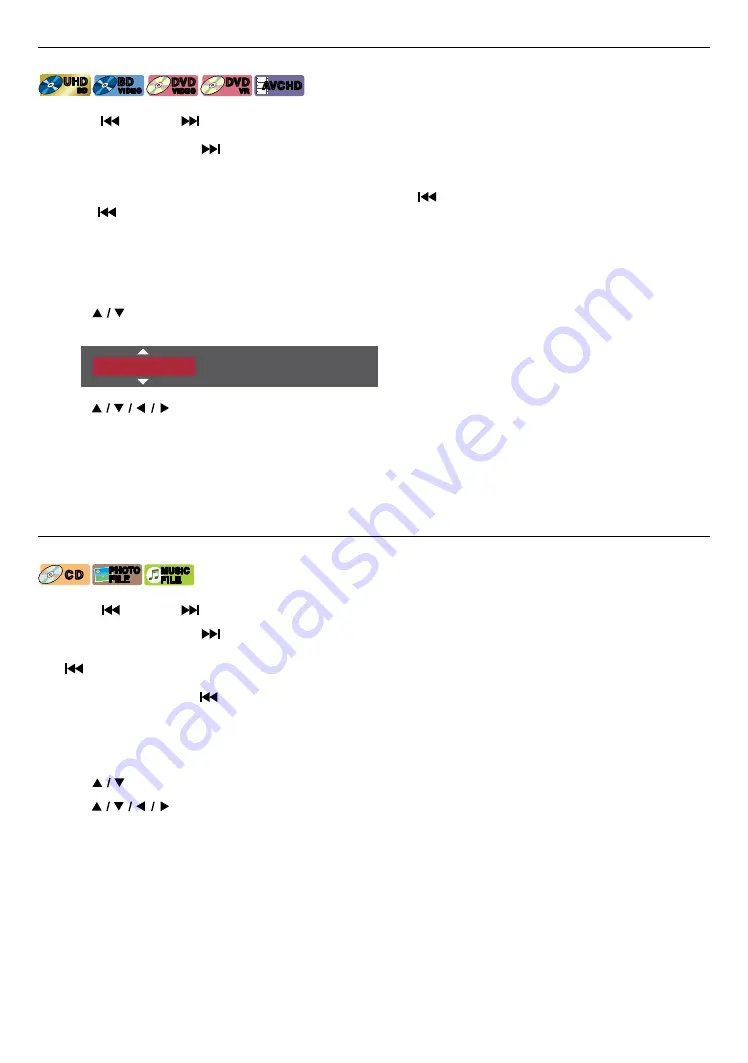
EN
34
8.9. Title / chapter search
[UHDBD]
UHD
BD
UHD
BD
[BD Video]
BD
VIDEO
BD
VIDEO
[DVD Video]
DVD
VIDEO
DVD
VIDEO
[DVD VR]
DVD
VR
DVD
VR
[AVCHD]
AVCHD
AVCHD
C
Using [
(SKIP)] / [
(SKIP)]
1.
During playback, press
[
(SKIP)]
to skip the current title or chapter and move to the next.
The title or chapter will move forward one at a time.
• If there is no chapter in a title, the current title may be skipped.
To go back to the beginning of the current title or chapter, press
[
(SKIP)]
.
Press
[
(SKIP)]
repeatedly to go to the previous title or chapter. The title or chapter may move backward one at a
time.
C
Using [SEARCH]
1.
During playback, press
[SEARCH]
.
2.
Use
[
]
to select “Title” or “Chapter”, then press
[OK]
.
(e.g.) Blu-ray Disc™
0 0 1 / 0 2 5
Title
3.
Use
[
]
to select the title / chapter number, then press
[OK]
.
Playback will start from the beginning of the title / chapter.
Note
D
• As for Ultra HD Blu-ray™, BD-Video / DVD-Video, how it performs is strongly determined by the disc, and may not
perform as described.
• For DVD, title search can be performed on the home menu by pressing
[SEARCH]
while in stop mode or resume-on-stop mode.
8.10. Track / file search
[CD]
C D
C D
[JPEG]
PHOTO
FILE
PHOTO
FILE
[MUSIC]
MUSIC
FILE
MUSIC
FILE
C
Using [
(SKIP)] / [
(SKIP)]
1.
During playback, press
[
(SKIP)]
to Skip the current Track or File and move to the next.
The Track / File will move forward one at a time. To go back to the beginning of the current Track / File, press
[
(SKIP)]
.
Press it repeatedly to go to the previous track / file. The track / file will move backward one at a time.
• For photo files, press
[
(SKIP)]
once to go to the previous file.
C
Using [SEARCH]
1.
During playback, press
[SEARCH]
.
• For Photo files, skip to step 3.
2.
Use
[
]
to select “Track”, then press
[OK]
.
3.
Use
[
]
to select the track number, then press
[OK]
.
Playback will start from the beginning of the track.






























