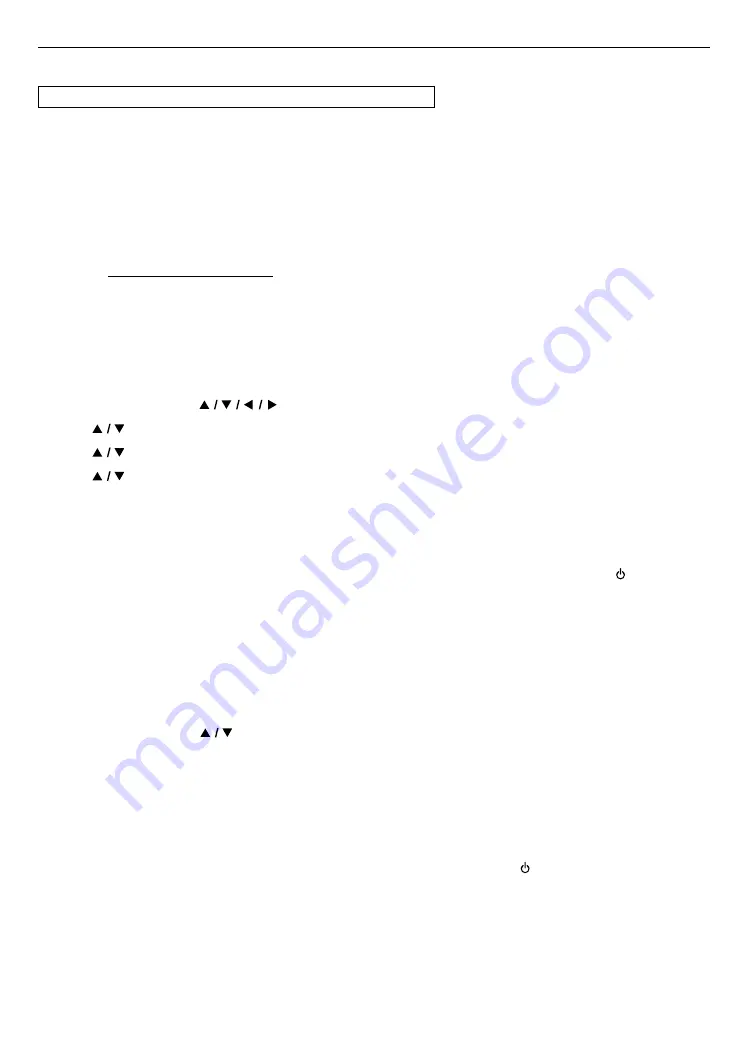
EN
48
10.5. Software update
[HOME]
A
“Setup”
A
“Advanced”
A
“Software update”
This unit lets you update the software yourself using a software update disc or USB memory stick, or via the Internet.
The available discs are below:
• BD-RE/-R
• DVD-RW/-R
• CD-RW/-R
C
Disc / USB memory stick update
You can update the software by using a disc or USB memory stick.
Prepare a blank disc or USB memory stick for software update:
Navigate to www.sanyo-av.com/support/ website, and download the latest version software to a blank disc or USB
memory stick using a PC by following the directions described on the website.
• Use a blank disc or USB memory stick, download one software per disc or USB memory stick. Write the software in
the root directory of the disc or USB memory stick.
• For more details on how to download the software, please refer to the website.
1.
Insert the disc or connect the USB memory stick for Software update.
• If a disc is inserted, the File List screen will appear. Press
[HOME]
.
• After connecting a USB memory stick, wait 10-20 seconds, then move on to step 2.
2.
Press
[HOME]
and use
[
]
to select “Setup” in the home menu, then press
[OK]
.
3.
Use
[
]
to select “Advanced”, then press
[OK]
.
4.
Use
[
]
to select “Software update”, then press
[OK]
.
5.
Use
[
]
to select “Disc” or “USB”, then press
[OK]
.
• This unit now starts loading the update File, then Installs it. Update will take a while. Leave the unit until it
automatically restarts.
6.
After Updating finishes, this unit will restart automatically. Remove the disc or USB memory stick from this unit.
Caution
C
• Please do not unplug the AC power cord, eject the disc or disconnect the USB memory stick or press
[ (POWER)]
to
turn the unit to standby mode while performing a “Disc / USB Update”.
Note
D
• Software update will not change any of the current settings.
C
Network update
You can update the software of this unit via the Internet if it is connected to the Internet.
1.
Follow steps 2 to 4 in “Disc / USB memory stick update” on this page.
2.
Press
[HOME]
and use
[
]
to select “Network”, then press
[OK]
.
• The unit will connect to the server, then check for the latest software version.
3.
Software version confirmation screen will appear. Press
[OK]
.
• Downloading of the latest software will start. (Download may take some time.)
After completing the download, update will start.
4.
After updating finishes, this unit will restart automatically.
Caution
C
• Please
Do Not Unplug
the AC Power cord, ethernet cable, modem / router, or press
[ (POWER)]
to turn the unit to
standby mode while using “Network Update”.
Note
D
• In order to update the software via the Internet, you must connect the unit to the Internet and set up necessary
Settings.
• For the network connection, refer to “Connection to the network” on page 17.
• For the network setup, refer to “Network connection” on page 43.
• Software update will not change any of the current settings.






























