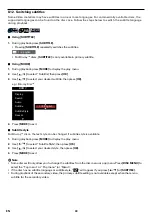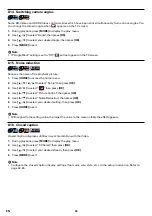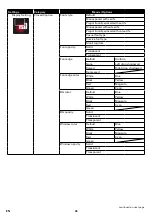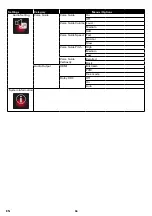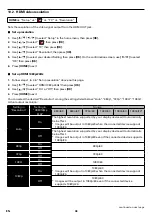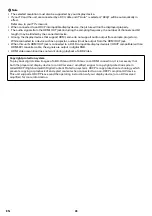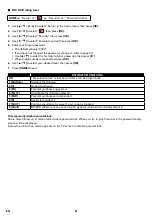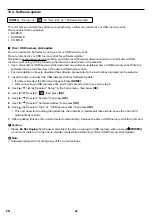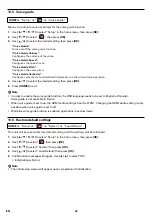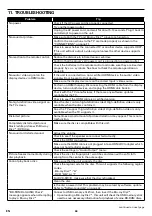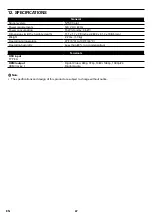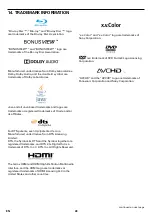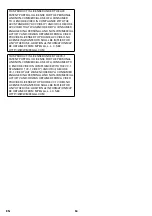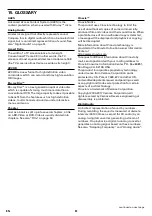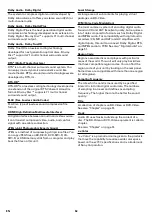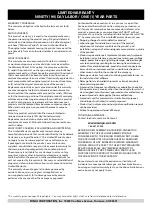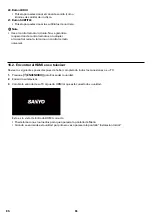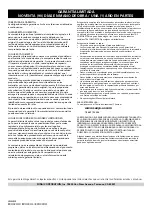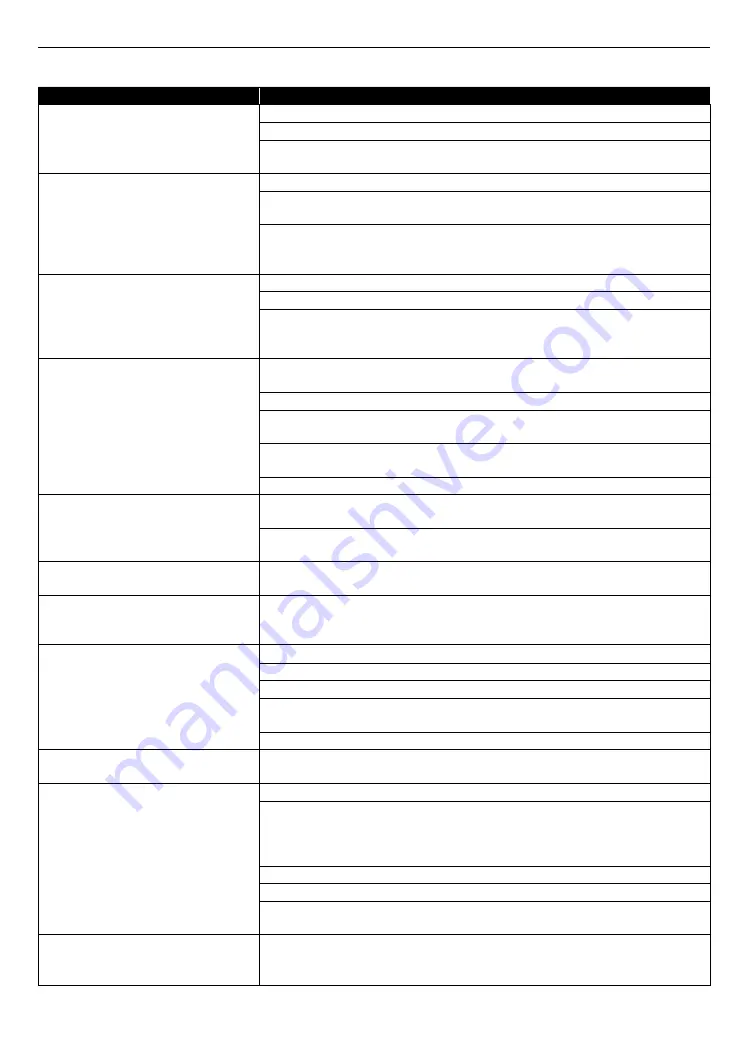
EN
44
11. TROUBLESHOOTING
Problem
T ip
No power.
Check if the AC power cord is properly connected.
Try another power outlet.
Unplug the AC power cord, and wait for about 5-10 seconds. Plug it back in
and attempt to power on the unit.
No sound or picture.
Make sure both the TV and Blu-ray Disc™ player are turned on.
Confirm the connections to the TV are made properly as shown in the
“CONNECTIONS” on page 11.
Check to see whether the connected TV or another device supports HDCP.
(This unit will not output a video signal unless the other device supports
HDCP.)
No reaction to the remote control.
Reduce the distance to infrared sensor window.
Confirm that the player’s AC power cord is plugged into a power outlet.
Check the batteries in the remote control and make sure they are inserted
properly by + or - symbols. See how to check the remote operation on
page 48.
No audio / video signal on the
display device via HDMI cable.
If the unit is connected to a non-certified HDMI device, the audio / video
signal will not be sent to that device.
Make sure the display device is on the correct input / video source.
Perform an HDMI hotplug: Disconnecting the HDMI cable from the display
device, turn on both devices, and replug the HDMI cable back in.
Check with the TV manufacturer, if there are any software updates
available for the TV.
Check to see if the HDMI cable is a certified version.
No high-definition video signal on
the TV screen.
Does the disc contain high-definition video? High-definition video is only
available when the disc contains it.
Does the TV support high-definition video? High-definition video is only
available when the TV supports it.
Distorted picture.
Sometimes a small amount of picture distortion may appear. This is not a
malfunction.
Completely distorted picture or
black / white picture with Blu-ray
Disc™ / DVD disc.
Make sure the disc is compatible with this unit.
No sound or distorted sound.
Adjust the volume.
Check to see if the speakers are connected correctly.
Check the HDMI connection.
Make sure the HDMI cable is not plugged into an HDMI-DVI adapter which
does not handle digital sound.
Check the settings in “Audio Output” menu.
Picture freezes momentarily during
disc playback.
Check the disc for fingerprints / scratches and clean with a soft cloth
wiping from the center to the outer edge.
Cannot play back a disc.
Make sure that the unit supports the disc.
Check the region code for the disc. This unit supports the following region
codes.
- Blu-ray Disc™: “A”
- DVD: “ALL” or “1”
For DVD-RW/-R, make sure that the disc is finalized.
Clean the disc.
Is the disc a newer title? This problem may be solved by software update.
Refer to “Software update” on page 42.
“BD-ROM Data(USB) Check”
message appears when attempting
to play a Blu-ray Disc™.
Connect a USB memory stick first, then insert the Blu-ray Disc™.
•
Upon loading a Blu-ray Disc™, this unit will check the USB memory stick
used to save necessary information for playback of some BD-ROM discs.
continued on next page