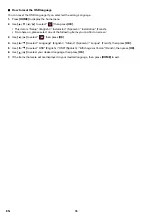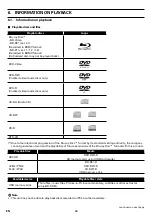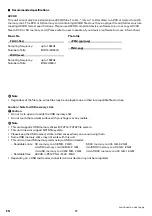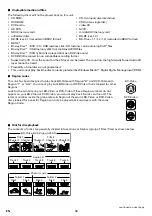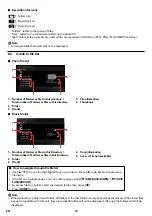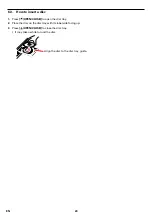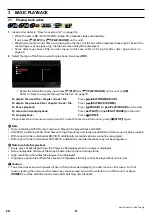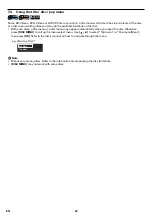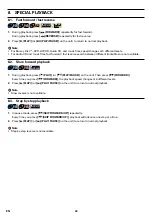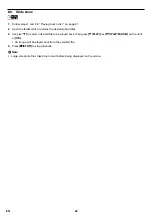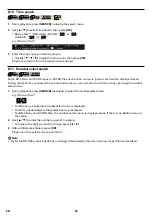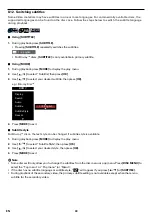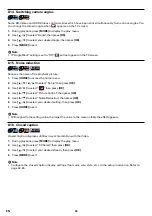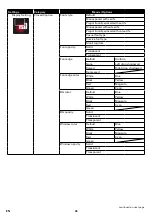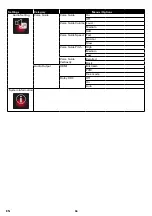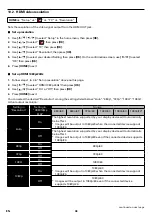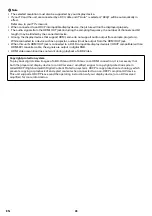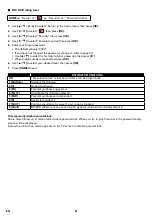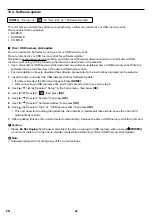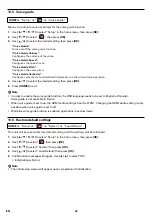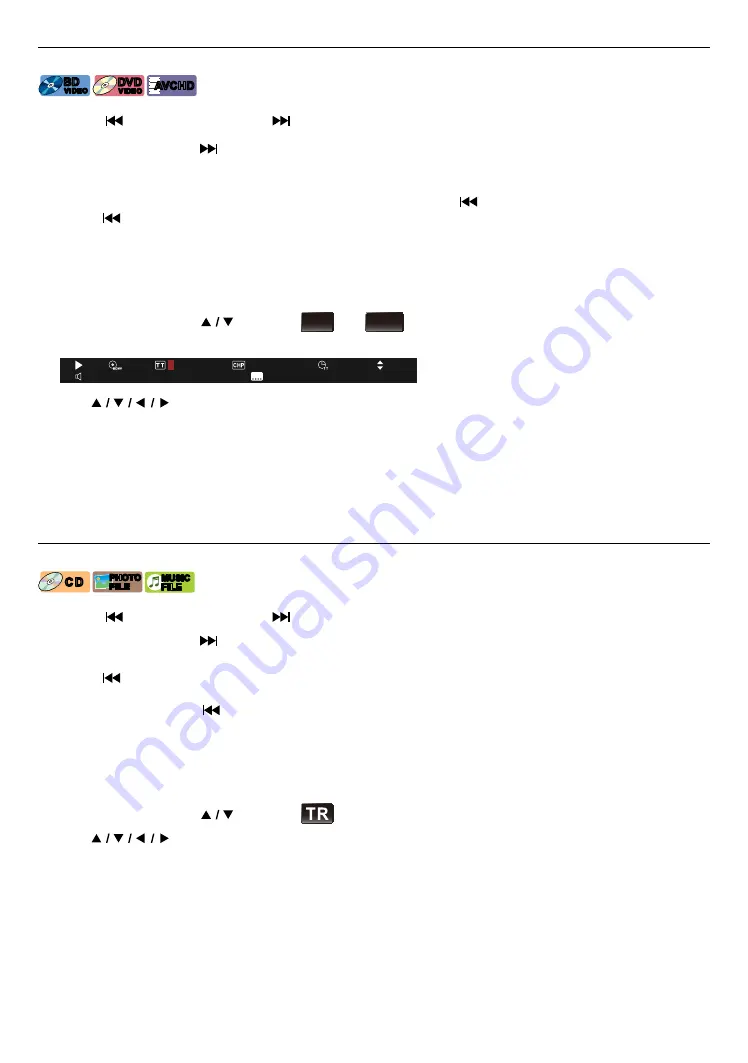
EN
28
8.8. Title / chapter search
[BD Video]
BD
VIDEO
BD
VIDEO
[DVD Video]
DVD
VIDEO
DVD
VIDEO
[AVCHD]
AVCHD
AVCHD
C
Using [
(SKIP BACK/DOWN)] / [
(SKIP FORWARD/UP)]
1.
During playback, press
[
(SKIP FORWARD/UP)]
to skip the current title or chapter and move to the next.
The title or chapter will move forward one at a time.
•
If there is no chapter in a title, the current title may be skipped.
To go back to the beginning of the current title or chapter, press
[
(SKIP BACK/DOWN)]
.
Press
[
(SKIP BACK/DOWN)]
repeatedly to go to the previous title or chapter. The title or chapter may
move backward one at a time.
C
Using [Search]
1.
During playback, press
[SEARCH]
to display the search menu.
2.
Press
[SEARCH]
or use
[
]
to select ˝
TT
˝ or ˝
CHP
˝, then press
[OK]
.
e.g.) Blu-ray Disc™
1 / 3 English Dolby Audio – DolbyTrueHD 5.1
1 / 4 English
0 0 : 2 1 : 5 4
0 0 5 / 0 2 9
0 0 1 / 0 2 8
3.
Use
[
]
to select the title / chapter number, then press
[OK]
.
Playback will start from the beginning of the title / chapter.
Note
D
•
As for BD-Video, how it performs is strongly determined by the disc, and may not perform as described.
•
For DVD, the title Search can be performed on the home menu by pressing
[SEARCH]
while in the stop mode or
the resume-on-stop mode.
8.9. Track / file search
[CD]
CD
CD
[JPEG]
PHOTO
FILE
PHOTO
FILE
[MUSIC]
MUSIC
FILE
MUSIC
FILE
C
Using [
(SKIP BACK/DOWN)] / [
(SKIP FORWARD/UP)]
1.
During playback, press
[
(SKIP FORWARD/UP)]
to skip the current track or file and move to the next.
The track / file will move forward one at a time. To go back to the beginning of the current track / file,
press
[
(SKIP BACK/DOWN)]
.
Press it repeatedly to go to the previous track / file. The track / file will move backward one at a time.
•
For photo files, press
[
(SKIP BACK/DOWN)]
once to go to the previous file.
C
Using [SEARCH]
1.
During playback, press
[SEARCH]
.
•
For JPEG files, skip to step 3.
2.
Press
[SEARCH]
or use
[
]
to select ˝
TR
˝, then press
[OK]
.
3.
Use
[
]
to select the track number, then press
[OK]
.
Playback will start from the beginning of the track.
Note
D
•
You can also perform the track / file Search from the play menu. Play menu can be called up by pressing
[MODE]
.