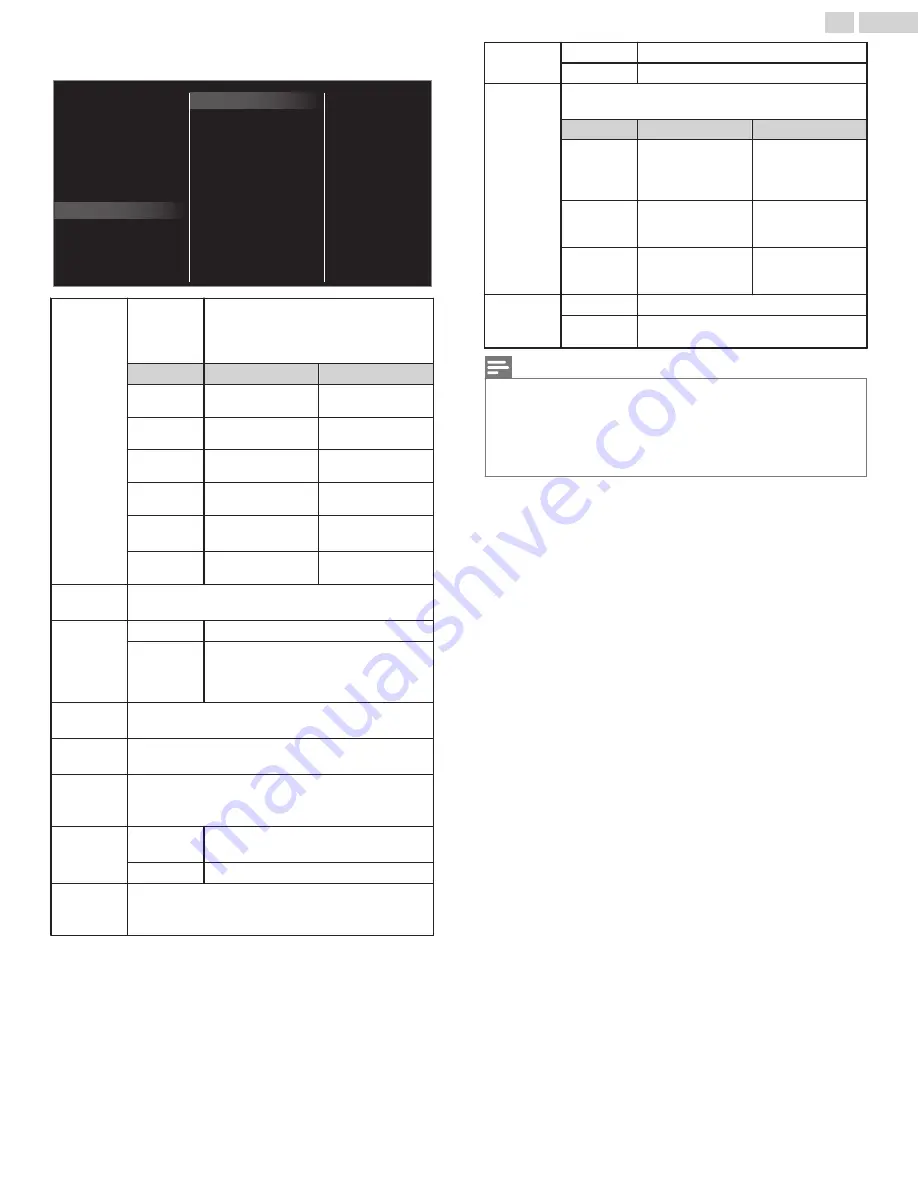
You can set a Particular Picture Quality using Advanced
settings.
Blue offset
Green offset
Red offset
Blue gain
Green gain
Red gain
Mode
Film mode
Custom color management
Color enhancement
MPEG artifact reduction
BMR 120
Gamma
Dynamic contrast
Black stretch
Light sensor
Noise reduction
Color alignment
Mode selection
Advanced settings
Sharpness
Tint
Color
Brightness
Contrast
Backlight
Auto picture
Pix shape
Color
alignment
Mode
to set the color temperature to
Personal
,
Cool
,
Normal
and
Warm
.
When you adjust the following settings,
Personal
will be set automatically.
Cursor
I
Cursor
H
Red gain
to Decrease Red
Contrast
to Increase Red
Contrast
Green gain
to Decrease Green
Contrast
to Increase Green
Contrast
Blue gain
to Decrease Blue
Contrast
to Increase Blue
Contrast
Red offset
to Decrease Red
Brightness
to Increase Red
Brightness
Green
offset
to Decrease Green
Brightness
to Increase Green
Brightness
Blue offset
to Decrease Blue
Brightness
to Increase Blue
Brightness
Noise
reduction
to Select the desired setting, then press
OK
(
Off
,
Minimum
,
Medium
and
Maximum
)
Light
sensor
Off
to set Light sensor to Off
On
to adjust backlight for the best picture
quality by dynamically adjusting the
backlight intensity in accordance with
lighting condition in the room
Black
stretch
to Select the desired setting, then press
OK
(
Off
,
Minimum
,
Medium
and
Maximum
)
Dynamic
contrast
to Select the desired setting, then press
OK
(
Off
,
Minimum
,
Medium
and
Maximum
)
Gamma
to Select the desired setting, then press
OK
(
Very Dark Room
,
Dark Room
,
Normal
,
Bright Room
and
Very Bright Room
)
BMR 120
Off
to Set
BMR 120
(Brilliant Motion Rate) to
Off
On
to Make the Video appear smoother
MPEG
artifact
reduction
to Select the desired setting, then press
OK
(
Off
,
Minimum
,
Medium
and
Maximum
)
Color
enhancement
Off
to set color enhancement to Off
On
to make colors more vivid and bright
Custom color
management
to Select the desired setting, then press
OK
(
Red
,
Yellow
,
Green
,
Cyan
,
Blue
and
Magenta
)
Cursor
I
Cursor
H
Tint
to rotate only
selected color tint in
clockwise direction
to rotate only
selected color tint in
counterclockwise
direction
Saturation
to decrease color
with only selected
color
to increase color
with only selected
color
Brightness
to decrease
brightness with only
selected color
to increase
brightness with only
selected color
Film mode
Off
to set film mode to Off
Auto
to optimize the picture recorded by the
original film
Note(s)
●
Mode selection
is available only if
–
the external Input modes are selected HDMI 1 or HDMI 2.
–
the connected HDMI device is outputting a video signal.
●
Adjusts backlight for the best picture quality by dynamically adjusting the backlight intensity
in accordance with lighting condition in the room when
Light sensor
is set to
On
. Please
ensure the room lighting is stable and the light sensor is not blocked.
30
.
English
Continued on next page.
Содержание FW43C46F
Страница 57: ...A5DREUH A5DVEUH ...
















































