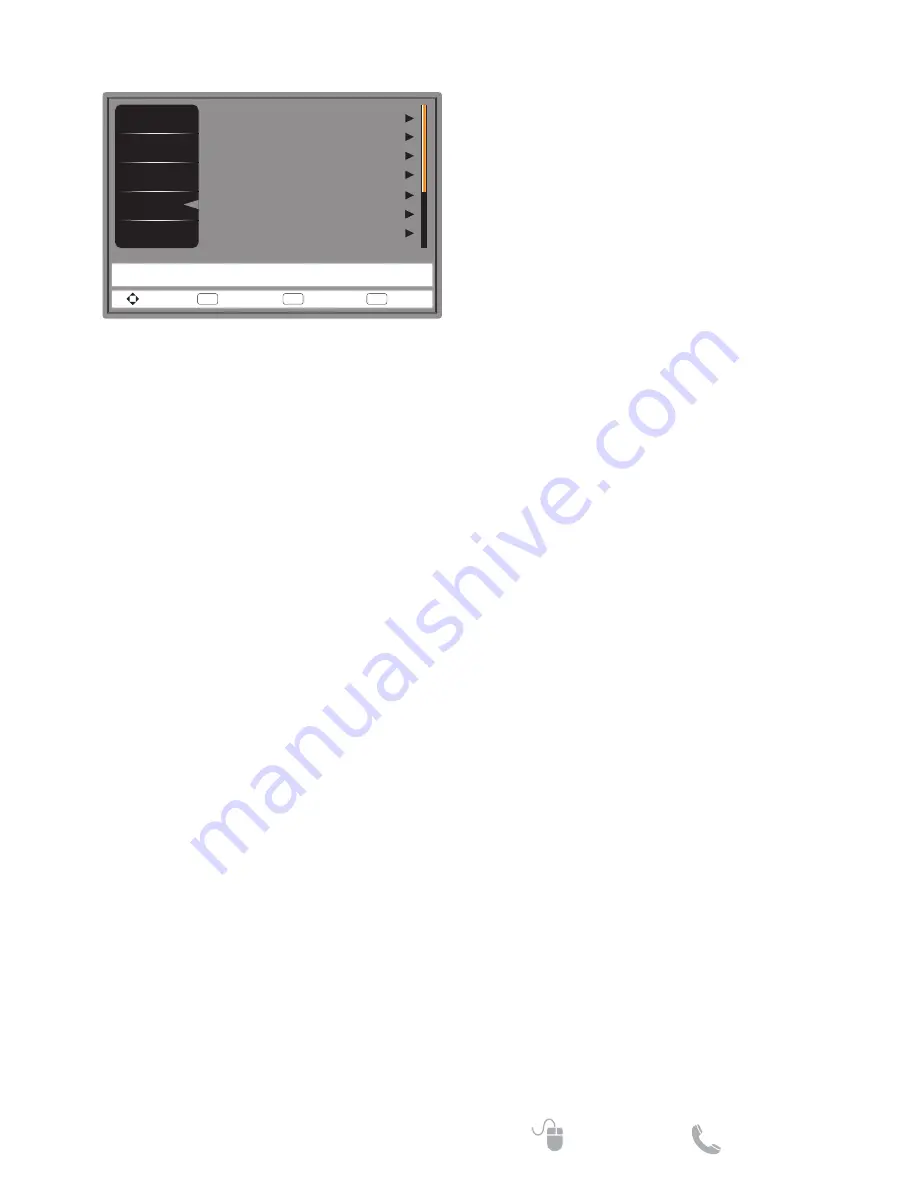
16
Need help?
www.sanyoctv.com
1-800-877-5032
Setup Menu
Video
Audio
Channels
Setup
Photos
Menu Language
English
Parental Conrtrols
Closed Caption
Sleep Timer
Input Labels
PC Options
System Info
Set various TV options
Move
Select
ENTER
MENU
Previous
Exit
EXIT
Off
Menu Language
Choose English, Spanish, or French for
OSD language.
Parental Controls
Set TV parental controls. This function
blocks out the picture and sound of the
selected rating levels.
The factory preset password to enter the
Parental Controls
feature is a 4-digit
number
0000
.
•
Button Lock
: Lock or unlock all buttons
on the TV's panel.
•
Block Unrated TV
: Block or unblock the
unrated programs.
•
US
: Set the parental control level using
the Movie Ratings or TV Ratings.
•
Canada
: Set the parental control level
using the English Rating or French
Rating.
•
Change Password
: Change the 4-digit
password. You will have to enter the new
password first and then enter again the
new password to confirm. Make sure to
keep your new password.
•
Region 5
: Use Region 5 to block various
types of movies and television programs
based on ratings systems used in the
USA that you feel may be inappropriate
due to its content. The Region 5 option
will operate for Digital Channels (ATSC)
only.
•
Reset Region 5
: Clear the downloaded
RRT5 rating information and restore to
the factory default settings.
Closed Caption
Adjust the Closed Caption settings. The
options are:
CC Mode
,
Analog Captions
,
Digital Captions
,
Digital CC Settings
.
Sleep Timer
Select how long the TV will take to
automatically turn itself off. The options are:
Off
,
5
,
10
,
15
,
30
,
60
,
90
,
120
,
180
, and
240
minutes.
Input Labels
Create labels that match your TV's inputs to
your external devices for easy identification.
PC Options
Only available for PC input with PC signal.
You can adjust the PC input to match your
PC or Laptop output with your TV. The
options are:
Auto Adjust
,
H-Position
,
V-Position
,
Clock
,
Phase
, and
Reset PC
Options
.
System Info
Displays the TV information.
Energy Options
Select the power saving modes. The
options are
Home Mode
and
Shop Mode
.
The
Home Mode
is intended for home use,
and will save much energy. The
Shop Mode
sets the TV to a more energy consuming
mode.
Demo Mode
Turn the TV demo mode on or off.
Reset AV & Setup
Reset Audio, Video, and Setup settings to
factory default settings.







































