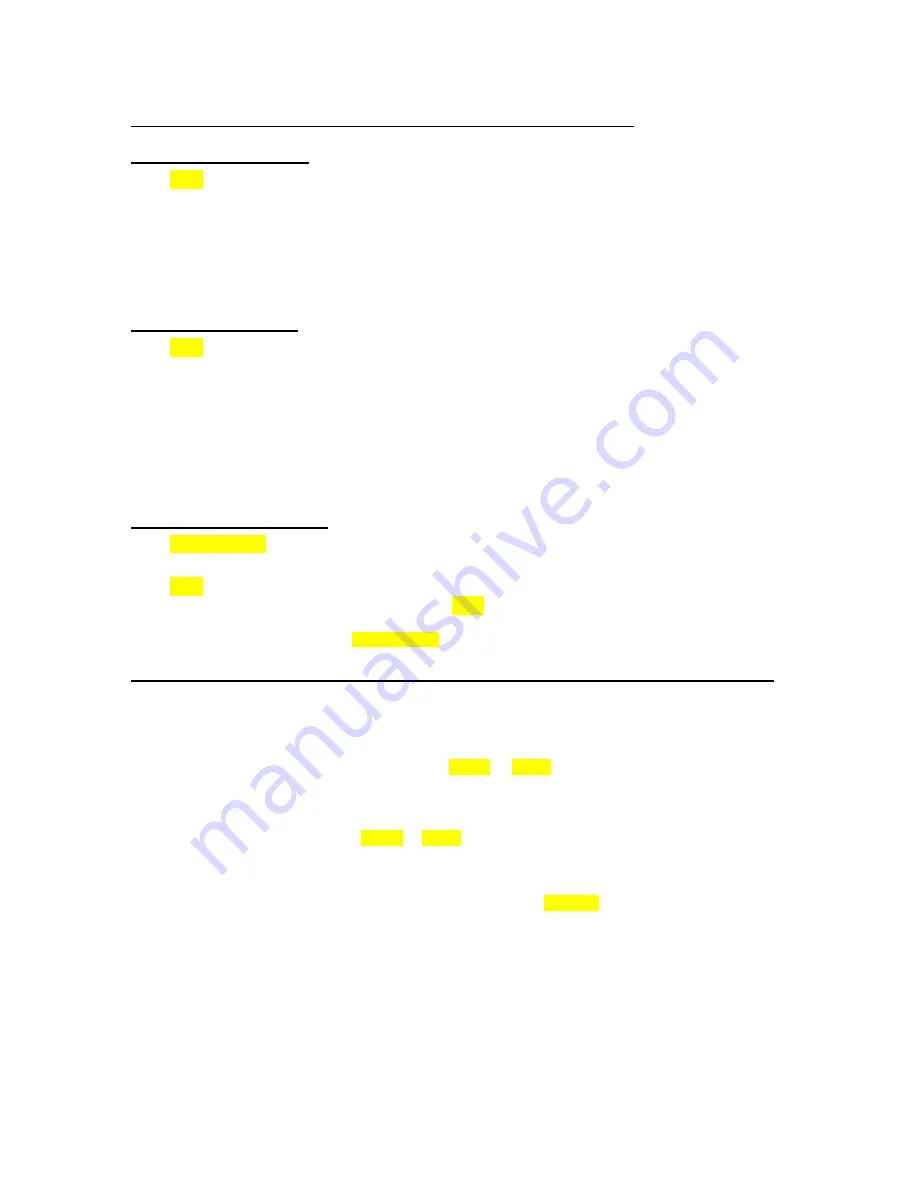
39
8.15 Skipping Ahead or Back (DVD, CD-DA, MP3, JPEG, MPEG)
8.15.1 Skipping Ahead
Press SKIP
(
:
)
on the remote control or on the main unit during playback.
DVD:
In any playback state, a chapter or title is skipped forward depending on the information on the disc each
time the key is pressed.
CD-DA, MP3, MPEG:
Next track is played in any playback state.
JPEG:
Next picture is displayed.
8.15.2 Skipping Back
Press SKIP
(
9
)
on the remote control or on the main unit during playback.
DVD:
In any playback state, a chapter or title is skipped backward depending on the information on the disc
each time this key is pressed.
CD-DA, MP3:
In any playback state; when the key is pressed once after 5 seconds through a track, play
returns to the start of that track. Otherwise, previous track is played.
MPEG:
Previous track is played in any playback state.
JPEG:
Previous picture is displayed.
8.16 Step Forward (DVD)
Press
PLAY/PAUSE
(
►
/
;
)
once during playback.
The screen suspends.
Press SKIP
(
:
)
on the remote control or on the main unit.
The next frame of the movie is displayed and press SKIP
(
:
)
for the following frames.
Audio is muted during frame advance.
To return to normal playback press PLAY/PAUSE
(
►
/
;
)
key.
8.17 Locating a Specific Title or Chapter, Using the MENU or TITLE Button (DVD)
Some DVD discs have unique menu structures called DVD menus. For example, DVD’s programmed with
complex content, provide guide menus, and those recorded with various languages, provide menus for audio
and subtitle language. Although the DVD menus’ content and operation differ from disc to disc, the following
explains basic operations when this feature is used.
To play a specific title on a DVD, you can use the MENU or TITLE key to display a menu to make your title
and chapter selection. The procedure described here is general in nature. If the steps do not seem
appropriate for the DVD you are attempting to play, disregard these instructions and follow the instructions
that appear on the screen.
1
During normal playback, press MENU or TITLE.
The screen displays a menu. The menu may not contain all the chapters in the movie title. However,
the disc creators provide additional menus to navigate, which cover all the chapters. Use the arrow
keys to navigate on menus.
2
Position the screen highlight over your selection and press SELECT. Alternatively, you can press the
number of the desired chapter.












































