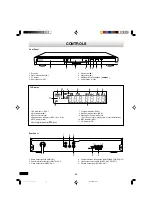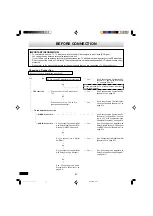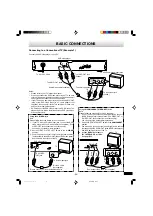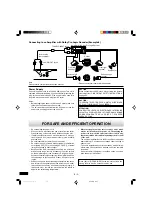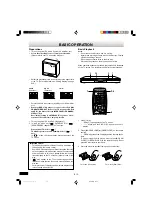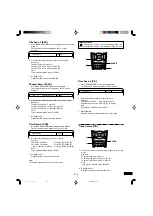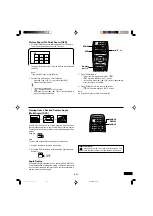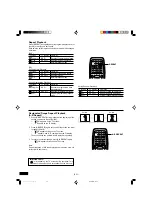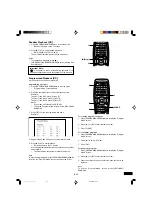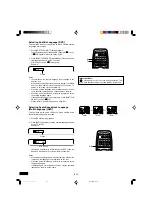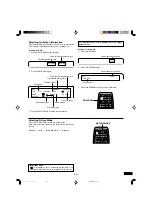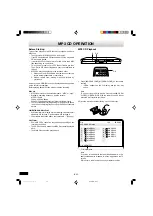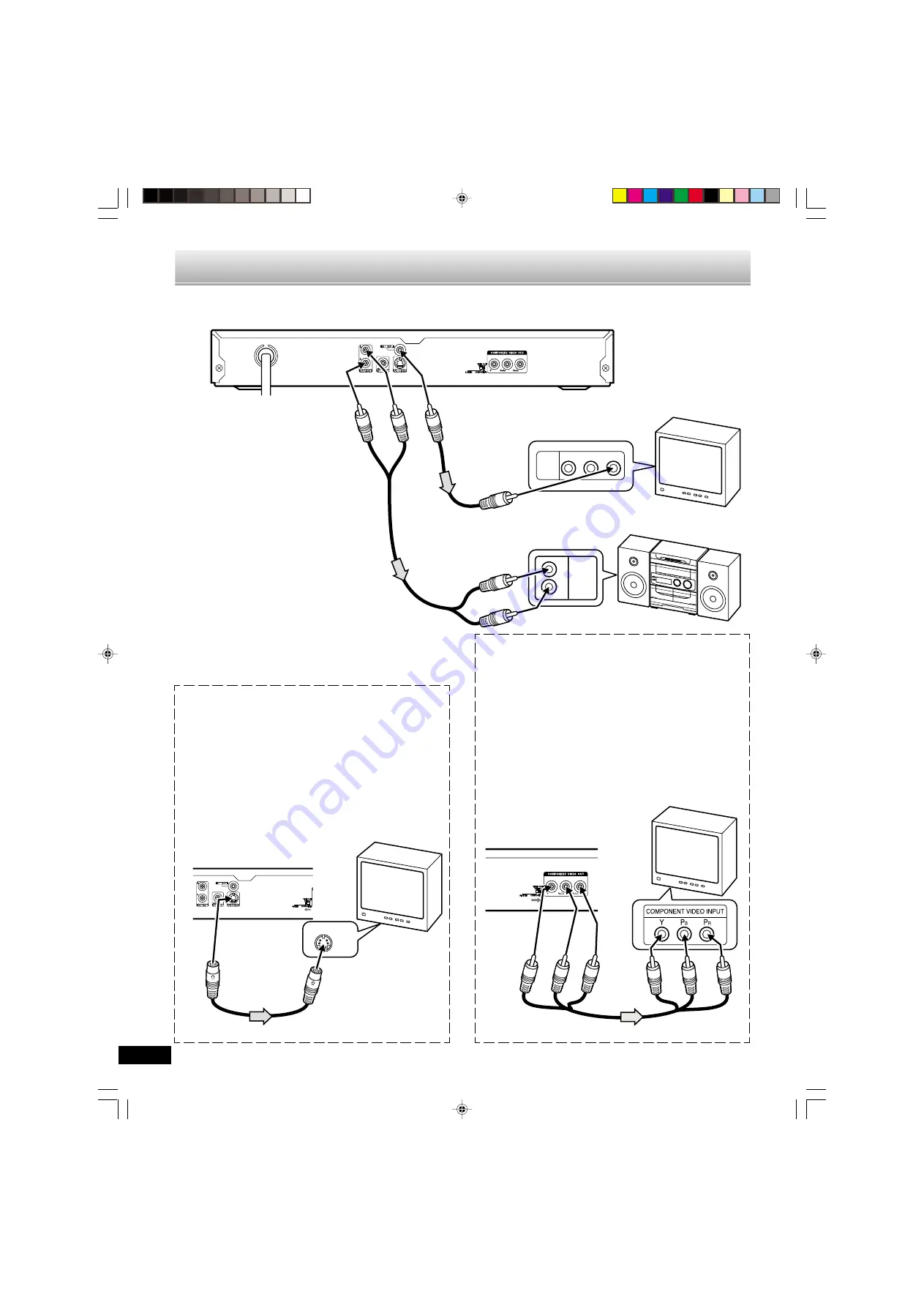
-E11-
ADDITIONAL CONNECTION EXAMPLES
Connecting to an Audio System and TV (Example 3)
Connect the DVD video player to an Audio System and a TV.
DVD video player
AUDIO
INPUT
R
L
R-AUDIO-L
VIDEO
AUDIO
VIDEO
INPUT
1
Notes:
•
Please refer to the instruction manual of
your Audio System and TV.
•
When you connect the DVD video player
to other equipment, be sure to turn off the
power and disconnect all of the equipment
from the wall outlet until all the connec-
tions have been made.
•
Do not connect the DVD video player to a
VCR directly. The playback picture will be
distorted because DVD video discs are
copy protected.
To VIDEO OUT jack (Yellow)
To video input (Yellow)
TV with Audio/Video input jacks
Audio System
To audio input jacks
(White) L
(Red) R
* V i d e o c a b l e
(not supplied)
To AC 120V, 60Hz
To AUDIO OUT jacks
(Red) R
(White) L
*Audio cable
(not supplied)
*Please consult your local audio/video dealer.
S-VIDEO IN 1
Using the S-VIDEO jack
Note:
Please follow the steps before turn on the power.
1. If your TV has the S-video input jack, connect the DVD
video player with the S-video cable (not supplied). (The
VIDEO OUT jack connection is not necessary.)
You can enjoy clearer picture playback.
2. Set the VIDEO OUT SELECT switch to the
S-VIDEO
position.
3. You also need to connect the left and right audio cables
(not supplied) to the AUDIO OUT jacks of DVD video player
and the Audio input jacks of the Audio System.
DVD video player
To S-VIDEO
OUT jack
To S-video input jack
*S-video cable
(not supplied)
*Please consult your local audio/video dealer.
TV
Using the COMPONENT VIDEO OUT jacks
Note:
Please follow the steps before turn on the power.
1. If your TV has the component video input jacks, connect
the DVD video player to these jacks. (The VIDEO OUT or
S-VIDEO OUT jack connection is not necessary.)
You can enjoy high quality picture playback.
2. Set the VIDEO OUT SELECT switch to the
COMPONENT
position.
3. You also need to connect the left and right cable (not
supplied) to the AUDIO OUT jacks of DVD video player
and the Audio input jacks of the Audio System.
4. Set the DVD video player to the INTERLACE position.
See page E15.
*Component video cable (not supplied)
TV
Green
Blue
Red
Red
Green
Blue
DVD-SL33/CA(English)
13/06/2003, 10:06
12