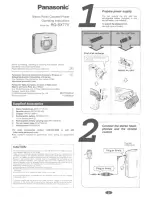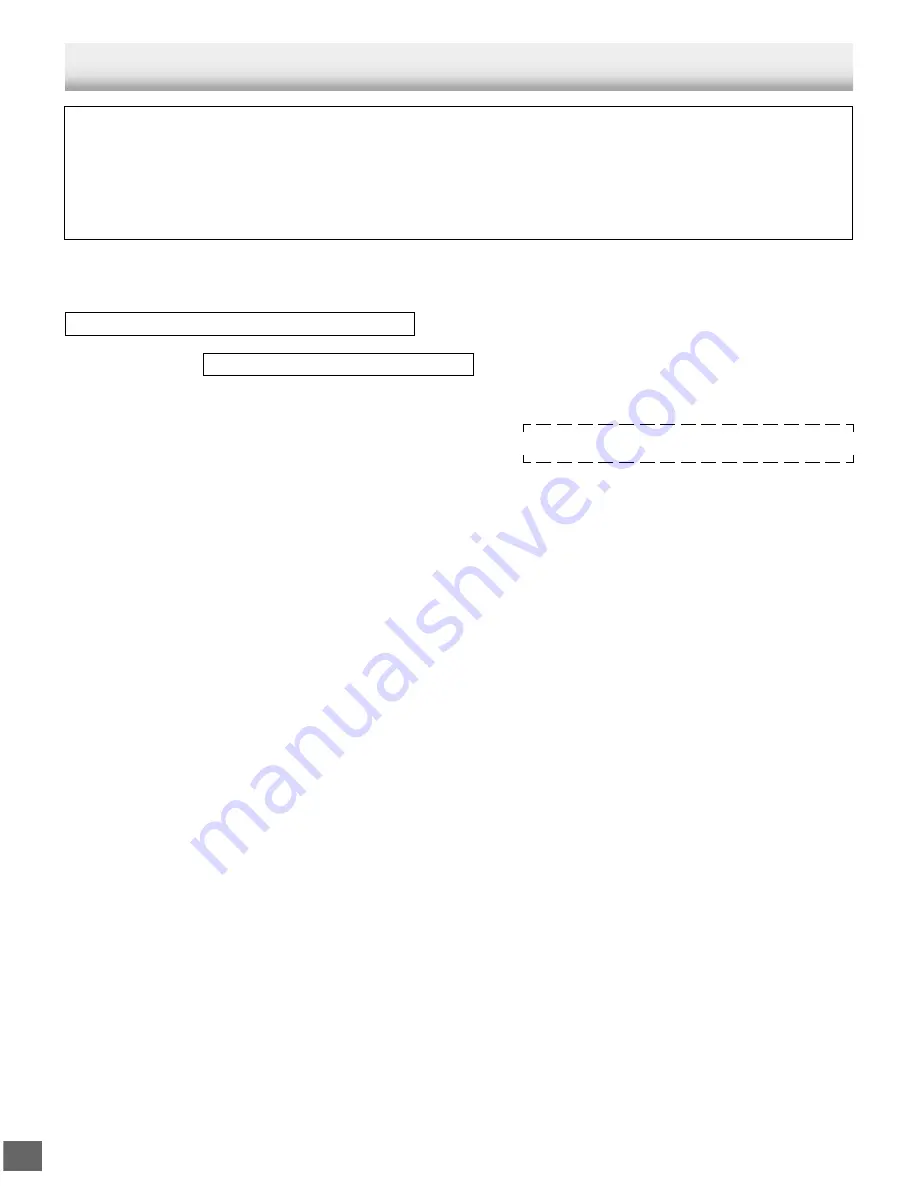
-E5-
BEFORE CONNECTION
IMPORTANT INFORMATION:
•
To connect this unit to a TV, TV must have a set of Audio/Video composite input jacks (RCA-type).
You cannot use an antenna terminal to connect this unit.
•
If your TV has only an antenna terminal, please purchase the TV with Audio/Video input jacks or the RF modulator.
•
Do not connect the unit to a VCR directly. The playback picture will be distorted because DVD video discs are copy-
protected.
•
Please refer to the instruction manuals for the components that you are connecting (TV, AV amplifier, etc.).
Choosing a Connection
Does your TV have “Audio/Video input jacks”?
Please purchase the TV with Audio/Video input jacks or
the RF Modulator.
TV Connection
Do you connect it to a Conventional
TV?
No
Do you connect it to a TV with
Progressive-scan Capability?
Do you connect it to an Amplifier
with Dolby Digital Decoder, DTS
Decoder or MPEG2 Decoder?
No
Do you connect it to a Digital
Amplifier?
No
Do you connect it to an Amplifier
with Dolby Pro Logic Decoder?
No
See “Connecting to an Audio
System and TV (Example 3)” on
page E9.
See “Connecting to a Conventional TV
(Example 1)” on page E6.
See “Connecting to a TV with
Progressive-scan Capability (Example
2)” on page E8.
See “Connecting to a Conventional TV
(Example 1)” on page E6 or “Connecting
to a TV with Progressive-scan Capability
(Example 2)” on page E8.
See “Connecting to an Amplifier with
Dolby Digital Decoder, DTS Decoder or
MPEG2 Decoder (Example 4)” on page
E10.
See “Connecting to a Digital Amplifier
(Example 5)” on page E10.
See “Connecting to an Amplifier with
Dolby Pro Logic Decoder (Example 6)”
on page E11.
x
x
xx
x
Yes
xx
x
x
x
x
x
x
x
x
xx
Do you use an RF Modulator (not supplied)?
No
x
x
No
x
x
Yes
x
See “Connecting to a Conventional TV
(Example 1)” and “Using RF Modulator”
on pages E6 & E7.
x
x
x
x
x
xx
x
x
Yes
x
x
Yes
x
x
Yes
x
x
Yes
x
x
x
x
Yes
x
xx
x
AUDIO
Connection
VIDEO Connection
TV and Amplifier Connection
x
x
xx
x
x
x
x
x
x
x
x
x
x
x
Содержание DVD-SL25
Страница 36: ... E35 SANYO Canada Inc Printed in China ...