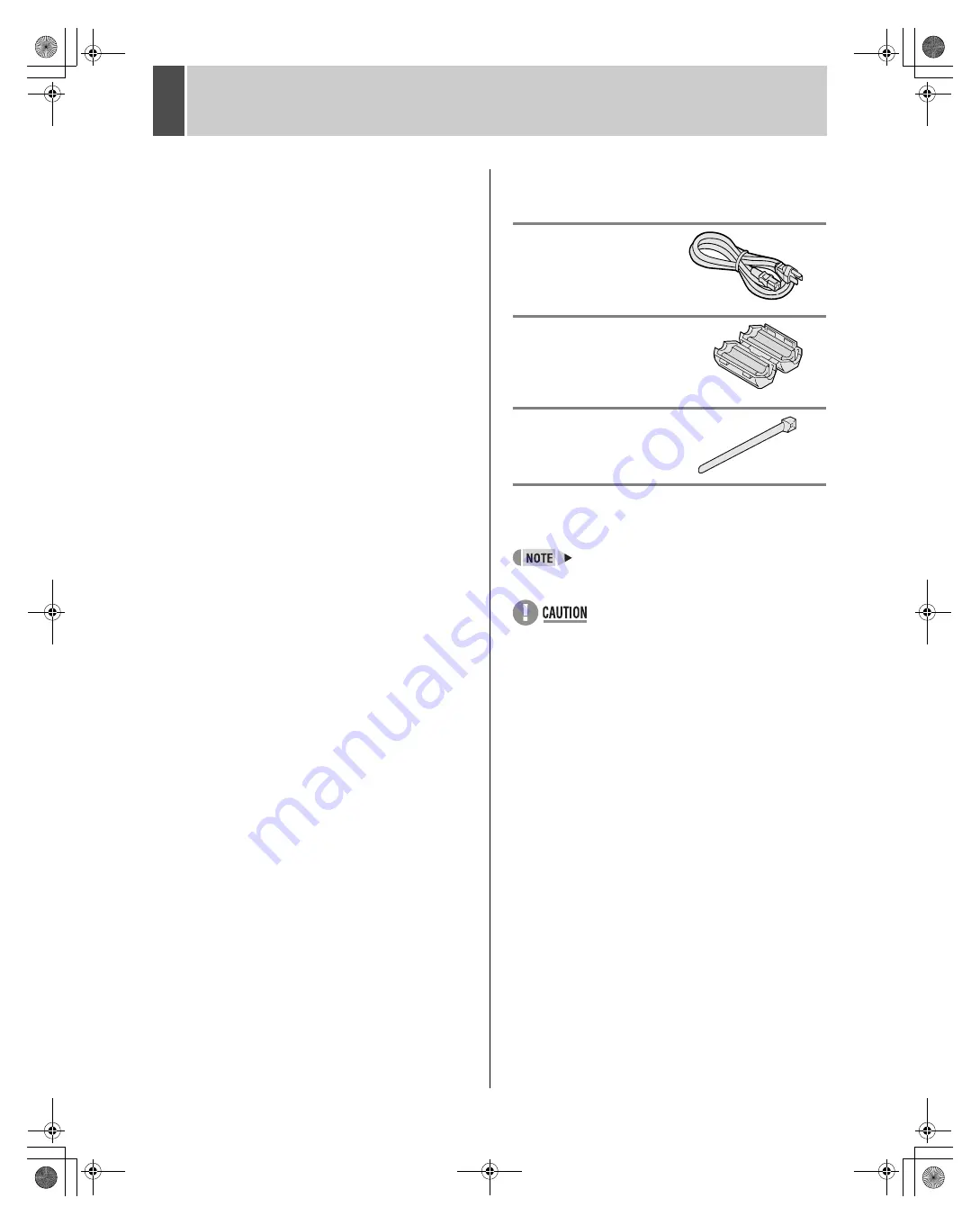
2
INTRODUCTION
Main features
This digital video recorder can be used to store images
recorded by a monitoring camera onto its built-in hard disk.
Comes with a large-capacity
(120 GB or 240 GB) hard disk.
For the 120 GB model, a hard disk upgrade is available
(sold separately) that gives you a total of 240 GB of
memory.
Complete range of recording/playback
functions
z
You can play back and record images at the same
time.
z
You can record and play back audio.
z
The timer record function lets you make recordings
at different times each day. (
J
P.29)
The search function lets you instantly display
the desired image. (
J
P.18)
z
Searching in order of alarm occurrence
z
Searching by date/time
The security lock function lets you restrict
users, for data and equipment management.
(
J
P.34)
Expandable, can be connected to a PC
z
The Ethernet terminal lets you connect the digital
video recorder to a network, for remote operation/
remote monitoring.*
z
Network connection lets you control up to 1,000
DVRs (digital video recorders) using 4 PCs.*
z
Can be connected to a system controller (sold
separately) using the RS-485 terminal.
z
A CompactFlash reader can be connected using the
USB terminal, letting you upload/download menu
data.
Items marked by asterisks (*) require the VA-SW800
remote operation software (sold separately). For more
information, contact a Sanyo service center.
Accessories
Check that you have all the parts below.
Power cord
Ferrite core
(for LAN connection cable)
Power cord tie
Symbols used in this manual
Information describing operation methods
or how to get the most out of functions
Information describing the correct use of
the digital video recorder
(
J
P. xx)
Indicates manual page to refer to.
Copyright
z
This manual and software are copyrighted by Sanyo
Electric Co., Ltd.
z
Brand and product names used in this manual are the
trademarks or registered trademarks of their respective
companies.
z
Except for personal use, copyright law prohibits the use
of recorded copyrighted images without the permission
of the copyright holder
z
Sanyo's DSR-M800 Digital Video Recorder uses
software components distributed as freeware based on
end user license agreements or copyright notifications
(collectively referred to as “EULAs”) set forth by third
parties.
00e_02_dsr_m800_6.fm Page 2 Thursday, February 6, 2003 10:08 AM




































