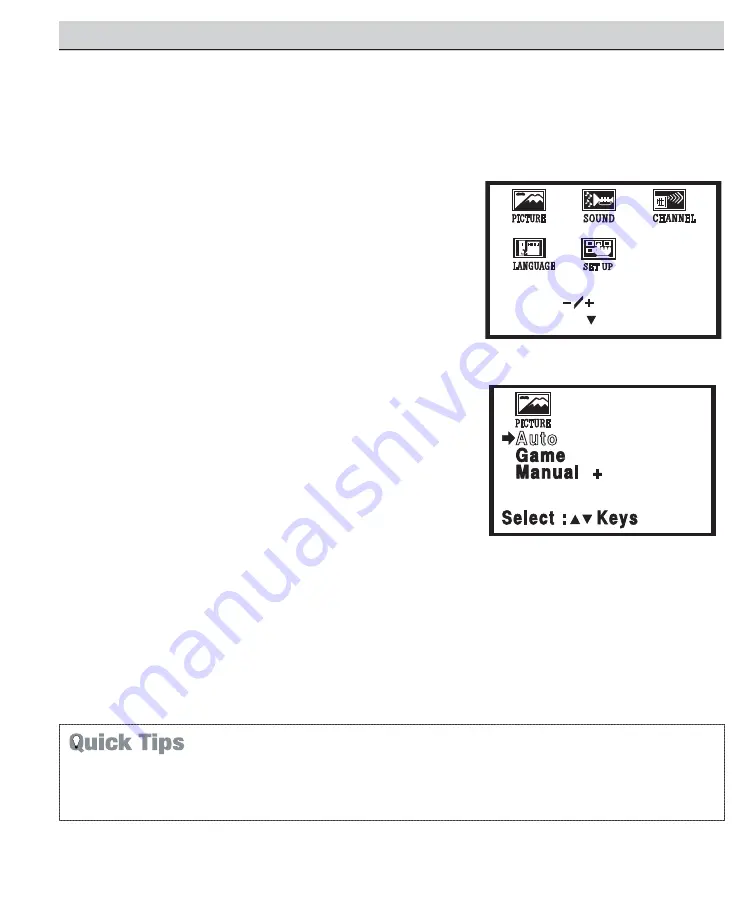
12
Need help?
Visit our Web site at
www.sanyoctv.com
or Call
1-800-877-5032
The on-screen menu provides the viewer with easy access to adjustments and settings. The LCD menu is
displayed in colorful screen icons that identifies each adjustable option. Just use the keys on the remote
control and follow the on-screen instructions.
HOW TO OPERATE THE ON-SCREEN MENU
1
Press
MENU
key to display main menu options.
2
Use the
– +
keys to choose desired option. (Selected item is
highlighted in YELLOW.)
3
Use the
key and to select the desired option sub-menu
feature.
4
Use the
and
– +
keys to select and adjust sub-menu
options (
red arrow indicates selected item.)
5
Press the
MENU
key to select other options from the main
menu or to exit.
ADJUSTING PICTURE
SELECTING PRESET PICTURE AUTOMATICALLY
Choose
Auto
from the Picture menu options.
FOR AUTOMATIC GAME SETTING
1
Press
MENU
key to display main menu options.
2
Choose
Game
from the Picture options. The screen will
automatically change to factory preset settings.
3
Press the
MENU
key to exit.
Note: Select the input jacks by pressing the INPUT
key on the remote control.
Select : Keys
Select : Keys
Sub-menu: Key
Sub-menu: Key
TV ADJUSTMENT AND SETUP
The menu will display on the screen for approximately
20 seconds. Press MENU again to redisplay.
Use the Channel
keys and the Volume
– +
keys to
navigate through the menus and to make selections
from the menus.













































