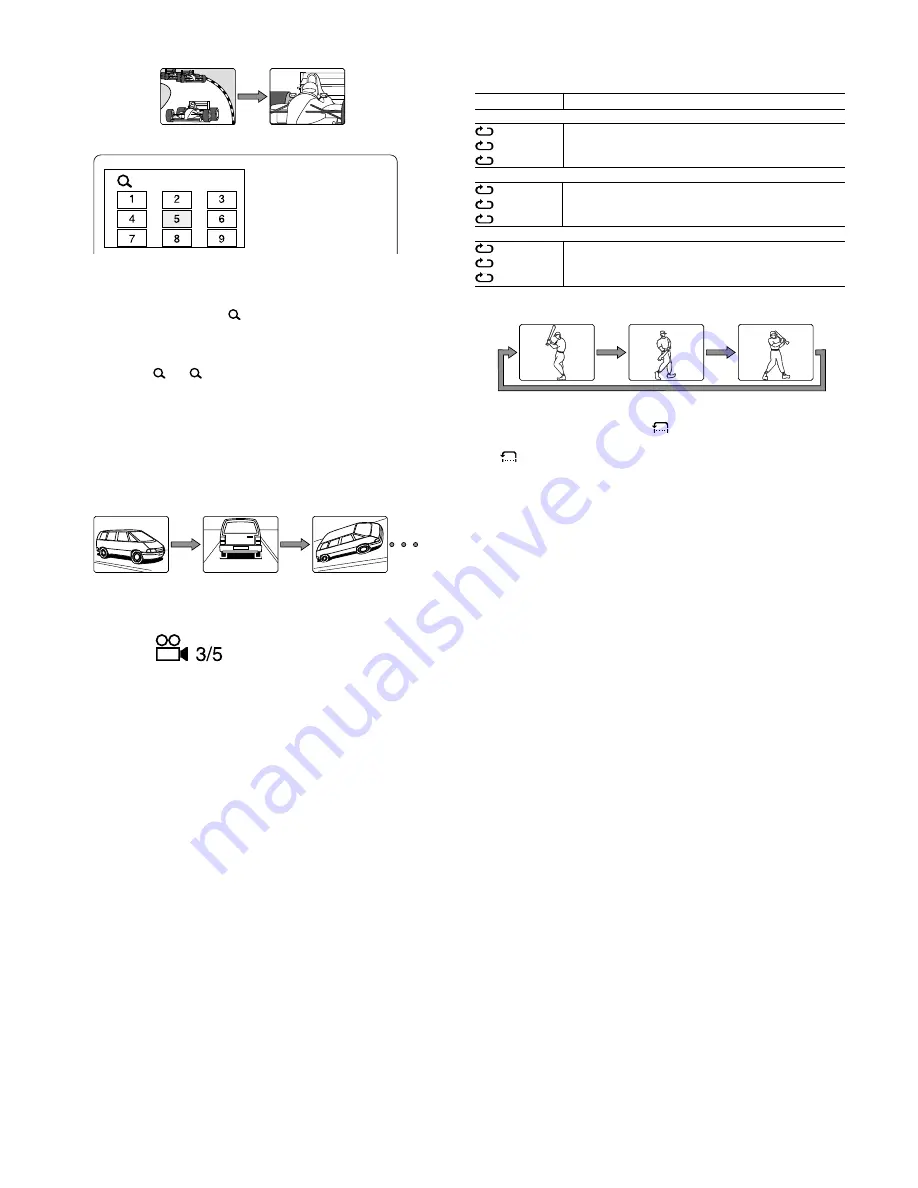
16
Picture zoom [DVD]
1. Press the SHIFT + 3 ZOOM buttons during normal, slow or still play.
-
If you quit the screen, press the SHIFT + 3 ZOOM buttons.
2. Press the
4
,
a
,
5
or
b
button, then the ENTER, or press the number
button to select the zoom point.
The screen is magnified. “
1” appears briefly on the screen.
If necessary, press the
4
,
a
,
5
or
b
button repeatedly to move the
screen.
3. Press the SHIFT + 3 ZOOM buttons again. The screen is magnified
more than “
1”. “
2” appears briefly.
4. Press the SHIFT + 3 ZOOM buttons to return to the original screen.
Note:
Picture zoom may not work on some discs.
Selecting the desired camera angle [DVD]
In the case of a DVD disc (multi angle) that contains scenes shot
simultaneously from multiple camera angles, it is possible to select the
desired camera angle.
Press the SHIFT + 1 ANGLE buttons repeatedly during play until the
desired angle appears.
Example:
Angle replay [DVD]
During Multi-angle play screen, press the SHIFT + 2 A.REPLAY buttons.
The unit skips back to last approximately 10 seconds, changes it to the
next camera angle and plays it, and continues play.
Repeat play
Press the REPEAT button during play. Each time the button is pressed,
the repeat mode changes as follows.
TV screen
Operation
[DVD]
Chapter
Repeat of chapter being played
Title
Repeat of title being played
Off
Repeat off mode
[VCD] [CD]
1
Repeat of track being played
All
Repeat all tracks
Off
Repeat off mode
During programmed play [VCD] [CD]
Program 1
Repeat of track being played
Program All Repeat all programmed tracks
Off
Repeat off mode
Designated range repeat play (A-B Repeat)
1.
Press the A-B REP button during play at the beginning of the section
you want to repeat (Point A). “
A-” appears on the screen.
2.
Press the A-B REP button again at the end of the section (Point B).
“
B” appears.
The section between points A and B is played repeatedly.
3.
To return to normal play, press the A-B REP button again.
Note:
Repeat play or A-B repeat play mode may not work correctly with some
discs.
Notes on using Video CD with PBC
To use the repeat play or A-B repeat play mode, select PBC off play mode
as follows.
In the stop mode, press the number buttons to select the track number
then press the
a
(Play) button.
Random play [CD]
1.
Press the PROGRAM/RANDOM button once in the stop mode.
“Random” appears on the screen.
2.
Press the
a
(Play) button to begin random play. The unit will
automatically select tracks at random.
Note:
The A-B REP and SEARCH MODE buttons do not work during random
play.


























