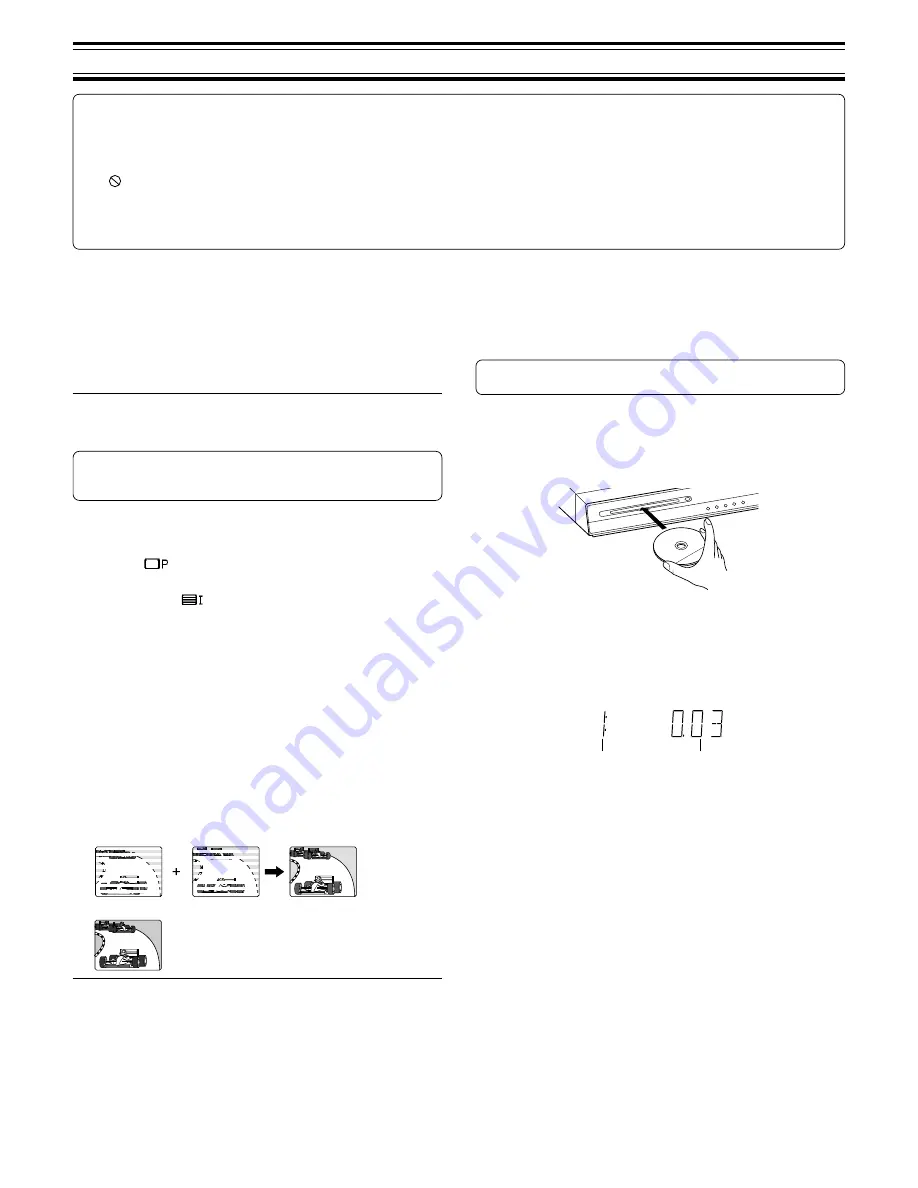
13
CAUTION:
-
Never put anything except a disc into the loading slot. Foreign objects
can damage the unit.
-
Do not apply pressure to the disc after automatic loading begins.
-
Do not pull the disc out while the disc is retracting into the loading slot.
This will damage the inside of the unit and the disc.
When operation buttons are pressed, that operation is displayed
on the TV screen for several seconds.
1. Press the FUNCTION button to select “DVD/CD”. “SANYO” logo
appears on the TV screen.
2. Push the disc (label facing up) gently into the loading slot until
automatic loading begins, then release the disc.
“LOADING” then “READING” appears on the display.
Note:
Some discs may start play automatically.
Starting play
Press the
a
(Play) button. The DVD/CD function is selected and play
starts automatically.
Example:
Note:
If “NO DISC” appears on the display, load the disc.
-
If the disc is loaded with the label side downward (and it is a single
sided disc), or if a badly scratched disc is loaded, “NO DISC” or “NO
PLAY” appears. If this occurs, load the disc correctly or replace the
disc.
Preparations
-
Turn on the TV and select the video input for this unit.
Select the playback picture size according to the aspect ratio of the
TV. (See “Setting display” on Page 19.)
-
Select the desired language for the on-screen menus if required. The
following languages can be selected.
English (default), Spanish, French, German, Portuguese
(See “Setting language” on Page 19.)
When the COMPONENT VIDEO OUT sockets of the unit are connected
to the component video input sockets of a TV with NTSC colour system
and progressive-scan capability, you can select the Progressive position.
Note:
Initial setting is Interlace. If you use a TV with PAL colour system only
or non-progressive-scan TV with NTSC, skip this section.
1. Turn on the power (TV and this unit).
2. Press the FUNCTION button to select “DVD/CD”.
3. In the no disc mode, press and hold down the
e
button on the main
unit until “
” (Progressive) appears briefly on the TV screen.
If you want to switch the setting back again, press and hold down the
e
button until “
” (Interlace) appears briefly.
4. Select “NTSC Disc: NTSC” on “Setting display” setting (See Page 19.)
Note:
In Progressive mode, the closed caption may not appear on the
screen.
Progressive scanning
(Only for TV with NTSC colour system capability)
While interlaced scanning produces one frame of video in two fields,
progressive scanning creates one frame in one field. Conventional
interlaced scanning constitutes one second with 30 frames (60 fields), but
progressive scanning constitutes it with 60 frames from scratch. Progressive
scanning can reproduce sharper picture with high resolution for still image
or other picture containing long texts or horizontal lines.
This model has compliance with 525p (progressive) system.
Interlaced scanning
Progressive scanning
DISC PLAY
Important note:
-
This instruction manual explains the basic instruction of this unit.
-
Some DVD or VCD discs have different functions that may not be explained in this instruction manual. You may need extra instructions. In this
case, please follow the instructions displayed on the TV screen or jacket or case of the disc.
-
The disc information takes priority in various setting.
-
“
” may appear on the TV screen during operation. This icon means that the function is not available on the disc now.
-
In this instruction manual, the language in on-screen display is English. If you changed the language, please follow the selected language in on-
screen display.
-
The screen shown as an example in this manual may be different from the actual screen.
-
For improvement, on-screen displays subject to change without notice.
Chapter number
Elapsed playing time




























