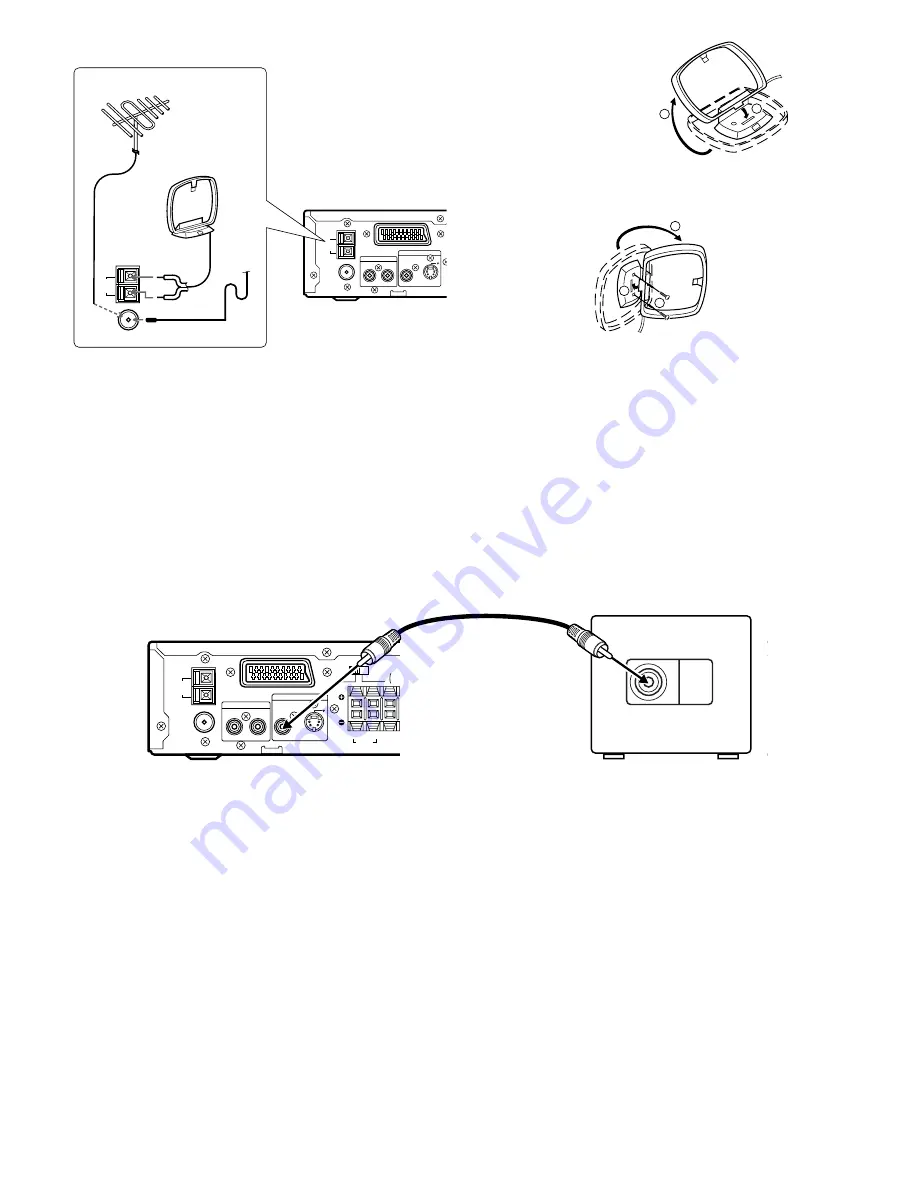
6
Connecting to a TV with the video lead
Connect the video lead between the MONITOR OUT VIDEO socket of the unit and the video input socket of the TV.
VIDEO (AUDIO) IN
EXT.ANT
FM75
Ω
AM
LOOP
ANT
R
L
VIDEO
S-VIDEO
MONITOR OUT
FRONT/CENTER/SURROUND: 8
Ω
SUBWOOFER: 4
Ω
SPEAKERS
R
R
L
L
CENTER
SUB WOOFER
FRONT
SURROUND
AV EURO / TV(AUDIO)IN
(RGB OUT)
VIDEO OUT SELECT
RGB
S-VIDEO
VIDEO
INPUT
TV
Notes on connections
-
Please refer to the instruction manuals for the components that you are connecting (TV, VCR, etc.).
-
When you connect the unit to your TV and other equipment, be sure to turn off the power and disconnect all of the equipments from the AC outlet until
all the connections have been made.
-
Do not connect the MONITOR OUT (S-VIDEO/VIDEO) and AV EURO/TV (AUDIO) IN (RGB OUT) sockets of the unit to a VCR directly. The
playback picture will be distorted because DVD discs are copy protected.
-
Please consult your local audio/video dealer for more details.
Aerial connections
VIDEO (AUDIO) IN
EXT.ANT
FM75
Ω
AM
LOOP
ANT
R
L
VIDEO
S-VIDEO
MONITOR OUT
AV EURO / TV(AUDIO)IN
(RGB OUT)
EXT.ANT
FM75
Ω
AM
LOOP
ANT
AM loop aerial
In areas close to a transmitter the simple indoor aerial is sufficient to
receive broadcasts. Extend the aerial wire as straight as possible and,
while listening to the sound from the system, secure it in a position which
yields minimal distortion and noise.
In fringe areas or where reception is distorted or noisy, an FM external
aerial (not supplied) should be connected instead of the simple indoor
aerial. Consult your dealer.
1
2
1
2
3
Screws (not supplied)
Aerial wire
FM external aerial
AM loop aerial
Assemble the loop aerial.
Unwind the aerial wires, then connect them to the AM LOOP terminals.
Place the loop aerial in a position which yields the best AM reception, or
attach it to a wall or other surface.
Note:
To minimize noise, the speaker, mains and any other leads should not
come close to the indoor or external aerial lead and AM loop aerial. Do not
place the aerial leads close to the system.
Video lead
JCX-TS750
JCX-TS750
Содержание DC-TS750
Страница 1: ...INSTRUCTION MANUAL DVD Home Theatre System DC TS750 REMOTE CONTROLLER RB TS750ST ...
Страница 26: ...25 ...
Страница 27: ...26 ...








































