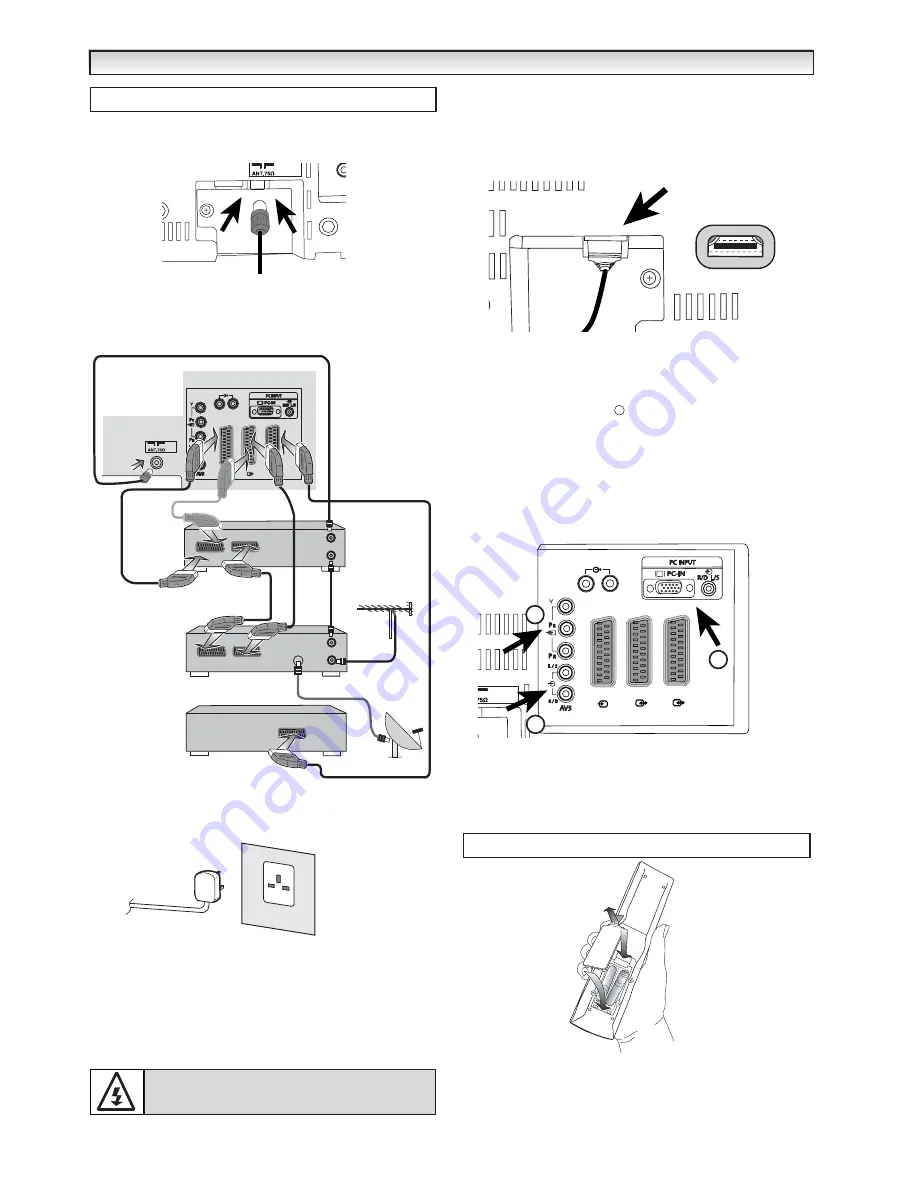
5
1.
Connect your aerial cable socket to the back of the TV set. Fit the
aerial cable as shown or as shown below when AV equipment is
connected.
●
Connecting DVD / VCR player/
Satellite receiver or
Set top box.
We recommend that you connect all other equipment before Plug and
Play. The following examples are our recommended standard connec-
tion.
For further information please consult your local dealer.
2.
Connect the power cord of the LCD TV to a wall outlet.
✐
As this product does not have a mains On/Off switch, please
ensure your mains plug is easily accessible.
✐
The TV set is prepared for a mains voltage AC220~240V, 50Hz. To
disconnect completely from the mains or, when the TV set is not to
be used for an extended period of time, it is advisable to discon-
nect the power cord from the power outlet.
✐
For all aerial problems please consult your local dealer.
■
HDMI (High Definition Multimedia Interface)
This TV set has an HDMI connector. When connected to the HDMI
source and HDMI is selected using the remote control,There is a short
time period before the picture appears at a much higher resolution.
This connection is located at the back of the TV set next to the aerial
socket.
✐
When connecting to the HDMI socket, please make sure the
straight edge is facing away from the rear of the set.
If you want to connect a DVD player with a DVI adaptor connection
cable,please ensure the sound is connected to L/S andR/D connec-
tions. Refer to diagram below.
DVI-I
Format will only work carrying a Digital signal.
1. PC connection
This TV set has a PC connector. You can connect a PC to the LCD
TV and use it as a monitor if required. This connection is located at
the back of the TV set near the scart sockets.
2. Y,Pb,Pr connection
This TV set has Y, Pb, Pr. You can connect your DVD player to these
terminals instead of using a scart lead. This can support high defini-
tion in analogue component form.
Install two "AAA" 1.5 volt batteries so that the "+" and "-" marks on
the batteries match the "+" and "-" marks inside the unit into the
remote control handset.
3
INST
INST
ALLA
ALLA
TION
TION
Step : 1 Connections ( Essential)
DISH
IN
For satellite
only
Set top box
or
Satellite
AV1
AV1
AV2
AV2
AV3
AV3
L/S
L/S
R/D
R/D
VCR
OUT
IN
OUT
IN
VCR
TV
DVD
LCD TV
AC Mains Outlet
WARNING!
High voltages are used in the operation of
this set. Refer service to qualified service personnel.
AV1
AV2
L/S
R/D
AV3
1
2
3
Step : 2
Remote control battery installation
Front
Back




















