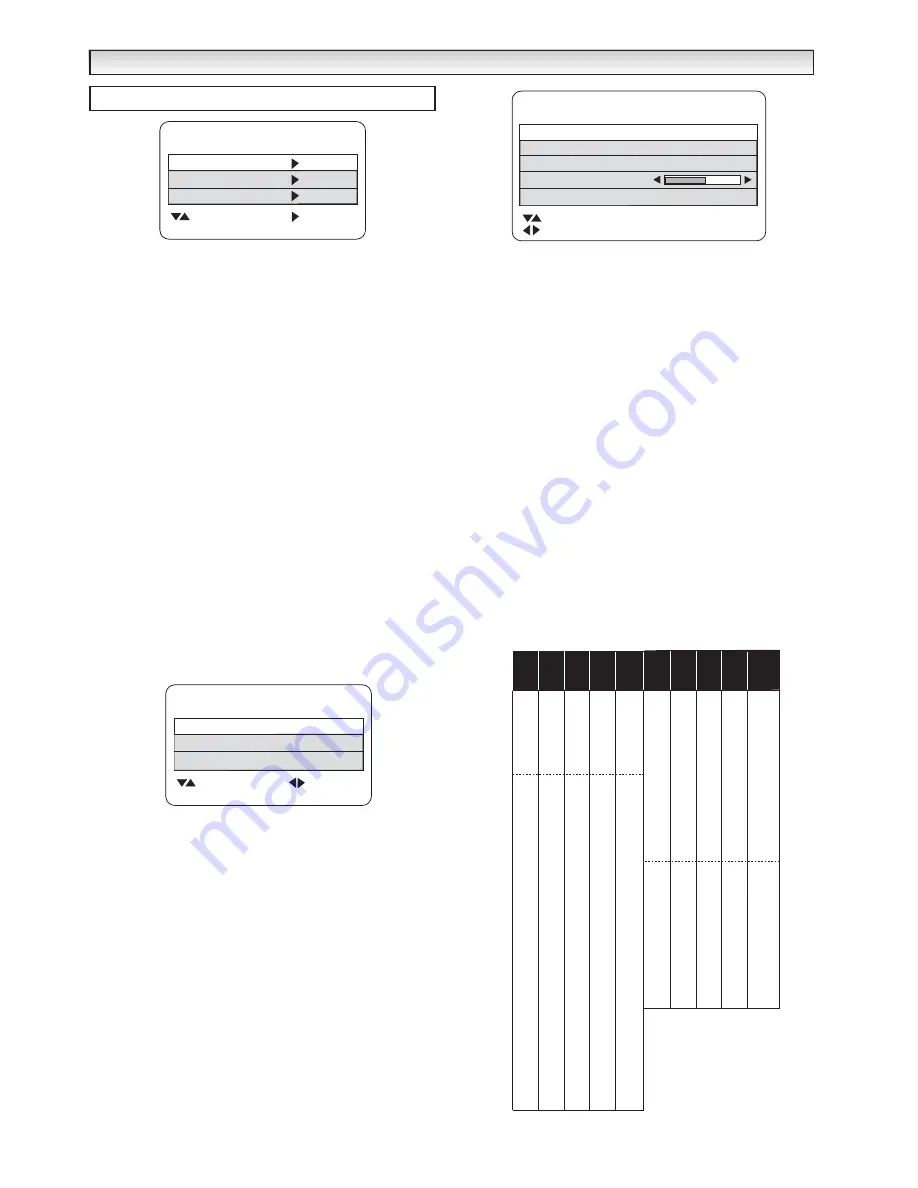
17
■
Skip
Skip ON :
in normal operation when the
5
or
6
button
is
pressed this position will be skipped.
Skip OFF :
Position is not skipped when
5
or
6
button
is
pressed.
1.
Press the
MENU button.
Select
Preset
using the
e
or
d
button
.
Press the
8
button
to enter.
2.
Select
Program Sort
by using the
e
or
d
button
. Press the
8
button
to enter.
3.
Select the
Channel
that you wish to be skipped or the Position
using the
e
,
d
or
7
,
8
buttons
. Select Skip by using the
e
or
d
button
and choose
ON
by pressing
2
or
1
.
3.
Press the
OK button
to store.
✐
You can still view a programme position that has been skipped by
using the numeric buttons to select the programme position directly.
●
Auto Tuning
1.
Press the
MENU button.
Select
Preset
using the
e
or
d
button
.
Press the
8
button
to enter.
2.
Select
Auto Tuning
by using the
e
or
d
button
. Press the
8
but-
ton
to enter.
3.
Select your country either UK or IRL.
4.
Select Start by using the
e
or
d
button
. Press the
8
button
to
start. OK? changes to “Running”. The
Frequency
number will
change as each channel is found.
All available channels will be automatically stored, starting from posi-
tion 01.
●
Semi Tuning
1.
Press the
MENU button.
Select
Preset
using the
e
or
d
button
.
Press the
8
button
to enter.
2.
Select
Semi Tuning
by using the
e
or
d
button
. Press the
8
button
to enter.
3.
Select
Position
by pressing the
e
or
d
button
. Using the 0-9
numeric buttons enter your desired position (01-99) (eg: position 5
press 0 and then 5.)
4.
Press the
e
or
d
button
to select
Frequency.
You can enter the
number directly if known ( Please refer to channel table below).
You can search for a channel for your selected position. Highlight fre-
quency using the
e
or
d
button
. Press and hold the
7
or
8
button
to select the next channel available from your current position.
Repeat if needed.
5.
Press the
e
or
d
button
to select
Fine Tuning
. Press the
7
or
8
button
to fine tune the channel.
When you are happy with your picture , using the
e
or
d
button
select Memory. Press the OK button to memorise.
Press the
MENU button
to exit.
Any changes made by fine tuning will remain even when the TV set is
switched off from the Mains Switch, until the channel has been re-
tuned.
MENU OPERA
MENU OPERA
TION
TION
Country
UK or IRL
Frequency 799.25
Auto Tuning
: Select
: Set
Menu : Exit
Start OK?
or
Running
Preset menu
Program sort
Auto Tuning
Semi Tuning
Preset
: Select
: Next
Menu : Exit
Частота
799.30
MHz
П
о
З
и
ци
я
01
н
а
З
в
ане
и
ро
г
1
Тонкая настройка
100
П/ABТ. настройка
:
Выбрать
0~9 :
Установить
Меню
:
Выйти
Память
OK?
:
Скан
и
ро
вать
Displayed
channel no.
C 1
43.25
C 2
A
E2
R1 48.25
C 3
A
E3
55.25
C 4
B
E4
R2 62.25
C 5
D
E5
R6 175.25
C 6
E
E6
R7 182.25
C 7
F
E7
R8 189.25
C 8
E8 R9 196.25
C 9
G
E9
205.25
C10
H
E10
R10 210.25
C11
H1
E11
R11 217.25
C12
H2
E12
R12 224.25
C21
21
E21
E21 471.25
C22
22
E22
E22 479.25
C23
23
E23
E23 487.25
C24
24
E24
E24 495.25
C25
25
E25
E25 503.25
C26
26
E26
E25 511.25
C27
27
E27
E27 519.25
C28
28
E28
E28 527.25
C29
29
E29
E29 535.25
C30
30
E30
E30 543.25
C31
31
E31
E31 551.25
C32
32
E32
E32 559.25
C33
33
E33
E33 567.25
C34
34
E34
E34 575.25
C25
35
E35
E35 583.25
C36
36
E36
E36 591.25
C37
37
E37
E37 599.25
C38
38
E38
E38 607.25
C39
39
E39
E39 615.25
C40
40
E40
E40 623.25
C41
41
E41
E41 631.25
C42
42
E42
E42 639.25
C43
43
E43
E43 647.25
C44
44
E44
E44 655.25
C45
45
E45
E45 663.25
C46
46
E46
E46 671.25
C47
47
E47
E47 679.25
C48
48
E48
E48 687.25
C49
49
E49
E49 695.25
C50
50
E50
E50 703.25
C51
51
E51
E51 711.25
C52
52
E52
E52 719.25
C53
53
E53
E53 727.25
C54
54
E54
E54 735.25
C55
55
E55
E55 743.25
C56
56
E56
E56 751.25
C57
57
E57
E57 759.25
C58
58
E58
E58 767.25
C59
59
E59
E59 775.25
C60
60
E60
E60 783.25
C61
61
E61
E61 791.25
C62
62
E62
E62 799.25
C63
63
E63
E63 807.25
C64
64
E64
E64 815.25
C65
65
E65
E65 823.25
C66
66
E66
E66 831.25
C67
67
E67
E67 839.25
C68
68
E68
E68 847.25
C69
69
E69
E69 855.25
UHF band
OIRT
Channels
CCIR
channels
Italian
channels
Displayed
channel no.
C75
X
X 69.25
C76
Y
Y R3 76.25
C77
C/Z
Z R4 83.25
C78
Z+1
Z+1 R5 90.25
C79
Z+2
Z+2 97.25
C80
S1
S1 105.25
C81
S2
S2 112.25
C82
S3
S3 119.25
C83
S4
S4 126.25
C84
S5
S5 133.25
C85
S6
S6 140.25
C86
S7
S7 147.25
C87
S8
S8 154.25
C88
S9
S9 161.25
C89
S1S
S10 168.25
C90
S11
S11 231.25
C91
S12
S12 238.25
C92
S13
S13 245.25
C93
S14
S14 252.25
C94
S15
S15 259.25
C95
S16
S16 266.25
C96
S17
S17 273.25
C97
S18
S18 280.25
C98
S19
S19 287.25
C99
S20
S20 294.25
H21
S21
S21 303.25
H22
S22
S22 311.25
H23
S23
S23 319.25
H24
S24
S24 327.25
H25
S25
S25 335.25
H26
S26
S26 343.25
H27
S27
S27 351.25
H28
S28
S28 359.25
H29
S29
S29 367.25
H30
S30
S30 375.25
H31
S31
S31 383.25
H32
S32
S32 391.25
H33
S33
S33 399.25
H34
S34
S34 407.25
H35
S35
S35 415.25
H36
S36
S36 423.25
H37
S37
S37 431.25
H38
S38
S38 439.25
H39
S39
S39 447.25
H40
S40
S40 455.25
H41
S41
S41 463.25
Vi
s
io
n
Frequency
[MHz]
CCIR
channels
Italian
channels
Vi
s
io
n
Frequency
[MHz]
OIRT
Channels
■
Channel Table
The table below shows the receivable channels and channel
allocation for this LCD TV set.






















