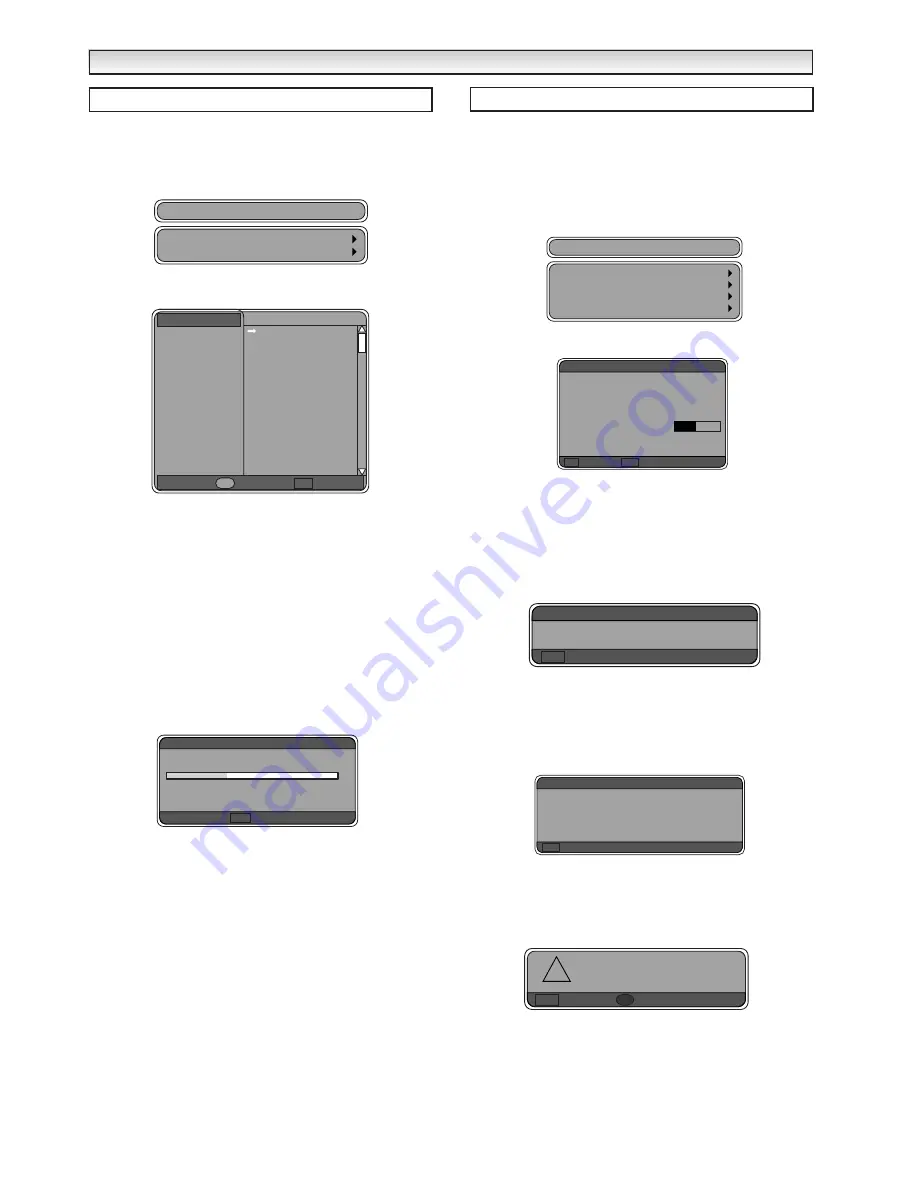
11
●
Edit channel list
1.
Press the
Menu button
to select
Main Menu
.
2.
Select
Channel List
by using the
e
or
d
button.
Press the
8
to
enter.
3.
Select
Lock channels
by using the
e
or
d
button.
Press the
8
button
to enter.
4.
To delete channels from this list use
e
or
d
button
to highlight a
channel.
5.
To lock or unlock parental locked channels, select the channel and
press the yellow button. This will lock or unlock the channel.
6.
Press the
OK button
, selected channels will be locked / unlocked
and parental lock/unlock stored.
You will go back to Channel List menu.
●
Scan for channels
1.
Press the
Menu button
to select
Main Menu
.
2.
Select
Channel List
by using the
e
or
d
button.
3.
Press the
d
to select
Scan for channels
. Press the
8
to enter.
This will scan all available channels. This is a useful function if you
delete channels and want to get them back later.
4.
Press the
OK button
to save (All Channels).
5.
Press the
OK button
again to watch normal TV picture.
✐
Parental lock is still saved after the scan for channels has been
initialised.
In this section a lot of the information will only be useful to a techni-
cian. Some parts are however useful to you. If there is an upgrade in
software you will need this section to upgrade your TV from time to
time.
1.
Press the
Menu button
to select
Main Menu
.
2.
Select
Technical Information menu
by using the
e
or
d
button.
Press the
8
button
to enter.
3.
Select
Signal information
by using the
e
or
d
button
and press
the
8
button
to enter.
This screen cannot be altered but if you have a problem you may
need to refer to this screen for some data.
4.
Press the
Return
or the
OK button
to go back to Technical infor-
mation screen.
■
Software upgrade
1.
Press the
d
button
to select
Software Upgrade
screen. Press
the
8
button
to enter.
This looks for any new software upgrades that maybe transmitted at
any time.
2.
Press the
Return button
to go back to Technical information
screen.
3.
Select
Product Data
by using the
e
or
d
button
and press the
8
to enter.
This is useful to service engineers.
4.
Press the
Return button
to go back to Technical information
screen.
5.
Press the
d
button
to select
Reset
screen. Press the
8
button
to
enter.
If you press Red button to confirm it will return all settings to factory
(default) mode for digital channels. To start a scan for all available
channels switch the TV set Off and On again and press
D/A button
to select digital.
When the TV set has been initialised press the
OK button
to Save
and the
OK button
to watch TV picture.
Channel List
Lock channels
Channel list
Scan for channels
Lock channels
All channels
BBC ONE
BBC ONE
BBC TWO
ITV 1
Channel 4
five
ITV 2
BBC THREE
Teletext
BBC FOUR
Sky Travel
UK History
Ch 14
CH 15
QVC
TV Travel Shop
1
2
3
4
5
6
7
8
9
10
11
12
13
14
15
OK Save
Parental lock
Y
Channels found
The scan will take approximately 3 minutes
In progress
RET Stop
Scan for channels
0
DIGIT
DIGIT
AL
AL
OPERA
OPERA
TION
TION
Technical Information
Signal information
Technical information
Software upgrade
Product data
Reset
BBC THREE (BBC)
Free
DVB Identifiers (9018,4103,4351)
Channel 63
Signal strength (%) 34
Bit error rate
Uncorrected errors/sec
OK Select
RET Cancel
Signal information
Looking for new version.......
RET Cancel
Software upgrade
Reset receiver configuration?
RET Cancel
!
Confirm
R
Product
LDITPGFTG_01_00
Software 1.9.76 build jun 25 2003 16:10:15
Resourse 1.26.3
Boot
2.4.0
RET Cancel
Product data
























