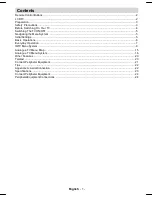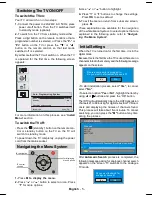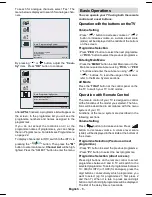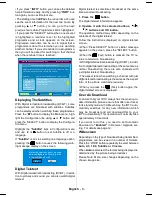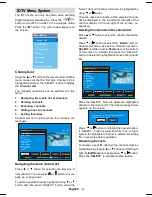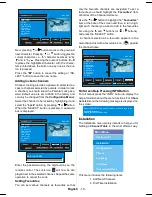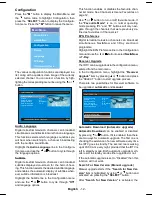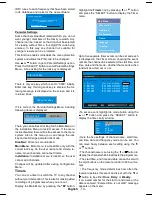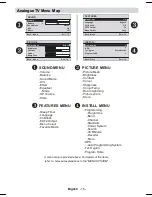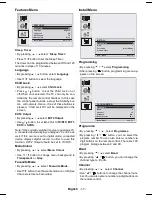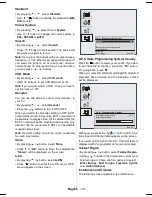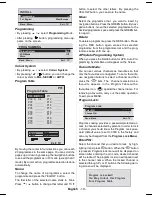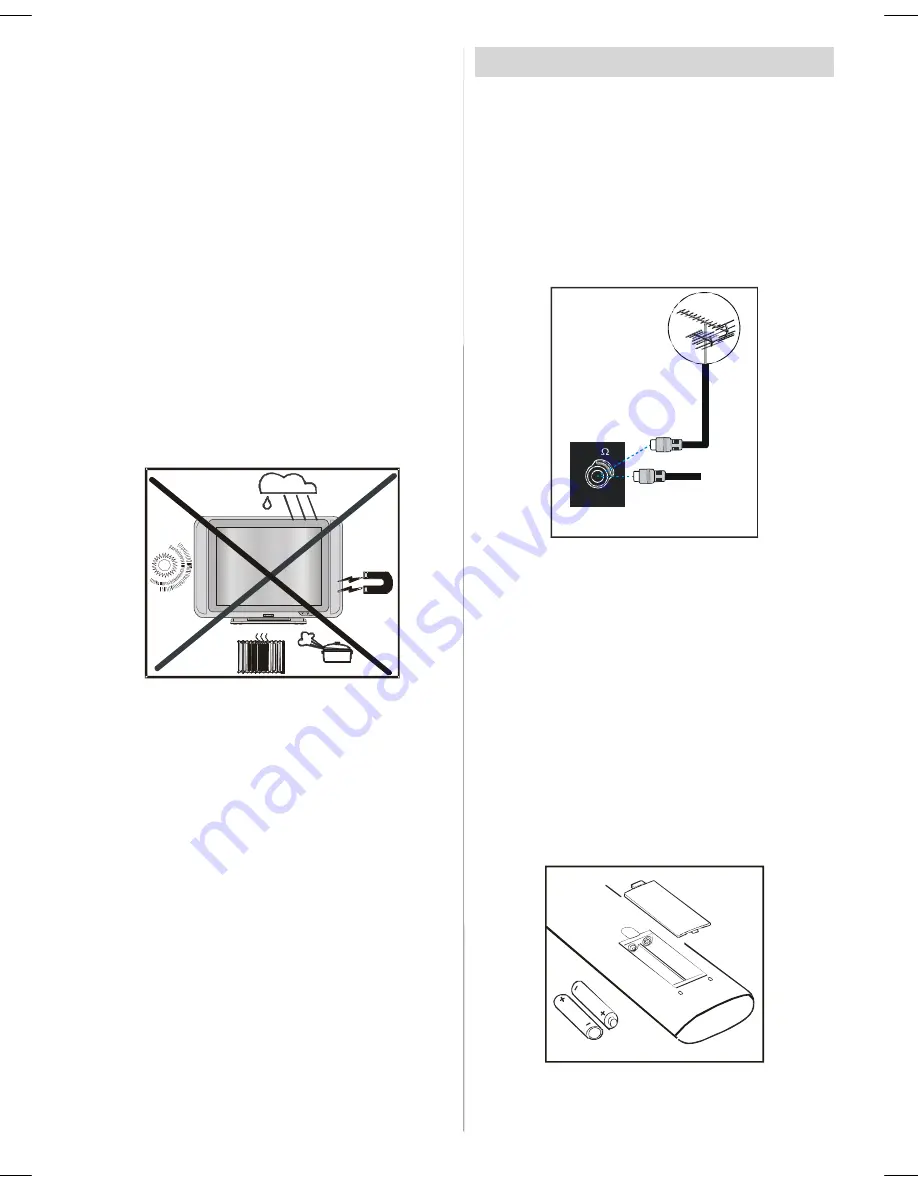
English
- 4 -
specified by the manufacturer or have the same speci-
fications as the original one. Unauthorised substitutions
may result in fire, electrical shock, or other hazards.
9. Servicing
Please refer all servicing to qualified personnel. Do
not remove the cover yourself as this may result in an
electric shock.
Instructions for waste disposal:
• Packaging and packaging aids are recyclable and
should principally be recycled. Packaging materi-
als, such as foil bag, must be kept away from chil-
dren.
• Battery, including those which is heavy metal-free,
should not be disposed of with household waste.
Please dispose of used battery in an environmen-
tally sound manner. Find out about the legal regu-
lations which apply in your area.
• Cold cathode fluoresant lamp in LCD PANEL con-
tains a small amount of mercury, please follow lo-
cal ordinates or regulations for disposal.
“The mains plug is the disconnect device and
shall remain readily operable.”
Warning
: To prevent injury, this device must be se-
curely attached to the floor/wall in accordance with
the installation instructions.
"The LCD panel is very high technology product with
about a million thin film transistors, giving you fine
picture details. Occasionally, a few non-active pixels
may appear on the screen as a fixed point of blue,
green or red. Please note that this does not affect the
performance of your product."
“DO NOT LEAVE YOUR TV AT STAND-BY OR OPER-
ATING WHEN YOU LEAVE YOUR HOUSE”
Before Switching On Your TV
Power Connection
IMPORTANT :
The TV set is designed to operate on
220-240V AC 50Hz.
Connections To The Aerial Input Socket
• Connect the aerial or cable TV plug to the Aerial input
socket located at the rear of the TV and connect the
cable plug coming out from the TV out socket lo-
cated on the devices (VCR, DVB etc.) to this socket
as well.
VHF/UHF
75
REAR OF THE TV
CABLE TV
Inserting Batteries In The Remote
Control Handset
WARNING :
Remote control is battery included. A plas-
tic protector is used to disconnect the batteries in
order to prevent the battery life from reducing. Please
remove the plastic protector before the first use.
Inserting The Battery In The Remote
Control Handset
• Remove the battery cover located on the back of the
handset by gently pulling backwards from the indi-
cated part.
• Insert two
AAA/R03
or equivalent type batteries
inside. Place the batteries in the right directions.
• Replace the battery cover.
Note: Remove the battery from remote control hand-
set when it is not to be used for a long period. Other-
wise it can be damaged due to any leakage of battery.
ENG-20725-1050UK-20 INCH TFT 17MB24-UK IDTV-(LINE OUT)(WO PC-WO YPbPr)(LIPS)-50107492.p65
26.06.2007, 14:36
4