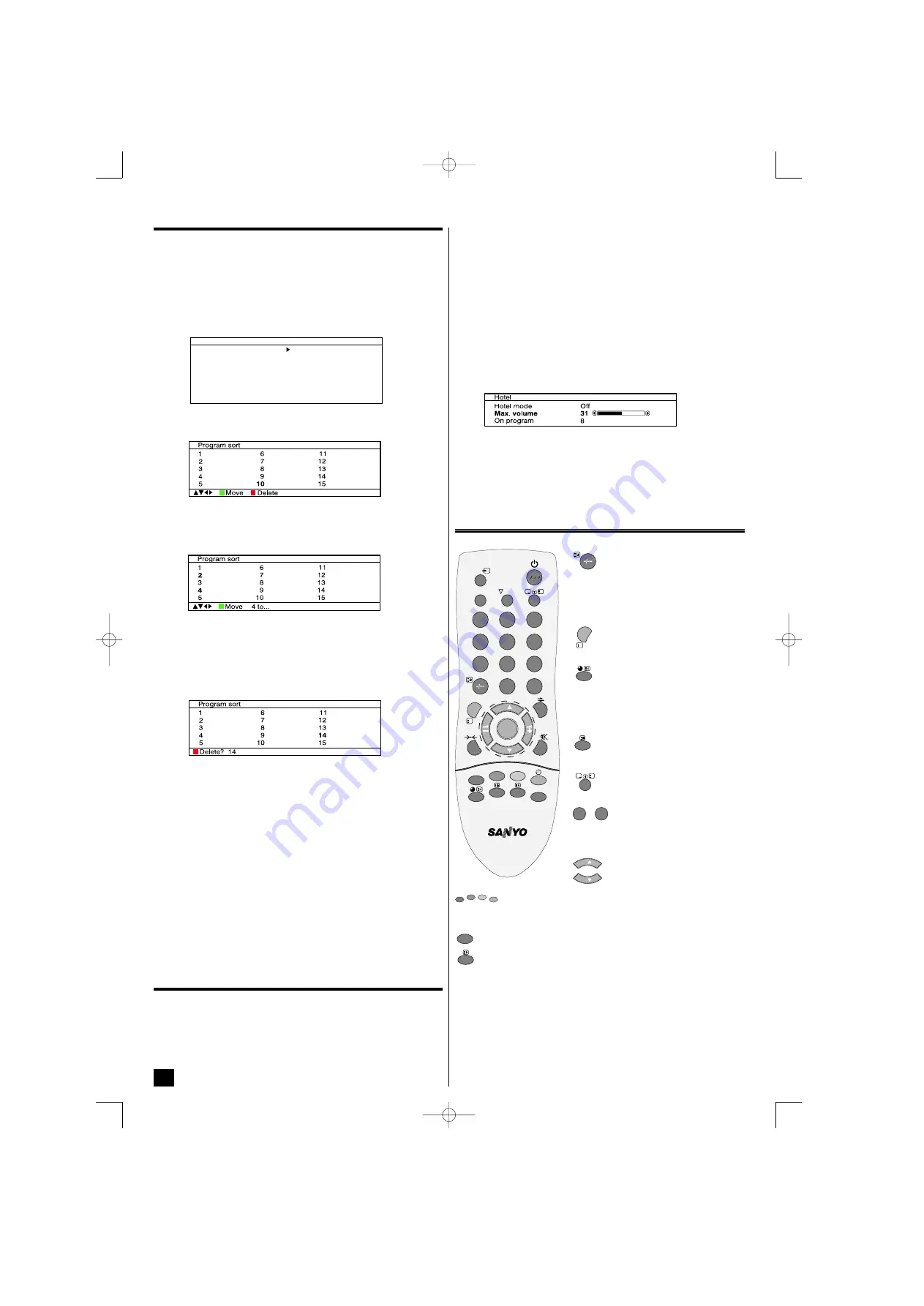
Menu Operation
Program sort
Use the Program sort feature to move the channels (tuning data) between
two stored programme positions or delete the tuning data on a program-
me position after Auto tuning and Manual tuning.
Channel Moving
1
. Select “Program sort” in the Preset menu.
2
. Press
12
to display “Program sort” menu.
3
. Select a programme position which you want to move using
12
or
56
(For example programme position 4). Then press the
Green
but-
ton on the remote control.
4
. Select a new programme position to move (For example programme
position 2 ). Then press the
Green
button again.
Deletion of programme position
5
. Select a programme position which you want to delete. (For example
programme position 14). Then press the
Red
button on the remote
control.
6
. Press the
Red
button again and the tuning data of the programme posi-
tion 14 is now deleted.
7
. To exit the menu, press the
OK
button.
Setting of the Skip Channels
If there are positions you do not use, by setting skip channel function, it is
possible to jump over any position when you are selecting a channel using
the
PROGRAMME UP/DOWN
(
56
) button.
1
. Select a programme position that you want to skip.
2
. Select “Skip” in the Preset menu and press
12
to set Skip “On”.
To cancel the skip channel, set Skip “Off”.
3
. To store the skip setting, select “Memory” and press
OK
button to set it
“OK”.
4
. To exit the menu, press the
OK
button.
Setting of Hotel Mode
The Hotel Mode is a feature that might be needed by a hotel management
to confine the TV that put in the hotel room, so it will not disturb other
rooms.
Hotel mode (On/Off)
:
It is used to activate or inactivate all of the hotel mode setting. Also,
channel preset is prohibited when the hotel mode is set on.
Max. volume
:
Setting the limit of maximum sound volume.
On program
:
Setting for the start up programme position.
Setting Procedure
1
. Press and hold the
Recall
/
System
button on the remote control and
press the
Programme Up
(
5
) button on the TV set to call up the Hotel
mode menu.
2
. Select “Max. volume” with
56
and set the maximum volume using
12
button.
3
. Select “On program” and set the start up position using
12
button.
(...98 - 99 - AV1 - AV2 - 0 - 1 - 2 - 3 ...).
4
. After complete all of the settings, select “Hotel mode” and set the Hotel
mode “On” by pressing
12
button.
5
. Press the
MENU
button to return to the normal TV mode.
Teletext Operation
Sub page access.-
Some text
pages are made up of several sub
pages which rotate automatically. If
you wish to view page-4, press the Sub Page
button, and “S----” will appear. Then enter
“0004” using
NUMERIC
buttons.
Index page selector.-
To select
one of the teletext index pages.
Cancel.-
To view the TV picture in
the teletext mode while waiting for
sub page to change or page to
update. Press again to return to teletext
mode. (Note: The page number will appear
when the page is updated.)
Stop.-
To stop sub pages from
changing. To resume page change,
press the button again.
Reveal.-
To reveal hidden items on
the text page e.g. a hidden answer
to a quiz question.
Direct access to a page.-
To
select a page number directly
using the (0-9)
NUMERIC
but-
tons. For example, to select page 301, press
3, then 0 and then 1.
Up/down page access.-
To select
the next or previous page number.
Direct access to subject headings.-
Coloured boxes are
displayed at the bottom of the screen. The 4 coloured buttons give access
to the corresponding subject or pages.
Teletext / TV selector.-
To switch TV, TEXT and MIX mode.
Size switch.-
Either the top half or the bottom half of the page can
be expanded.
Teletext brightness level.
You can change the teletext brightness level.
Please return to the TV mode (see
Picture adjustments
).
Sound volume control in teletext mode.
In teletext mode, sound volume
and sound muting can be controlled. However they are not displayed on
the screen.
Teletext reception.
If your aerial signal is poor, the teletext reception may
be poor.
Preset
Program sort
Auto sort
Program pos.
Program name
Frequency
Skip
Memory
OK?
1
2--.-- Mhz
Off
OK?
?
T V /
WIDE
A ·B
1
2
9
3
4
5
6
7
8
0
SURROUND
BASS
TXT TV
/
P
P
P
MENU
P
i
CS
F /OK
MENU
i
?
P
P
9
0
...
TXT TV
/
7
42251811.qxd 20/05/2005 19:06 PÆgina 8






























