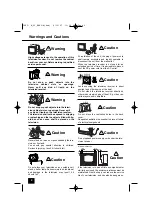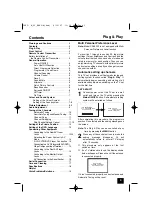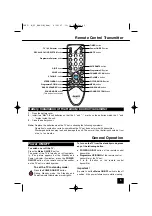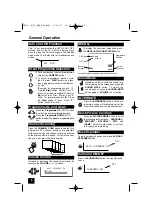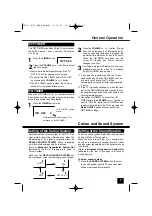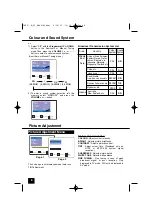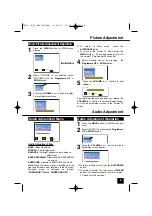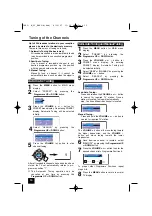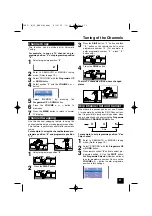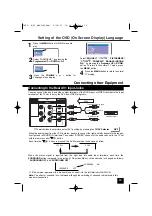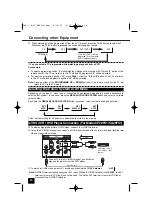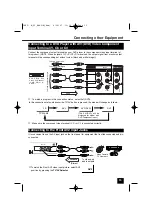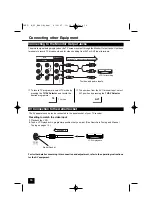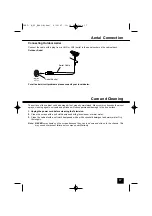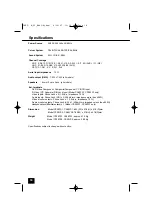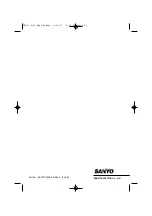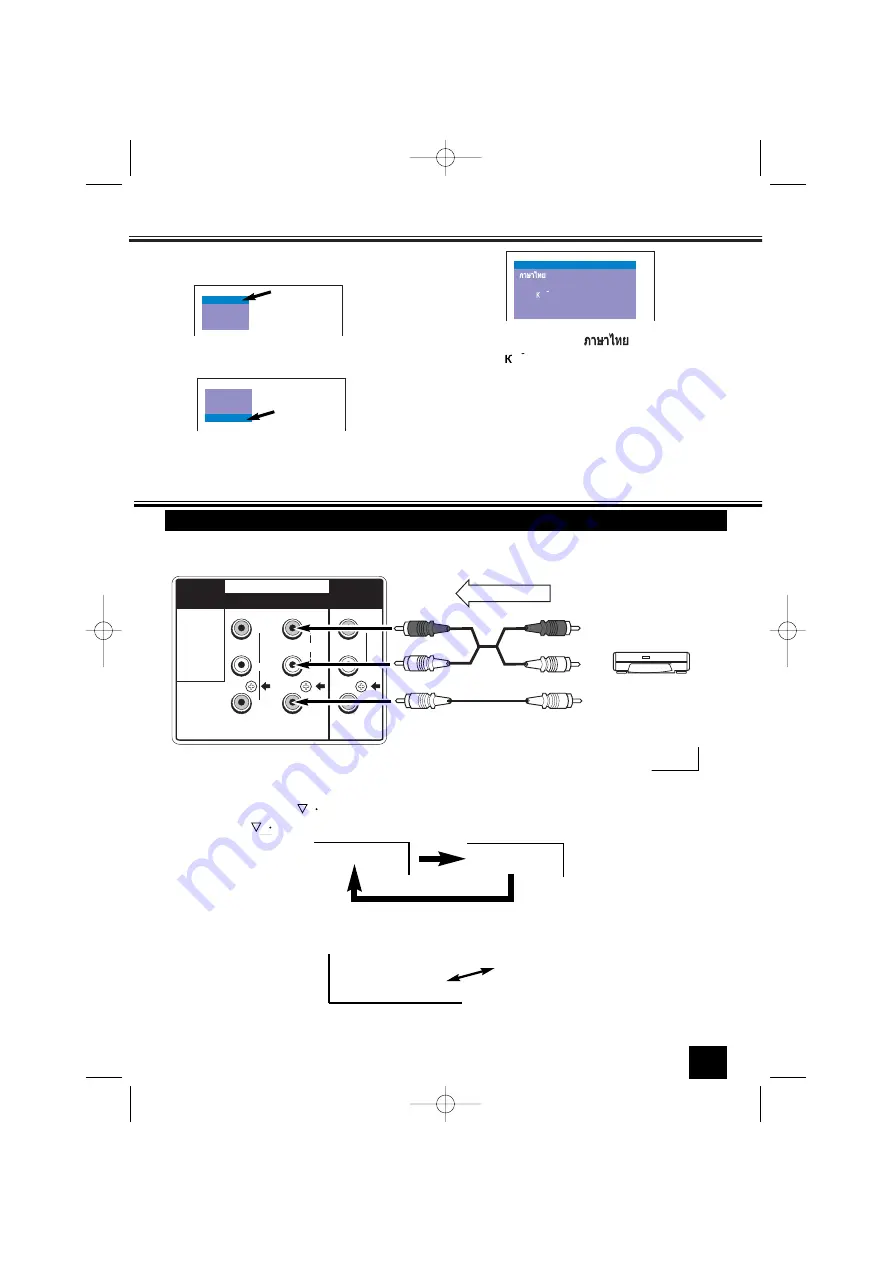
Setting of the OSD (On Screen Display) Language
1
Press the
MENU
button for MAIN menu dis
play.
AUDIO
LANGUAGE
PRESET
PICTURE
2
Select “LANGUAGE “ by pressing the
Programme UP
or
DOWN
button.
AUDIO
PRESET
PICTURE
LANGUAGE
3
Press the
or
-
button for
Language menu display.
P CC
NN
y
FRANCAIS
BAHASA INDONESIA
ENGLISH
VIETNAMESE
Select “
ENGLISH
”, “
”, “
VIETNAMESE
”,
“
”, “
FRANÇAIS
”, “
BAHASA INDONE-
SIA”
by pressing the
Progamme UP
or
DOWN
button. To return to the normal TV mode, press
the
MENU
button.
P C
N
N
y C
4
Press the
MENU
button to return to normal
TV display.
Connecting other Equipment
You may connect the audio and video output terminals of the DVD player or VIDEO recorder to the input
terminals of the TV set to enjoy the DVD and VIDEO programs.
Connecting to the Rear AV1 Input Jacks
When the audio signal from the VCR is stereo, be sure to connect the right and left channels to the respec-
tive right and left AUDIO IN terminals. Then select “STEREO” channel of the audio channel in the TV set
with the remote control
button.
A B
STEREO
MONO
Each time the button is pressed, the AV Stereo mode is changed as follow,
A B
When the stereo signal is inputted from the right and left audio input terminals, each time the
SURROUND
button is pressed (or selection of On-screen Menu), surround mode is changed as follows;
“
SURROUND ON”
, and “
SURROUND OFF”
.
SURROUND OFF
SURROUND ON
■
If the external equipment is a monaural one, connect it to the left terminal of AUDIO IN.
Note:
The effect of surround is not obtained although the switching of surround is displayed in this
monaural connection.
13
■
To watch video input picture, select AV1 position by pressing the
TV/AV Selector
.
AV1
Y
MONITOR OUT
AV1/DVD
C
R
C
B
R
L
(MONO)
VIDEO
R
L
INPUT
V
D
E
O
I
PLAY
To Video Output
To Audio Output (Left)
To Audio Output (Right)
Video Recorder
Y
MONITOR OUT
AV1/DVD
C
R
C
B
R
L
(MONO)
VIDEO
R
L
INPUT
V
D
E
O
I
INST. M_29_BA6V-A(Aus) 4/10/07 11:14 AM Page 13