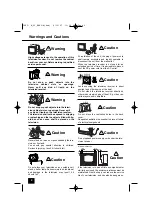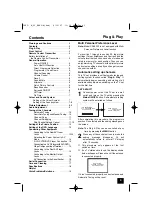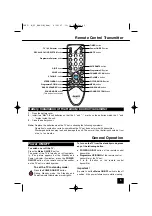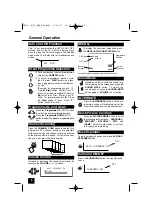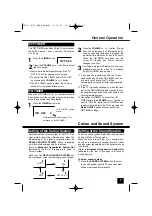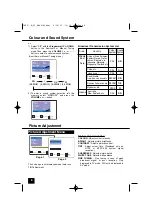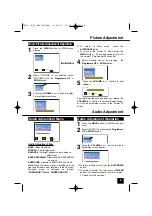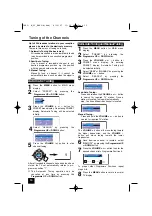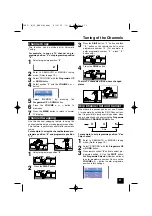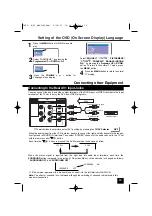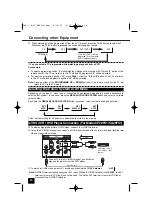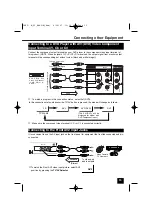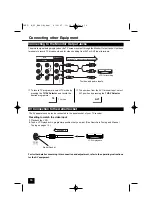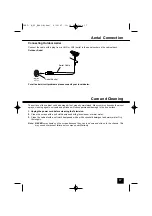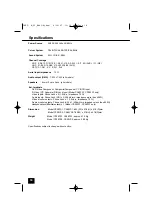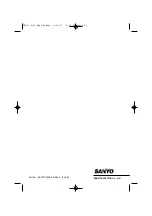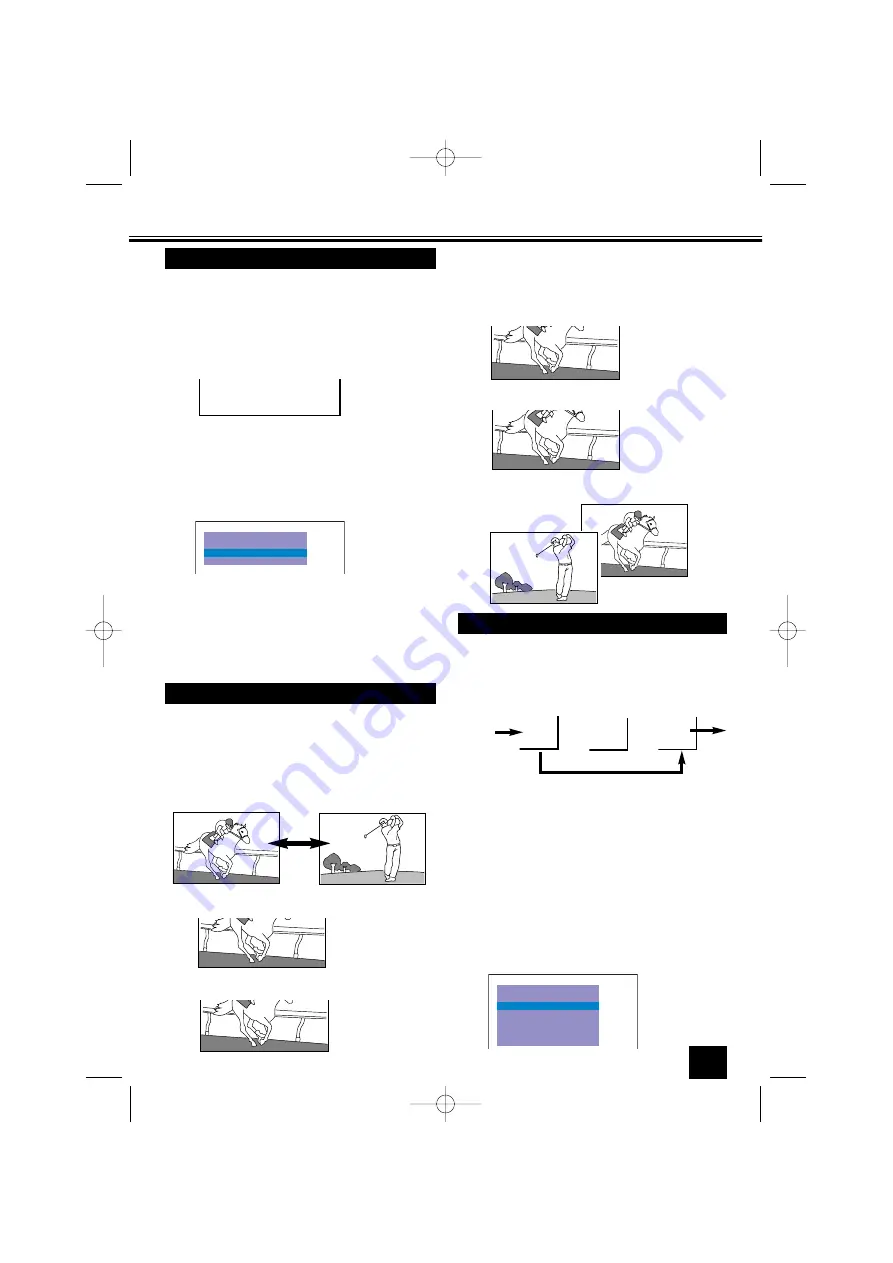
1
Select programme position “
6
”.
11
Tuning of the Channels
2
Enter to SEMI-AUTO or MANUAL tuning
mode. (Refer to page 10.)
3
Select “POSITION” with the
Programme UP
or
DOWN
button.
This function can be utilized after Automatic
Tuning.
For example, to copy a TV channel on pro-
gramme position “2” onto programme position
“6”;
1
Select programme position “
2
” .
2
4
Select position “6” with the
or
-
button.
SEARCH
SYSTEM
START
AUTO
SIF
BG
MODE
SEMI
POSITION
6
5
Select “MEMORY” by pressing the
Progamme UP
or
DOWN
button.
7
Press the
MENU
button to return to normal
TV display.
Channel Copy
6
Press the
or
-
button to
memorize.
Channel Swapping
The two TV channels will now have changed
places.
Use this channel swapping feature to swap the
channels between two stored programme position.
This feature is particularly useful after automatic
tuning.
2
Press the
SWAP
button.
For example, to swap the channel between pro-
gramme position “6” and programme position
“12”.
6
12
SWAP 6 AND -
3
Press the
DIGIT
button, “
1
“ button and then
“
2
” button on the remote control to enter
programme number 12. (For example, to
enter programme number “ 3 “, press “
3
”
button only. )
SWAP 6 AND 12
6
12
4
Press the
SWAP
button.
12
SWAPPING
1
Enter to SEMI-AUTO or MANUAL tuning
mode. (Refer to page 10.)
2
Select “POSITION” with the
Progamme UP
or
DOWN
button.
When there is a position you do not use, Position
4 for example, by setting the SKIP Channel func-
tion it is possible to jump over this position, when
you are selecting a channel using the
Progamme
UP/DOWN
or
CHANNEL SCAN
button.
3
4
5
Skip
For example, to set programme position “4” as
Skip channel ;
SEARCH
SYSTEM
START
AUTO
SKIP
MEMORY
OFF
--
SIF
BG
MODE
SEMI
POSITION
4
S
kip Channel Set and Cancel
3
Press remote control “
4
” button to select pro-
gramme position 4. Use the
DIGIT
button
and
Progamme Selector
(Number buttons)
to enter programme number. Do not use the
or
-
button to enter programme
position in this settings.
INST. M_29_BA6V-A(Aus) 4/10/07 11:14 AM Page 11