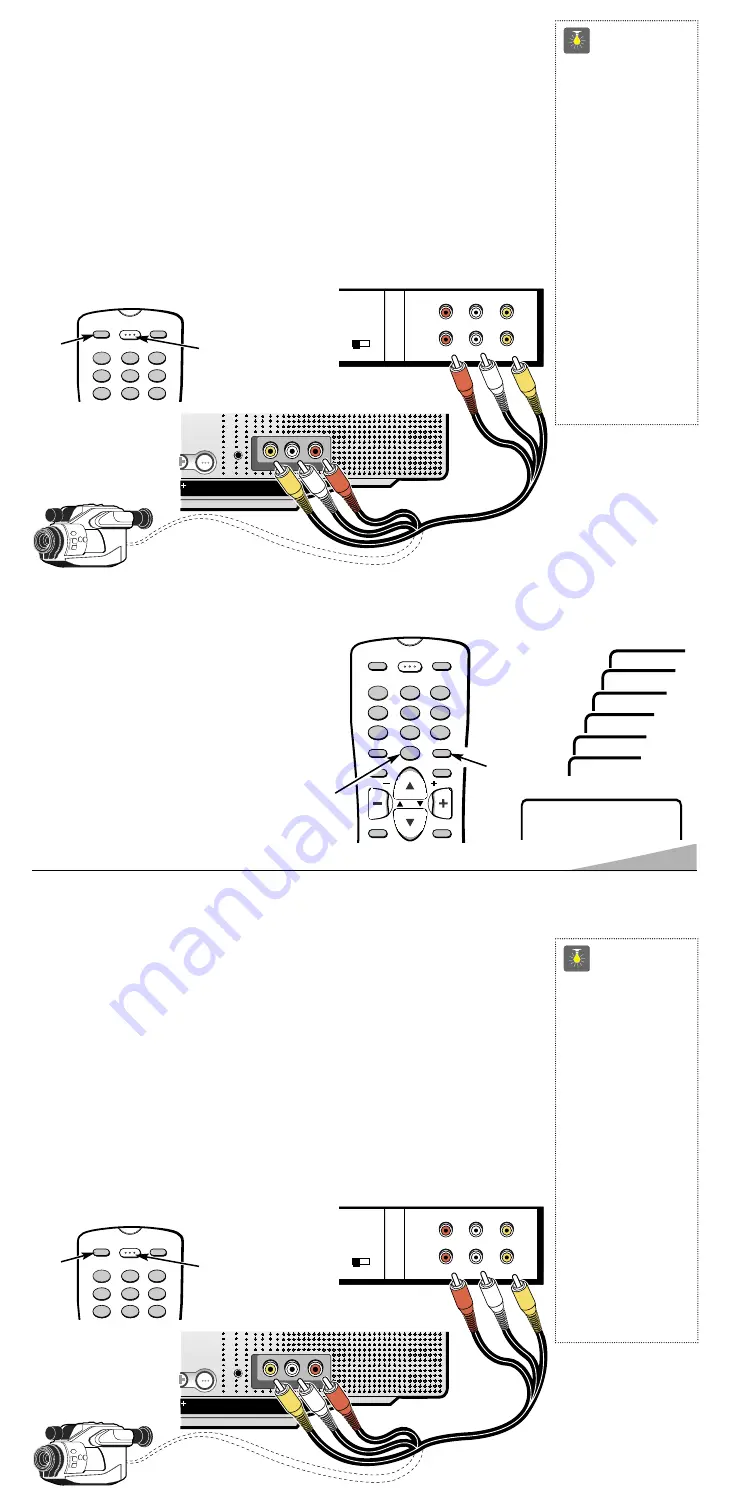
9
CONNECTING A VCR OR OTHER EXTERNAL EQUIPMENT
Switch off TV and external equipment before connecting cables.
1. Connect VCR Audio Out (R/L) and Video Out
❶
to the TV Audio Input (R/L) and
Video Input
❷
.
For Mono VCR (Single Audio Jack) only connect VCR Audio (L) Out to TV
Audio (L) Input.
2. Press
POWER
to turn on the TV. See
❸
.
Turn on external equipment also.
3. Press the
GAME/VIDEO MODE
key
❹
to select program source: TV signal or signal
from the equipment you have connected to the A/V jacks. See page 6 for remote control
operation
.
Note: The TV will reproduce stereo sound only from stereo signals received through the
Audio jacks.
POWER
POWER
VIDEO IN
VIDEO IN
L-AUDIO-R
L-AUDIO-R
CH3 CH4
IN
OUT
A/V JACKS
RF
CHANNEL
R-
-L
AUDIO
VIDEO
R-
-L
AUDIO
VIDEO
❶
BACK VIEW OF VCR
❷
CAMCORDER
RESET
POWER
1
4
7
8
5
2
3
6
9
GAME
MODE
VIDEO
MODE
❹
❸
REMOTE CONTROL
TV A/V INPUT JACKS
QuickTips
■
Make sure all cable
connectors are fully
seated on jacks.
■
Always match cables
according to the
colors;
RED
for right
audio,
WHITE
for left
audio and
YELLOW
for
video.
■
A solid Blue screen
with the word
Game
displayed means that
the Game/Video mode
is selected, but no
signal is being
detected at the Video
jack. Check connec-
tion. Turn on external
equipment.
SETTING THE SLEEP TIMER
The Sleep Timer will switch off the TV automatically.
1. Press the
SLEEP
key.
2. Use the
0
key to select the desired time
(from 30 minutes up to 3 hours).
Note: The Sleep Timer cancels when the
TV is turned off or if a power
failure occurs.
Sleep
:
0:30
Use 0 key
Sleep : 1:00
Sleep : 1:30
➧
Sleep : 2:00
Sleep : 2:30
Sleep : 3:00
Sleep : Clear
MENU
VOL
RECALL
CAPTION
SLEEP
RESET
POWER
MUTE
DISPLAY
VOL
CH
1
4
7
0
8
5
2
3
6
9
GAME
MODE
VIDEO
MODE
➊
❷
CONNECTING A VCR OR OTHER EXTERNAL EQUIPMENT
Switch off TV and external equipment before connecting cables.
1. Connect VCR Audio Out (R/L) and Video Out
❶
to the TV Audio Input (R/L) and
Video Input
❷
.
For Mono VCR (Single Audio Jack) only connect VCR Audio (L) Out to TV
Audio (L) Input.
2. Press
POWER
to turn on the TV. See
❸
.
Turn on external equipment also.
3. Press the
GAME/VIDEO MODE
key
❹
to select program source: TV signal or signal
from the equipment you have connected to the A/V jacks. See page 6 for remote control
operation
.
Note: The TV will reproduce stereo sound only from stereo signals received through the
Audio jacks.
POWER
POWER
VIDEO IN
VIDEO IN
L-AUDIO-R
L-AUDIO-R
CH3 CH4
IN
OUT
A/V JACKS
RF
CHANNEL
R-
-L
AUDIO
VIDEO
R-
-L
AUDIO
VIDEO
❶
BACK VIEW OF VCR
❷
CAMCORDER
RESET
POWER
1
4
7
8
5
2
3
6
9
GAME
MODE
VIDEO
MODE
❹
❸
REMOTE CONTROL
TV A/V INPUT JACKS
QuickTips
■
Make sure all cable
connectors are fully
seated on jacks.
■
Always match cables
according to the
colors;
RED
for right
audio,
WHITE
for left
audio and
YELLOW
for
video.
■
A solid Blue screen
with the word
Game
displayed means that
the Game/Video mode
is selected, but no
signal is being
detected at the Video
jack. Check connec-
tion. Turn on external
equipment.
























