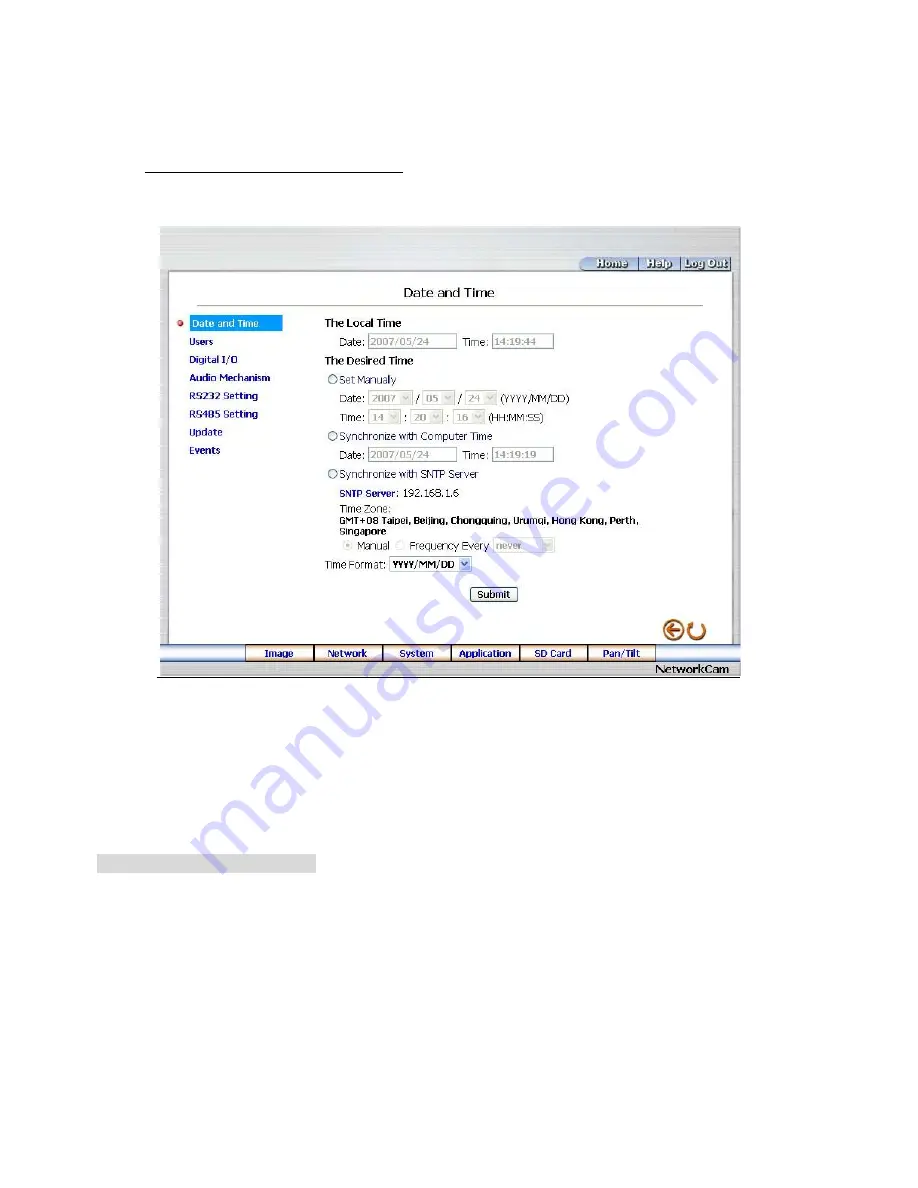
49
5.1.4 Change the System Setting
Please follow the steps below to change the date and time of the system setting through the network if
necessary.
Set the Date and Time of the system
1. Click the
System
button in the home page to enter the
“
Date And Time
”
page (default).
2. Choose one of the three modes shown on the page to set the Date and Time of the system. The three
modes are
“
Set Manually
”
,
“
Synchronize With Computer Time
”
, and
“
Synchronize With
SNTP
Server
”
.
3. Click the
Submit
button to submit the new Date and Time settings.
4. Click the
Home
button to return to the home page.
Description of function keys:
The Local Time:
Shows the current date and time of the Network camera.
Set Manually:
Manually sets the date and time of the Network camera.
Synchronize With Computer Time:
Synchronizes with the linking computer.
Synchronize With SNTP Server:
Synchronizes with the SNTP server. In this mode, two choices of
adjusting are provided: doing it manually or setting the frequency to enable the system to do it
automatically.
Submit:
Click to submit the new setting to the Network camera.
Содержание SNC-240
Страница 1: ...Version 1RN 2008 USER MANUAL IP Camera Model SNC 240 SNC 360...
Страница 12: ...12...
Страница 21: ...21 4 Turn off the power before inserting the SD card Otherwise the unit may shut down...
Страница 32: ...32...
Страница 76: ...76 Figure 4 Figure 5...






























