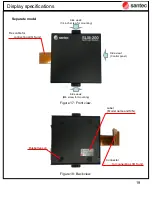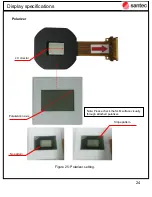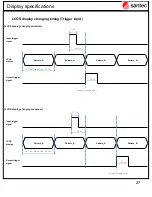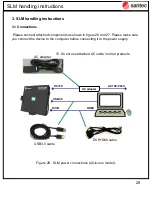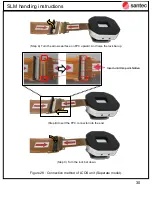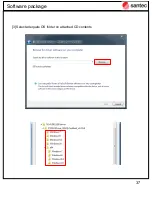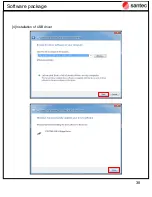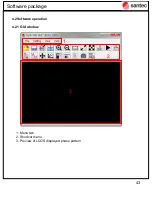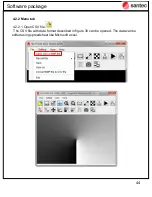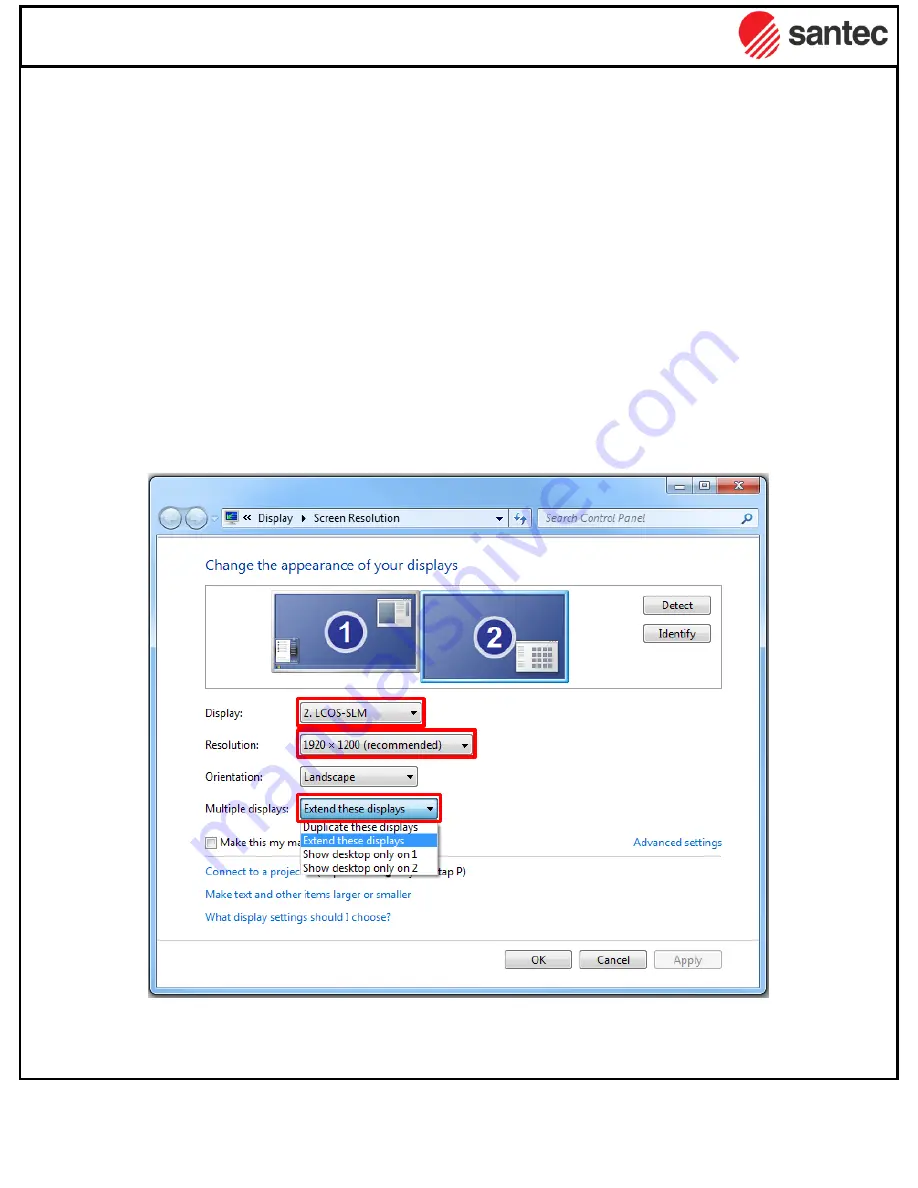
31
3.2 Power up sequence
3.2.1 HDMI/DVI communication
[1] Boot up the PC. And connect all components according to figure 26 and 27 above.
Again, please note: make all connections before connecting the AC adapter.
[2] Connect adapter plug to AC inlet and start voltage supply.
There is no power switch on the SLM body. SLM is powered on by the voltage supply.
[3] The LCOS DVI interface is displayed on the PC screen.
You can check the pattern directly on the LCOS using a polarizer.
If the LCOS panel is not displayed on the PC screen, please check PC monitor setting
status. The recommended setting is shown in figure 29.
SLM handling instructions
Figure 29 : Recommended screen resolution setting on PC.
Содержание LCOS-SLM
Страница 6: ...6 Introduction Figure 2 LCOS unit handling...
Страница 8: ...8 Introduction 1 5 Warranty The warranty of the product is based on santec document Doc SA 15 0308...
Страница 11: ...Figure 5 AR reflectivity angle 30 degree 11 Display specifications Reference data Reference data...
Страница 12: ...12 Display specifications Figure 6 Dimensions All in one model Unit mm...
Страница 13: ...13 Display specifications Figure 7 Dimensions Separate model Unit mm...
Страница 14: ...14 Display specifications Figure 8 Dimensions LCOS unit Unit mm...
Страница 23: ...23 Figure 24 Side view Display specifications 6 M2 6 screw hole for mounting...
Страница 36: ...36 2 Please select Browse my computer for driver software Software package...
Страница 37: ...37 3 Select adequate OS folder on attached CD contents Software package...
Страница 38: ...38 4 Installation of USB driver Software package...
Страница 42: ...42 6 If you launch the GUI after installation click the checkbox and click Finish Software package...
Страница 51: ...51 4 2 2 8 Set CSV pattern The preview of specified display data is displayed Software package...
Страница 70: ...70 4 3 3 Effective area of BMP image Software package...
Страница 73: ...3 Start calculation 73 Software package The created CGH image and the display image appear after file saving...