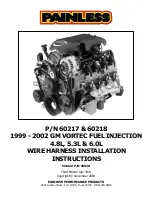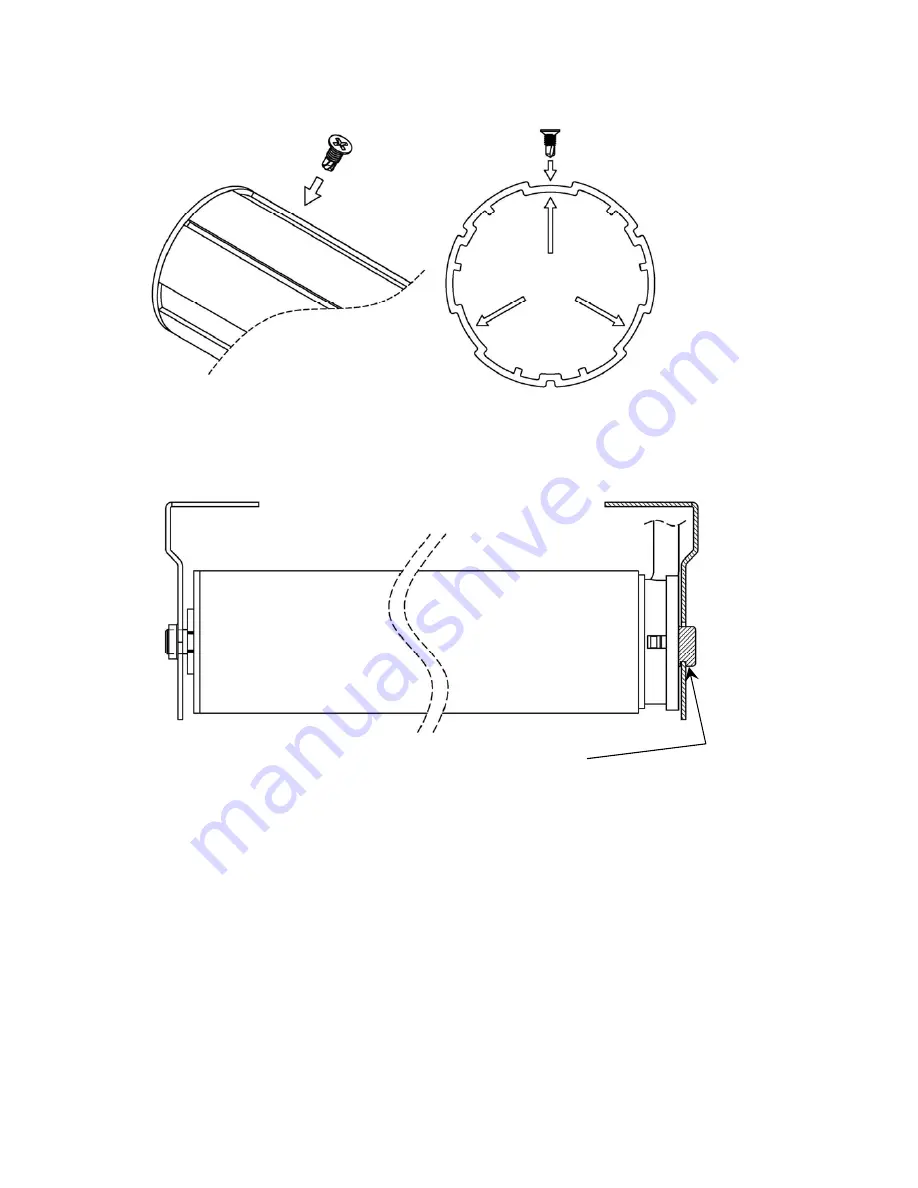
-
8
-
6.
Fasten the tube at the idler wheel end with screws (not a necessity,
may skip this step
)
7.
Install the brackets:
Measure a suitable distance for installing the brackets to
the target
position (in the curtain box or on the wall).
8.
Install the motorized blinds:
Install the motorized blinds onto the brackets.
9.
Connect to the electric power:
Connect power cord to AC power before setting and
operation.
Notice
!
The positioning slot should be firmly
fixed into the bracket.
Positions for
mounting the
screws