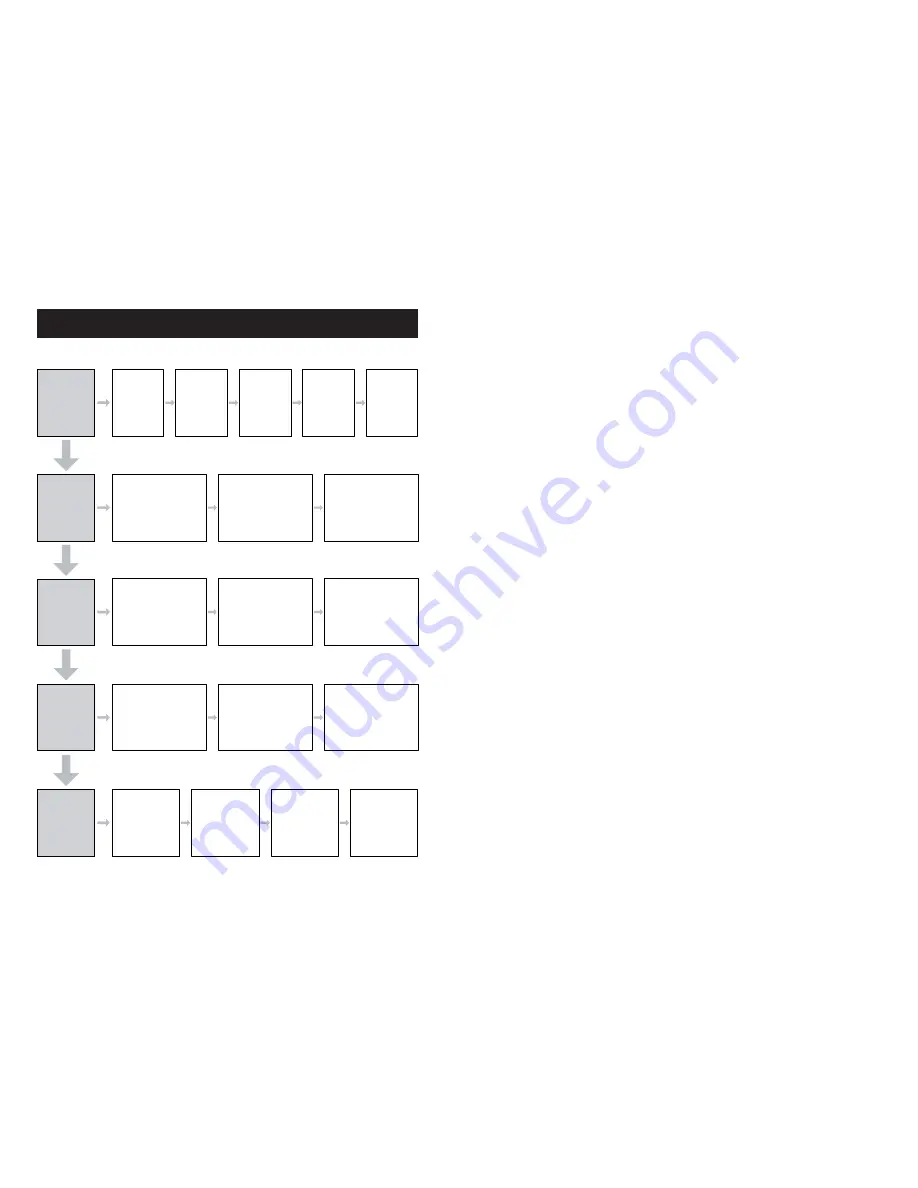
STEP #1
Locate the NAS
& Assign IP
Execute
“NAS-Finder.exe”
to locate the NAS
Go to “Storage Manage” ->
“RAID Manager”
Go to “Storage Manage” ->
“Volume Group Manager”
Go to “User & Access” ->
“Local User Management”
Create User(s)
Go to a network
client
Open Windows
Explorer or
“My Network Place”
In the address bar,
key in:
\\IP_of_the_NAS
Map this network
share with a
Drive Letter
Perform “Access Control -
Local” later if you need to for
detail ACL controls.
Go to “User & Access” ->
“Access Control - Microsoft”
Select the Volume
Select the User/Group
Assign Access Rights
Select “RV”
Create “PV” from “RV”
(RV = Raw Volume
PV = Physical Volume)
Go to “Storage Manager” ->
“Logical Volume Manager”
Provide a Name,
Select FileSystem “XFS” or “iSCSI”
Define volume size/capacity
Click “Create”
Create RAID array
Wait for initialization to finish
(It may take 3 - 8 hours
depending on the capacity)
Enter “2” to
display default
NAS info (IP)
Use Web Browser
to point to the IP
Login and move
to “Network
Setting”
Assign Static IP
to NIC-0
STEP #2
Create RAID
Volume
STEP #3
Create Logical
Volume
STEP #4
Create Users &
Access Rights
STEP #5
Map the
Network Share
NAS SETUP WORK-FLOW
13









