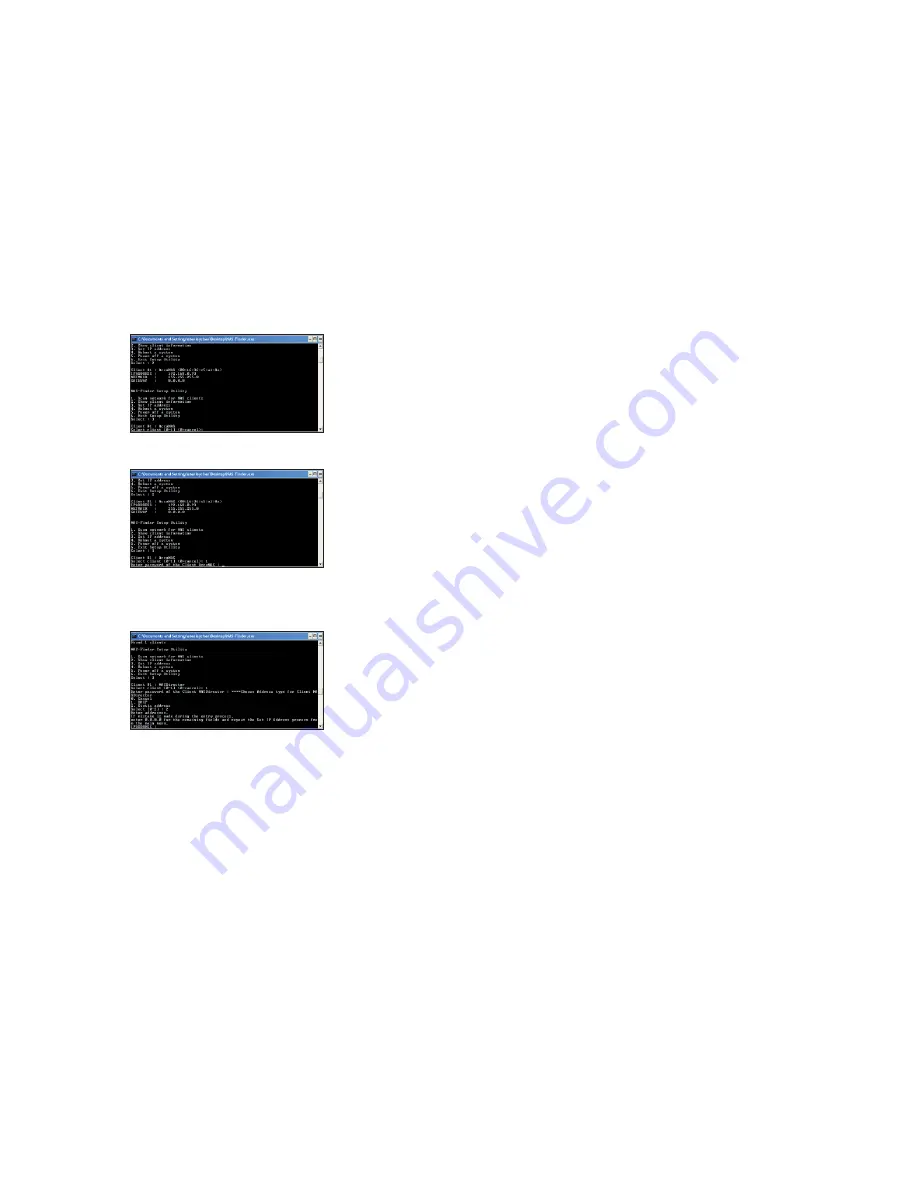
5.
To setup the TCP/IP, type ‘3’ and press ‘enter’.
Enter ‘1’ to select Client #1: (B) or ‘0’ to cancel. Once selected, enter the
default password for the NAS unit: 0000 (4 zeros).
NOTE:
DHCP is pre-defined for LAN port-1. DHCP is used to quickly assign a local
IP to the NAS unit. Changing the IP address to a static IP address is strongly recom-
mended for daily operations.
Enter ‘2’ to change the IP address to a static IP address.
Enter an IP address, a Subnet Mask and a Gateway. When finished, the setup software
will return to the main menu. Select ‘4’ to reboot the unit.
NOTE: The unit must reboot in order for the new IP address to become
effective.
6.
The NAS-Finder Utility could also be used to reboot or power down a EliteNAS unit
within the network. From the main menu, selecting ‘4’ and ‘5’ respectively will perform
these actions. For security reasons, administrator password for each NAS unit must
be entered to execute the command. An incorrect password will result in “Reboot
failed” or “Power Down Failed” errors and the Utility will return to the main menu.
7.
To exit from the NAS-Finder Utility, select ‘6’ from the main menu.
CONSOLE LOGIN – Assigning IP to the NAS from the Console
If the NAS unit could not be detected via the NAS-Finder Utility, console login could be
used for detection by conneting a keyboard and monitor to the NAS unit. Power on the
NAS unit and a DOS dialog box will prompt the user to enter a username and a password.
The default settings are as below:
Username:
root
Password:
0000
1.
To assign an IP address to LAN Port-0, type the following:
#ifdown
eth0
#ifconfig
eth0
10.1.1.100
#ifconfig
eth0
netmask
255.255.255.0
#ifup
eth0
The above command will assign the LAN Port IP to: 10.1.1.100 and assign Netmask to:
255.255.255.0. Change the IP address and network mask (numbers in bold) to your
personal network settings.
2.
To display current Gateway setting, type the following:
#route
To assign a Gateway address to LAN Port-0. type the following:
#route add default gw
10.1.1.1
The above command will assign the Gateway address to 10.1.1.1. Please change the
Gateway address (numbers in bold) to your personal network setting.
SSH & TELNET LOGIN
By default, SSH and Telnet logins are enabled. SSH and Telnet logins are used to replace local
console login using monitor and keyboard. In order to enable or disable these features, login
using a local console and type the following:
To Disable Telnet:
#mv /etc/xinetd.d/telnet /root
#service xinetd restart
To Disable SSH:
# service stop sshd
# chkconfig --level 345 sshd off
To Enable SSH:
# chkconfig --level 345 sshd on
# service start sshd
WEB LOGIN - http/https Login
Once the IP address has been set, you could now access the Administrator GUI remotely.
In a web browser, type in the assigned IP address (or simply type: ‘EliteNAS’) and enter the
following username and password:
User ID: root
Password: 0000
7
8









