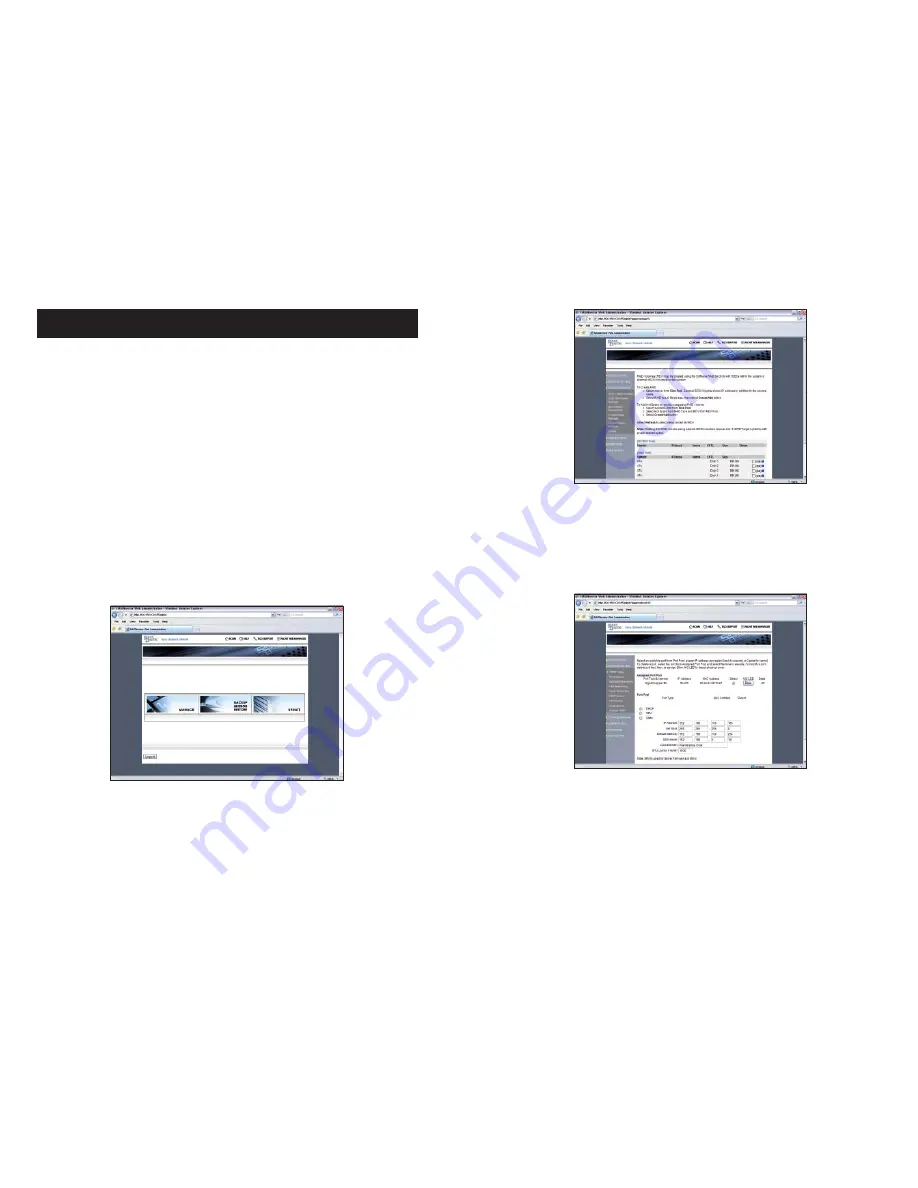
VOLUME MANAGEMENT
BEFORE GETTING STARTED
By now, the NAS unit should have an assigned static IP by following the previous steps.
1.
To manage the NAS unit from the Web GUI, Java Runtime must be installed. Java
2.
Runtime allows the managing station (such as a laptop) to communicate with the NAS
unit during NAS reboot, and provides the accurate countdown for the NAS unit to
auto-reconnect with the Web GUI.
In the managing station’s web browser, type the defined IP address of the NAS unit,
3.
such as: 192.168.1.128 or simply type: NASDirector. The login settings are:
Login ID: root
Password:
0000
4.
References from the included CD:
\Manual\Detail User Manual
Administrator User Guide for the NAS
\Manual\Detail SFM – NAS to NAS Mirroring User Guide User Guide for Server Failover & Mirroring Function
\Manual\Detail Snapshot User Guide
User Guide for Snapshot Function
\Manual\Detail NAS-to-NAS Folder Replication User Guide User Guide for NAS to NAS Folder Replication Function
\Manual\NAS Hardware User Guide
Hardware Chassis manual and motherboard manual
\Manual\PCIe RAID User Guide
Guide for the PCI-e based RAID configuration
WORK-FLOW
Step-1: Select “Manage”
Step-2: RAID Volume Creation
Select “Storage Manager”
1.
-> “RAID Volume Manager”.
Select the drives you wish to include by checking the appropriate checkbox. Select the
2.
desired RAID mode from the drop down menu.
Click create “RAID & Add Spare”.
3.
The selected drives will start to create the RAID. The status of the RAID creation will
4.
show on the next screen.
The NAS unit supports background initialization where the user could begin using the
5.
unit simultaneously as the RAID is being created.
Step-3: Select “Network Setting”
Network Setting allows the user to perform the following setups:
1.
Assign IP to NIC ports, and configure NIC ports Bonding (teaming) Mode.
2.
Enable/Disable Network services/protocols, such as:
- Workgroup/Domain/ADS service for Windows clients.
- NFS, NIS, AFP, LDAP, FTP, iSCSI (initiator/target), IPsec services.
By default, CIFS service is enabled, please refer to the NAS-Administrator Guide for
instructions on disabling this service.
Step-4: Select “Storage Manager” -> “Volume Group Manager”
RV – raw volume; the total available volume that has not been defined.
PV – physical volume; the total RAID or JBOD defined volume, converted from RV.
LV – logical volume; Network Shares or iSCSI Target Volumes, assigned from PV.
The “RV Pool” displays the available volumes associated with their capacity. This is the raw
RAID volume.
Select the desired volume by placing a check mark on “OK”, and click “Create PV”. The NAS
unit will then write its signature to the RV and convert it into a PV.
9
10









