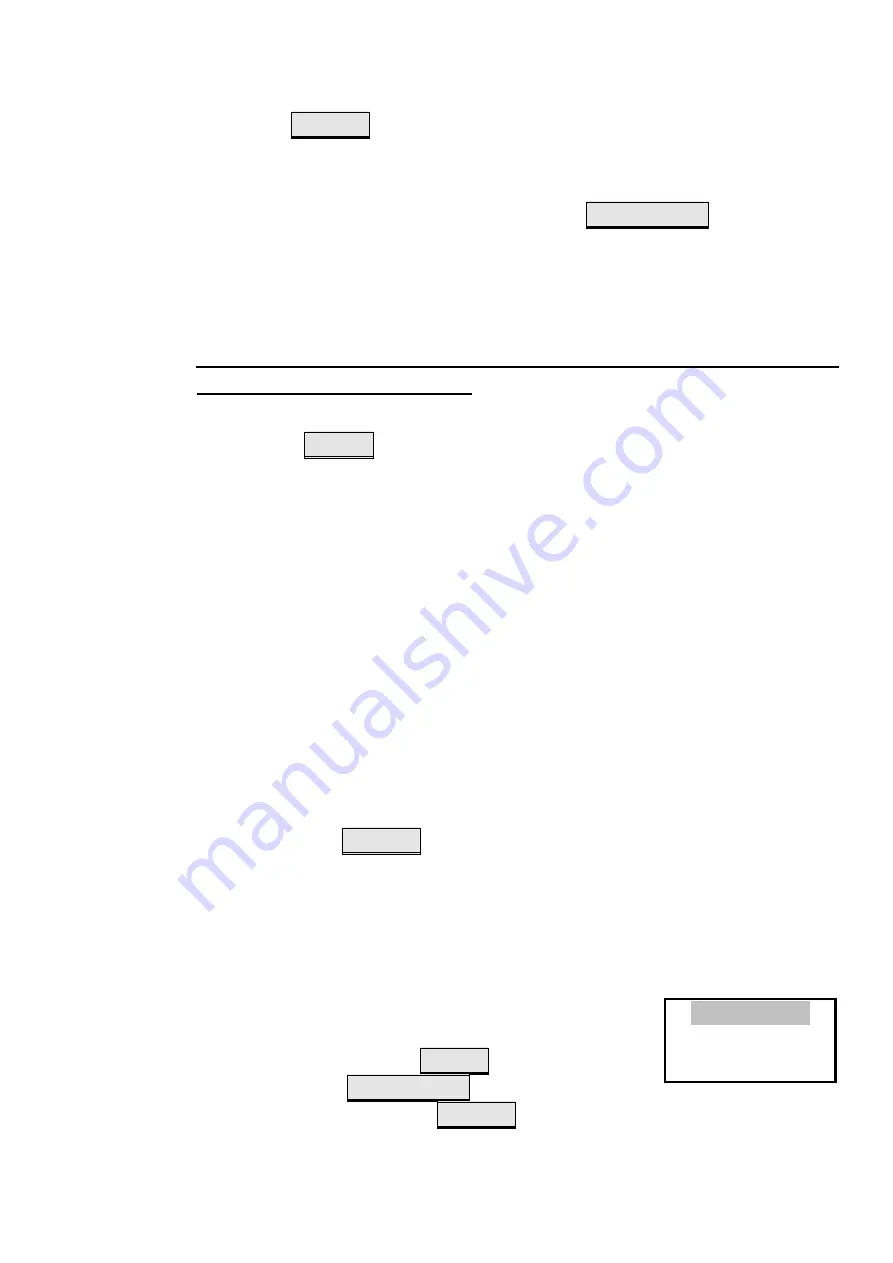
4
address, display mode, display language and self-check. After the
operation is completed, return to the normal operation interface,
press the ENTER key to close the keypad lock and turn off the
display.
(2)
Self-test function
After the key is unlocked, press the SELF-TEST key, and the
fire indicating panel begins to self-check. At this time, the display
screen and indicators are all lit up for about 2 seconds, with the
honking of the horn . After the self-test, the keyboard lock will be
closed.
Note: When reporting fire alarm or in the setting interface,
can not carry out self-test !
(3)
Mute function
Press the MUTE button can eliminate the fire alarm sound of the
machine, light up the mute indicator. The fire alarm control panel
is capable of remote silencing for the fire indicating panel. When
the fire alarm is received again, the fire display panel can re-fire
the fire alarm sound and extinguish the MUTE indicator light.
(4)
Query function
After receiving two or more fire alarm messages, the machine
will automatically scroll to display the fire alarm information .
Every time you press the left key , it shows the last fire alarm
message, and each time press the right, it shows the next fire alarm.
If keys are not operated within 10 seconds, the machine will
automatically return to the first fire alarm message and begin the
scroll display.
(5)
Return function
Press the ENTER key to exit the address setting interface,
while in other setting interfaces,right-click to exit the current
setting interface and return to the normal interface. If a fire alarm
occurs, the fire alarm interface shows, at this time users can not
enter or operate the setting interface until the system is reset.
4)
Native settings
Enter the unlock state and then press the
set key to enter the setting interface, as shown
in Figure 5. Press the MUTE button to move
the cursor up, SELF-TEST key to move the
cursor down; Press the ENTER key to enter
address setup, language setup or display setup
these three corresponding menu of the cursor position. After
Address setup
Language setup
Display setup
Figure 5 native
settings








