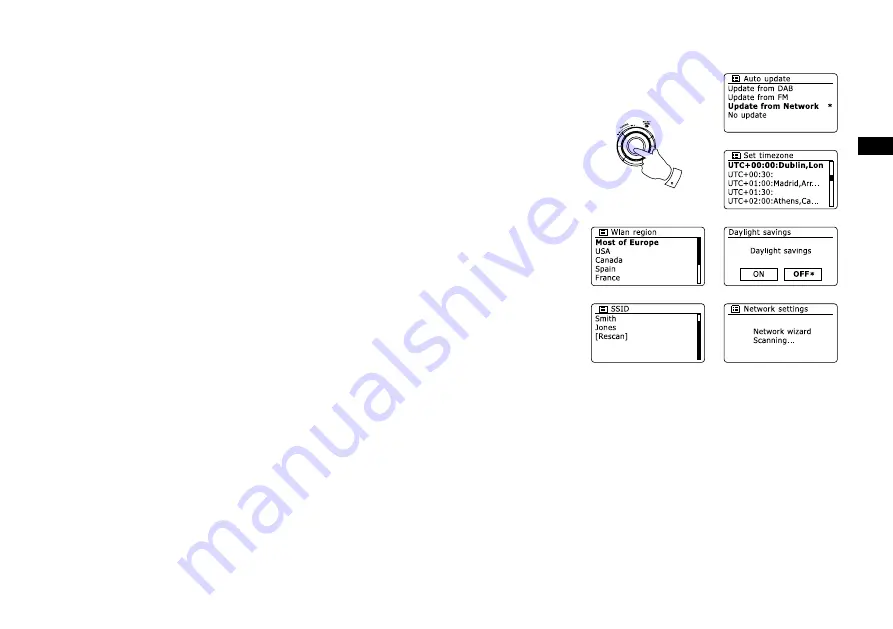
GB
. Rotate the
Tuning Control Rotary
to choose an auto-update option for the clock. This can be
updated from DAB or FM radio, from the Network, or not updated. The default is to auto update
from the network. If you choose any other option, go to step 8. Otherwise you will first need to
select the correct time zone and daylight savings setting, see steps 6 and 7. If you choose
“No update” you will need to set the clock manually later( see the section of ‘Manually setting
the clock’). Press the
Tuning Control Rotary
to confirm your choice.
6. Rotate the
Tuning Control Rotary
to highlight the time zone which is applicable to your location.
Press the
Tuning Control Rotary
to enter the setting.
7. You will then need to set the Daylight Savings option according to your location (Daylight
Savings is also known as Summer/Winter time ). Rotate the
Tuning Control Rotary
to highlight
“YES” to turn on daylight savings if required or ‘NO’ if you do not wish to use daylight savings
then press the
Tuning Control Rotary
to confirm the setting.
8. The display will then show a list of WiFi regional options for the network set up. Rotate the
Tuning Control Rotary
to highlight the required region and then press the
Tuning Control
Rotary
to select it. Your radio will then scan for available WiFi networks.
9. The radio will enter the Network Settings Wizard and will display ‘Scanning…’. After a short
while the display will show a list of the available WiFi networks.
[Manual config]
5-8
Содержание WFR-29D
Страница 1: ...Revision 1 WFR 29D WFR 29 GB...










































