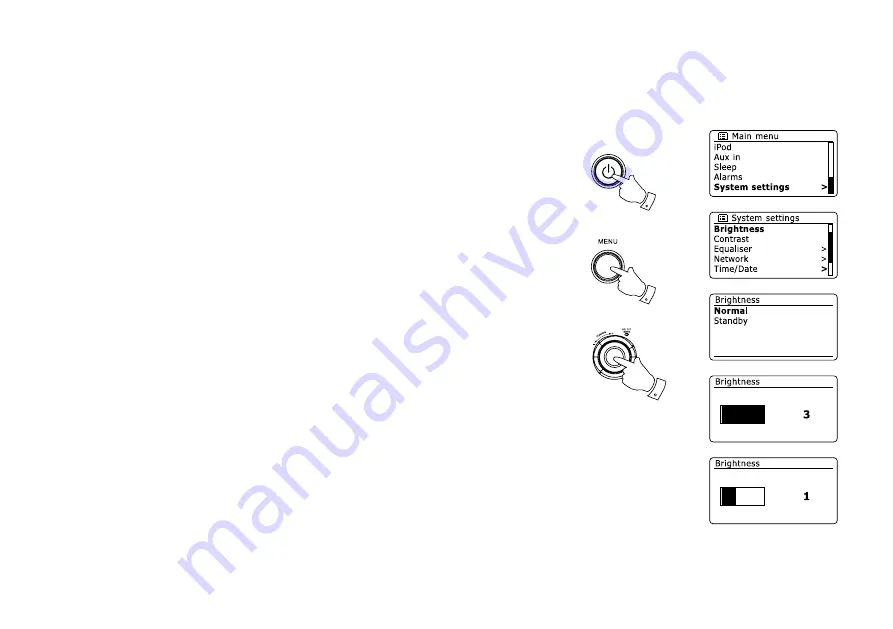
Brightness control
The brightness of the display can be adjusted for when the radio is in standby and for when it is
in use. If you use the unit in the bedroom, you may prefer a lower standby brightness level than
the standard setting. There are three brightness levels and an almost off 'night-time' setting.
. Press the
Standby
button to switch on your radio. Access the menu for the current mode by
pressing the
Menu
button.
. Rotate the
Tuning Control Rotary
until
'System settings'
is highlighted on the display. Press
the
Tuning Control Rotary
to enter the system settings menu. Rotate the
Tuning Control
Rotary
until
'Brightness'
is highlighted on the display. Press the
Tuning Control Rotary
to
confirm the setting.
3. To adjust the display brightness when the radio is switched on rotate the
Tuning Control
Rotary
until
'Normal'
is highlighted on the display. To adjust the display brightness when the
radio is in standby rotate the
Tuning Control until
'Standby'
is highlighted. Press the
Tuning
Control Rotary
to enter the selected brightness adjustment mode.
4. To adjust the brightness level rotate the
Tuning Control Rotary
on the radio to increase the
brightness level and the
Tuning Control Rotary
to decrease it. The backlight level will change
so that you can see the effect of each setting. Note that the backlight is almost completely off
at the zero setting. Press the
Tuning Control Rotary
to set the level.
When the radio is in Standby mode, pressing a button will cause the radio to switch to the Normal
brightness level for a few seconds. This is so that even if the Standby brightness level is set to
zero (almost off), it is still possible to see the time by quickly pressing a button.
2-4
1
1
Содержание WFR-29D
Страница 1: ...Revision 1 WFR 29D WFR 29 GB...



























