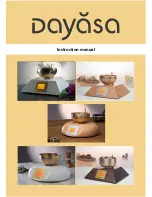5
GB
Control
Preset 1 button
Preset 2 button
Preset 3 button/Rewind button
iPod/iPhone dock connector
Preset 4 button/Play/Pause button
Preset 5 button/Fast-forward button
Tuning up/down button
Standby button/Sleep button
Time setting button
Alarm 2 button
Alarm 1 button
Display button/Stereo/Mono button
Source button/Step button
Snooze/Dimmer button
Volume up/down button
LCD display
Speaker
FM antenna
Headphone socket
Auxiliary input socket
DC IN socket
USB socket for iPhone/Smartphone charging
Backup battery compartment
LCD display
Stereo indicator
Alarm 1 buzzer alarm
Alarm 1 radio alarm
Alarm 2 buzzer alarm
Alarm 2 radio alarm
Sleep/Snooze indicator
Preset indicator
Frequency/Clock display
Band indicator
Volume indicator
PM indicator
2
3
4
5
6
7
8
9
10
12
13
14
15
16
17
18
19
20
21
22
23
K
J
I
H
G
F
E
D
C
B
A
Содержание RCR-28
Страница 1: ...Version 1 RCR 28 GB...
Страница 5: ......